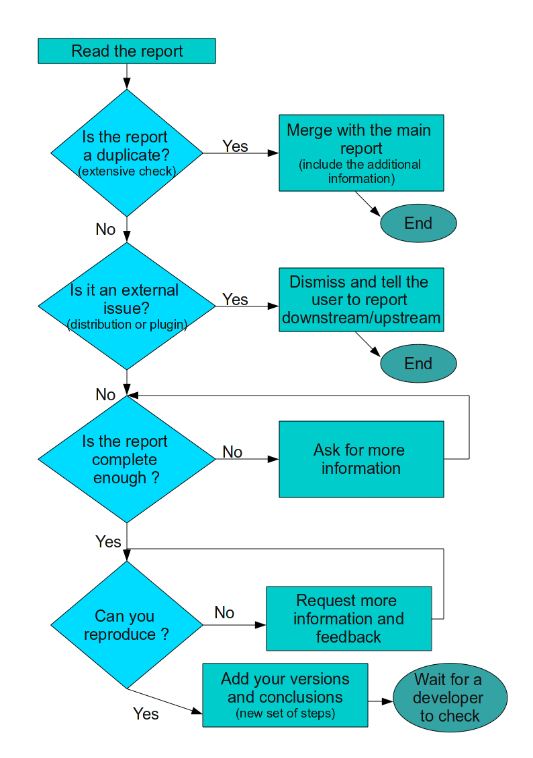Guidelines and HOWTOs/Bug triaging
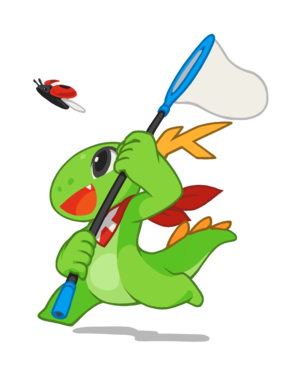
KDE bug triagers verify that Bugzilla tickets describe real bugs, are accurate and reproducible, and that the reporter has given enough information. The goal is to save developers from doing this work, which helps them fix bugs more quickly and do more work on their software
You do not need any programming knowledge to be a bug triager, but experience has shown that members of this team often learn a lot in the course of dealing with bug reports, and many move on to developing the software itself. If you are just starting to learn programming, it's a great way to gain familiarity with the components and give practical support to the KDE community.
Getting started
The sheer number of open bugs can be overwhelming at the start. Here are some hints on getting started more smoothly:
- Look at a single product at a time. For large applications (like Konqueror), you may want to further limit your search to a particular component.
- Don't try to find duplicates early on. Finding duplicates is hard until you have become familiar with the bugs in a component. Start out with verifying UNCONFIRMED bugs as described above. That's valuable work, and a great way to familiarize yourself with the bug database.
- Avoid very old bugs with many comments, and also bugs with many votes. This may seem counter-intuitive, but in most cases these bugs are hard, have gotten a lot of attention, and are probably on a developer's TODO list already. If it is from an older version of KDE, and there are no recent comments, verify them, make a notation, and move on.
- Don't be afraid to ask the reporter for more info. It's something you can even do without Bugzilla permissions. And reporters will generally prefer being asked one question too many, instead of their report never being dealt with. Just remember to be polite. Ask yourself how you would feel if you got the message you are thinking about sending to a user.
- Look at the incoming Bugzilla bugs. Or find the oldest bugs for your favorite software application.
- Look through the rest of our documentation for more information!
General Considerations
- Be polite: when you need to request information or feedback be clear and polite, and you will get more information in less time. Often Bugzilla is a place which involves discussions (about implementations, or even about contributors). Try to be concise and polite, respecting the other's position while describing your own.
- Don't try to do too many things at the same time; you will end up with a headache!
- If you are not familiar with the Bugzilla (KDE bug tracker system) interface, you may find this guide useful: Quick Introduction to Bugzilla
- You may want to properly setup your bugzilla account as mentioned at Configure your account
Trying to reproduce the bugs
An important step of bug triaging is trying to reproduce the bugs. This means that you use the information provided by the reporter and try to make the bug manifest in your own system.
You may want to use this reference text to setup your testing environment: Preparing a testing environment
How to test bug reproducibility
- Read the *complete* bug report (including all the attached information). Note that some bits of information may look unrelated; but they could be useful (or not)
- Use the information in the first comment (the original bug description) to try to reproduce the bug in the application.
- If you can reproduce the bug, then go to the next step
- If you can't reproduce the bug, use the next comment in the report (which may add new information) to try to reproduce.
- If you can't reproduce with all the comments in a separate way, you may want to try combined situations (a bit of the description of the original bug, plus a bit of the second one) and similar combinations. You often have to use your imagination a bit (hopefully we still have time). Hopefully, you may find a combination that may reproduce the bug all (or most of) the times. Write down the "recipe" (steps to reproduce it), you need to include that data into the report later.
- Now that we have a result, we need to add our information/conclusions to the bug report

| Tip |
|---|
| When trying to reproduce a bug, and if there are more than one piece of information, at first glance, try to identify a *common situation*. (some data or context that is present in all (or most of) the cases). This kind of data may be the key to find out how to reproduce. |
Adding new information (and requesting feedback)
- In any case, add your KDE SC version and system information. (other kind of configuration data may be useful to: "did you tested it on a clean environment or in your existing configuration ?" "do you have library X installed and updated ?" "is your system 32 or 64 bits ?")
If you could reproduce the bug:
- If you had to combine several steps to make your own "recipe" to reproduce, write it down. This kind of information should be useful for the developers.
- If you had to use custom input data (text, or a file); you may want to attach it to the bug report (of course, if it is not attached already)
A template of a comment for this situation could be:
I can reproduce the bug here using KDE SC x.y.z, Qt a.b.c on Distribution, Kernel d.e.f on XX bits. In order to reproduce I have to perform the following actions: 1- Action 1 2- Action 2 3- Action 3 4- Bug Appears Note that you need to have the X configuration set to Y, and use the Z library - Can anyone else confirm this ? Thanks
If you could not reproduce the bug:
- Write down which kind of steps you performed to try to get the bug.
- You may want to ask to all the reporters if your step had missing something, or if they notice any other strange (or not-default) situation or configuration which may be related.
- Also, if the report is a bit old (more than two major KDE SC releases old), you could try to ask the reporters if you can reproduce the bug in the latest stable KDE SC release or trunk (development version). The bug may be fixed already (but no one wrote it down into the bug report). If a comment indicates that the bug is resolved, close the bug as WORKSFORME, and refer to the comment in which the reporter indicated being unable to reproduce.
A template of comment for this situation could be:
I couldn't reproduce the bug here using KDE SC x.y.z, Qt a.b.c on Distribution, Kernel d.e.f on XX bits. I tried performing these actions: 1- Action 1 2- Action 2 or 1a- Action 1a 2a- Action 2a However, the bug didn't appear/the application didn't crash - Are you all using library X and this kind of configuration ? - Can you still reproduce this bug with an updated KDE SC version ? Thanks
Hopefully you will get feedback from the reporters and you could gather more information to try to reproduce the bug or close the report as WORKSFORME (or FIXED).
Get permission to work on the bug tracker
Manpower is always needed in a bug tracker, but as any action taken on it may be potentially destructive to other people's work; or it may end up messing things up (and consuming the developers' or other triager's time) the tracker requires special permissions to perform changes in bug reports.
If you want to be able to change the field data in bug reports, you need to prove that you know what you are doing. Some examples of this proof are prior helpful comments and triaging action on KDE bugs, prior experience triaging bugs in a professional setting. To request access, ask in the #kde-bugs IRC channel.
Getting Started: Find what to work on (Different Approaches)
You could use different techniques or approaches to triage the reports according to your current mood or the amount of work you want to do for example.

| Tip |
|---|
| The two following techniques are complementary. |
Check all the bug reports of the day
In this technique you check all the bug reports (of all the products) which were filed today (or some days ago).
You can focus on crash, normal or wish reports individually (recommended) or all of them together.
Good:
- You get a complete view of all the reports
- You can easily recognize possible duplicates if the report titles are appropriate
- You can choose any report
- You can quickly clean the bugs that were filed recently (keeping them from rotting)
- You can get quick feedback from the reporter
Not so Good:
- You don't focus on one product
- You may not pay too much attention to every report, as you are triaging different kinds of reports
- You need a lot of attention to handle the different reports (at the ~same~ time)
This technique could be used every week (or every day)
Bugzilla Links
- All the bugs (any type) reported today or the last week
- All the crashes reported today or the last week
- All the normal bugs reported today or the last week
- All the feature requests reported today or the last week
Check bug reports of a single product over a period of time
Choose a product (application or library). Then choose a period of time like 1 month or 1 or 2 years (or "from the beginning of the current year", or even from the very beggining (like 2000)). You can also choose which kind of reports you want to handle.
This technique is useful to audit old bugs or perform a deep clean (in case that the bugs weren't triaged on a daily basis previously).
Good:
- You focus only on one product / topic, so you don't need to pay too much attention (pay attention anyways!)
Not so Good:
- The reports of the other application may rot if they aren't checked
- You may not get feedback if the report is too old or the reporter is not accessible anymore
You can also filter out results (and be even more focused) if you select a custom component inside the product (a subsection of the application).
This technique could be used two times a month.
Bugzilla Links
- Template search for all the reports of any status, since 2008: any kind of report, crashes, normal bugs, feature requests
- Template search for all the open reports, since 2008: any kind of report, crashes, normal bugs, feature requests
Workflow of the bug triaging activity
Now that you have a list of bug reports, pick one and start working.
Handling reports: What to do with a bug report
There are several things that must be checked and "fixed" to make an initial bug report an interesting and useful piece of information for the developers to check.
As KDE has so many users, we get a lot of reports about bugs which are already reported (the so named "duplicates"). Before putting any effort in the current report we should check for the main report.
Identifying duplicates
There are a lot of ways of identifying duplicate reports depending of the kind of bug.
General
- Search for duplicates should be done initially against the same product of the bug report you are triaging: If you don't find any related issue, you may need to search in a different product.

| Tip |
|---|
| You can search on different products at the same time |
List of related KDE technologies
- You may want to filter out the results by date: you can select a date range since some years (or months ago) to "Now" (today)
For "normal" (non-crash) reports
- Pick some "keywords" from the current report. This keywords need to explain the inner concept of the bug that was reported (they must represent it).
- Perform a full search over the same product (read general note), initially on the "general" component. Initially, put the keywords in the title, and perform the search (this will only look for the keywords in the title)
- If your search has results on it, check them all, reading the whole description and trying to identify the situation.
- If you don't get any results, you need to go back and:
- Change your keywords (tip: select thesaurus, or similar/related concepts); or
- Use the keywords in the "Comments" field (so the search will look up in the bug description and comments too)
For "crash" reports
- Perform the same operation as with normal bug reports
- Check for reports with duplicate backtraces: (Read the Backtraces section below)
Perform a full search over the same product (read general note), initially on the "general" component, putting the "ClassName::FunctionName" pairs that identify the crash in the Comments field of the form (if you put more than one pair, you need to select the option "contains all of the words/strings")
Processing search results
- If you don't find any similar report then we should assume the new bug reports is "unique" (and valid). See next section
- If you find a similar bug report we have too choices:
- If you are completely sure it is the same issue, you have to mark the report as duplicate. The bug report you initially picked (name it "copy") is going to be marked as duplicate of the original report (name it "main"). If "copy" has additional information that "main" doesn't have, you may want to add it. (Note: some details may look unimportant to you, but they may be important for developers who know about the application workflow and code. Also, adding a big amount of minimal/incomplete information you may end up generating a big and complete testcase)
- If you aren't completely sure: you need someone else to double check your work. You may want to add a comment in the current report. Then, you should ask in #kde-bugs IRC channel for someone to look at your comment.
Comment template:
This bug looks related to bug XXXXXX
(XXXXXX being the bug ID of "master")
Identifying duplicates (crashes) : C++ Backtraces
Definition
A backtrace is a piece of information that describes what was the application doing when it encountered the error and had to close itself. It is a “function stack” leading to the “crashing point”.
In KDE applications, the backtraces are generated by the Crash Handler Dialog (“DrKonqi”). They can also be generated by the general debugger “GDB”, but that involves more steps.
The backtrace is read from top to bottom. The first line shows where the crash occurred (because of an illegal instruction, invalid pointer, memory problem or other issues). The other lines show the “way to the first function”.
Example
Application: Plasma Workspace (kdeinit4), signal: Bus error [KCrash Handler] #5 0x00007fb563bb8f02 in KPixmapCache::Private::mmapFile (this=0x92df60, filename=..., info=0x92dfb0, newsize=33656832) at /usr/src/debug/kdelibs- 4.4.1/kdeui/util/kpixmapcache.cpp:491 #6 0x00007fb563be3c34 in KPixmapCache::Private::mmapFiles (this=0x92df60) at /usr/src/debug/kdelibs-4.4.1/kdeui/util/kpixmapcache.cpp:419 #7 0x00007fb563be38e3 in KPixmapCache::Private::init (this=0x92df60) at /usr/src/debug/kdelibs-4.4.1/kdeui/util/kpixmapcache.cpp:1061 #8 0x00007fb563be576d in KPixmapCache::discard (this=0x1203ca0) at /usr/src /debug/kdelibs-4.4.1/kdeui/util/kpixmapcache.cpp:1279 #9 0x00007fb563be5e48 in KPixmapCache::deleteCache (name=...) at /usr/src /debug/kdelibs-4.4.1/kdeui/util/kpixmapcache.cpp:1255 #10 0x00007fb55afdc97d in Plasma::ThemePrivate::discardCache (this=0x7a7d30) at /usr/src/debug/kdelibs-4.4.1/plasma/theme.cpp:224 #11 0x00007fb55afe009b in Plasma::ThemePrivate::setThemeName (this=0x7a7d30, tempThemeName=<value optimized out>, writeSettings=<value optimized out>) at /usr/src/debug/kdelibs-4.4.1/plasma/theme.cpp:380 #12 0x00007fb55afe19fb in Plasma::Theme::settingsChanged (this=0x70af20) at /usr/src/debug/kdelibs-4.4.1/plasma/theme.cpp:341 #13 0x00007fb55afe2918 in Plasma::ThemePrivate::settingsFileChanged (this=0x7a7d30, file=<value optimized out>) at /usr/src/debug/kdelibs- 4.4.1/plasma/theme.cpp:335 ...
Description of a backtrace line
#NumberInTheStack MemoryAddress in Namespace::Class:FunctionMember (argumentThis=pointerValue, argument1=value, argument2=value, ...) at path/to /source/code/file.cpp:linenumber
- #NumberInTheStack: is the order number in the function stack. The lesser, the nearer to the crash point. The smaller number may not be zero
- MemoryAddress: we don't put attention to this one.. Ignore
- Namespace: C++ namespace of the function. It may not be available if there are no namespaces. This could be also a class name if "Class" is an embedded one.
- Class: C++ class name of the function
- FunctionMember: C++ function name
- argumentThis=pointerValue : this first argument is often the memory address/pointer of the C++ object (example "this=0x91ec5f8" other argument use the same form "parameterName=parameterValue"
- (..): arguments supplied to the function. This information may not be available if *debug information* is not present
- path/to/source/code/file.cpp:linenumber the path to the source code file that describes that function, and the line number. The path is the one found at build time. This information may not be useful if debug information is not available (in that case, the name of the library or application binary may be included. Example: /home/kde-devel/kde/lib/libsopranoclient.so.1)
Example:
#13 0xb759d5d7 in Nepomuk::ResourceData::determineUri (this=0x91ec5f8) at /home/kde-devel/kde/src/KDE/kdelibs/nepomuk/core/resourcedata.cpp:671
- The function is the number 13 in the stack
- Function's namespace: "Nepomuk"
- Function's class: "ResourceData"
- Function's function: "determineUri"
- The object "Nepomuk::ResourceData" which called to "determineUri" has the pointer "0x91ec5f8"
- The function is described (where it was build) at "/home/kde-devel/kde/src/KDE/kdelibs/nepomuk/core/resourcedata.cpp". It leads to the next function in the stack at the line number 671
Identifying the first (useful) backtrace functions
The first thing you need to do is to locate where it crashed, identifying the "[KCrash Handler]" mark (only in backtraces fetched using DrKonqi)
If the application only had one thread, then it is at the top of the unique thread; otherwise you may need to look at all the thread (the KCrash mark may not be always in the Thread number 1)
Once that you located the "crashing thread start", pickup the first two or three "ClassName::Functions" pairs from top to bottom (some functions should be ignored, read below)
This pairs will be used as "keywords" for the duplicate search
If the first backtrace functions aren't available (they are not there, or there are "??") then we can't proceed without asking for more information (a more complete backtrace).
Avoiding useless function calls
Some functions or calls are common to a lot of applications using the same core libraries (like the Qt library, glib, glibc, or many others). This kind of functions should not be used for search as they are not representative of the crash itself and it may return lots of results.
Classes and functions to ignore in a backtrace:
- Kernel/GLibC functions (__kernel_vsyscall, raise, abort)
- Functions from core/base libraries (libraries with filenames like libpthread.so.0, libc.so, libstdc++.so, libglib-2.0.so; or functions starting with "*__GI_"). You may also need to ignore calls to graphics drivers (like nvidia or libGL)
- Qt containers classes (QMap, QList, QLinkedList, QVector, QStack, QQueue, QSet, QMap, QMultiMap, QHash, QMultiHash)
- Qt deep core classes (QApplication, QCoreApplication, QBasicAtomicInt, QBasicAtomicPointer, QAtomicInt, QAtomicPointer, QMetaObject, QPointer, QWeakPointer, QSharedPointer, QScopedPointer, QMetaCallEvent)
- Qt misc functions (qt_message_output, qt_message, qGetPtrHelper, functions starting with qt_meta_)
Special cases (Advanced)
There are special crashes related to the X11 graphics server. To identify this crashes you can search for the "XIOError" function name (often on Thread 1). The "[KCrash handler]" mark appears in a secondary thread.
The important things to identify those crashes is recognizing the functions *below* the XIOError call (this is, which functions caused the X11 error).
In most of this crashes the functions below "[KCrash handler]" are not important (but they could still be useful to search for duplicates).
Bugs caused by external issues (UPSTREAM/DOWNSTREAM)
Check if the bug is caused by an external plugin/add-on or distribution issue
There are several bugs which may be caused by external add-ons. If you are sure this is the case, you should dismiss the report, telling the reporter to file a new bug in a different place.
- Applications which use plugins may be easier to affect (like Plasma when using custom Plasmoids/widgets)
Distributions can also bring some trouble, specially with packaging.
Some problems that may cause bugs are:
- different versions among KDE packages (kdelibs at one version, kdebase at a different one)
- missing plugins (broken packaging) causing crashes or missing features.
Also, distribution can include their own add-ons (to bring their own branding or any other special function). If you know KDE software enough you may be able to recognize these unofficial add-ons.
If the reporter mentions an application or dialog you cannot identify, you could try requesting a screenshot; other people may identify if it is a KDE application or an external addition.
Check the report quality (and ask for missing information)
Now that you know that the bug report is unique, and that is not an external issue, you need to check all the needed information is there.
- Check that report is English and that is easily understandable.
- If it is not in English you may want to look for someone on the KDE group (IRC channels) that may translate it for you. Alternatively you can ask the reporter to use some online translation system (you won't get a clear explanation, but it is something).
- If the explanation is not clear enough, and you think that the bug could be described in a image, you may want to ask for a screenshot [explanation of Bugzilla attachments]
- If the bug is a graphical glitch or issue, you may want to request a screenshot [explanation of Bugzilla attachments]
- If the issue involves any other component (like the graphics card or drivers) you may need to ask for the versions and component's names
- If the bug report is about a crash and the backtrace information is not really complete (and you couldn't perform a duplicate search) you need to ask the user to install the missing debug package symbols, reproduce the bug and generate a new backtrace. Template for this request:
If you can reproduce the crash at will (or you experience this regularly), can you install the "PACKAGENAME" package and post a complete backtrace here? (you can get more information at http://techbase.kde.org/User:DarioAndres /Basic_Guide_about_Crash_Reporting ) Thanks
The names of the missing packages depends of the application and the distribution (as package naming scheme changes..). Look at List of debug package names on several Distributions
Useful information which could be also missing:
- Application version
- KDE Platform (and/or Software Compilation) version
- If the bug is about a crash, request the version of the Qt library
- If the reporter is using an development version, request the Git or SVN revision of the KDE platform and application
Setting Bugzilla fields (and re-assignation)
Often the bug reports aren't properly categorized, or they miss some information in the Bugzilla fields (which are useful for sorting and filtering):
- Version: if the report has an application version, you need to set the version in the Bugzilla field. Ideally the version field should reflect the latest version the bug is reproducible with, and of course the other information in the bug (backtrace, description) should also reflect that same version. In the process of triaging old bug reports the version field is a good indicator for a bug that needs newer information.
- If the version is missing in the list, please contact the software maintainer or the KDE bugzilla admins to add the version in the system.
- Priority: we don't use this field in the KDE bug tracker. The priority is used by the developers to organize their work, it should stay at normal and only changed by the developers of the project.
- Severity: If you are not really sure if a report describes a real bug or a feature; or if you cannot diagnose the issue, you need to ask in the support channels or wait for other triagers or developers to check the report.
- some hints about the various severity options:
- Critical: The software causes you to lose data.
- Grave: The software is basically unusable now.
- Major: A major feature is broken.
- Crash: The software crashes or hangs.
- Normal: It's a bug that should be fixed.
- Minor: minor loss of function, and there is an easy workaround.
- Wishlist: Request for a new feature or enhancement.
- some hints about the various severity options:
- Platform: this field is only important if the bug is related to one distribution or specific system. (most of the bug reports are common to most of the platforms). Same with the OS field
Renaming a report: Updating the summary
Most of the times, the reporter user initially sets the bug report's title, and therefore, the summary doesn't really represent the bug itself. You may want to update the title to contain enough information to identify the issue properly.
A good title may contain:
- A brief explanation of the root cause (if it was found)
- Some of the symptoms people are experiencing
- Additional comments between round brackets/parentheses

| Tip |
|---|
| Try to use complete and easily readable english sentences as summary |
- If the bug is about a crash, you may add the first useful ClassName::FunctionName pairs that identify it. You can put them inside square brackets at the end of the title
- If the report has additional information (like a testcase file, or an attached proposed patch) you may add those references as tags at the start of the summary (inside square brackets)
Examples:
[patch] Plasma clock draws garbage when hovering it if the Ctrl key is pressed
Dolphin hangs when trying to view the properties of a big file
[testcase file] Plasma crashes when adding a special file to the panel [Class1::Function1, Class1::Function2, Class2::Function3]
Applications that use Plasma themes crash when compositing is switched on/off due an error in KPixmapCache [KPixmapCache::Private::mmapFile, KPixmapCache::Private::init, KPixmapCache::discard]
[testcase url] Konqueror shows a graphical artifact in webpage's form when scrolling
Reassigning bug reports
Some of the reports are assigned to the wrong product. This may happen because the original reporter didn't know to which application/library did the bug belong to. It may happen if the Crash Handler dialog reports a crash about an unsupported application (or one that is not mapped properly)
- Select the correct Bugzilla product.
- If you are sure the current assignee is the default of the current product, you need to click the checkbox to reset the assignee (so the assignee of the new(and correct) Bugzilla product will get notified)
- Commit the changes
- In the next page, select the correct Component and Version, and save the changes
Sometimes, the reports describe general issues or are filed against common bugzilla products (like "kde" or "kdelibs"); or, on the other round, are filed against specific products (but the underling bug root cause is at some specific library, not directly related to the current bugzilla product assignee)
In both cases, if we don't need/want to reassign the report (because we aren't really sure about it), we can add the assignee of the other related products, or other developers mail address, to the CC list of the bug report. That means, this person (or people following a mailing list) will get notified about this bug report, and they might look at it.
To know whom to add to the CC list you can:
- Look at the list of bugzilla products and components and find the current default assignee (this requires special "editcomponents" permissions)
- Look at copyright of the source code related to the bug. (You can always access the code using WebSVN)
- Ask in the IRC support channels which person is related to an specific KDE area (#kde-devel)
Common situation examples:
- A report against "Dolphin" describes a Nepomuk-related error.
- Add the Nepomuk default assignee to the CC list
- A report against "Plasma" describes an error which seems to be more general (at kdelibs level), but you are not really sure if you should reassign it.
- Do not reassign and add "kdelibs-bugs___at___kde___dot___org" to the CC list
- A report against the "kde" bugzilla product describes a Konqueror-related issue (and you aren't sure it is a Konqueror-only issue)
- Do not reassign and add "konq-bugs___at___kde___dot___org" to the CC list
- A report against the "kde" bugzilla product describes a Plasma issue
- Reassign the report to the "plasma" bugzilla product; or
- Add "plasma-bugs___at___kde___dot___org" to the CC list
Other Situations and Cases
One report per issue
There is a policy in KDE bugtracker which establishes that different issues/bugs should not be mixed up in the same bug report, in order to keep the database clean and easy to read.
If any user adds information which is unrelated to the current bug report, gently tell him/her to write it down on a *different/new report. (The new issue described may be already reported somewhere else. In that case, you need to write a reference to the that bug report ID)
Getting bug triaging support
During your work you may need help on how to proceed, you can use this resources to get help:
- The #kde-bugs channel on IRC (Freenode.net). You can ask to the whole channel.
- The BugSquad mailing list <bugsquad ##at## kde ##dot## org>
BugWeeks
We are planing to host bug triaging events (where new "students" can learn the tricks) named "BugWeeks" on a regular basis to help cleaning up the KDE bug tracker database.
The BugWeeks initiative is based on the Klassroom initiative in the KDE Community Forums
You can find more information about this at:
- BugWeeks announcement
- BugWeeks subsection on KDE Community Forums
- BugWeek 0 - Plasma Desktop bugs (Summary)
FAQ
More Information
- Every KDE application use kdelibs [Bugzilla product: "kdelibs"]
- Applications using the standard KDE file operations use KIO [Bugzilla product: "kio"] and probably KFile (for the UI part) [Bugzilla product: "kfile"]
- Oxygen widget style (default) [Bugzilla product: "oxygen" component "style"] (I'm adding the component because "Oxygen" also refers to a Plasma and icon themes)
- Multimedia usage: Phonon library [Bugzilla product: "Phonon"]
- PIM related applications use kdepimlibs, Akonadi and kresources technologies [Bugzilla products: "kdepim", "kdepimlibs", "Akonadi", "kresources"]
- Applications using KHTML [Bugzilla product: konqueror"]
- Applications using OpenDesktop services uses Attica [Bugzilla product: "attica"]
- Screen management related operations use the Kephal subsystem [Bugzilla product: "kephal"]
- Games use libkdegames [Bugzilla product: "libkdegames"]
- Scanning related applications probably use the KSane lib [Bugzilla product: "libksane"]
- Multimedia applications reading audio tags use taglib [Bugzilla product: "taglib"]
- Hardware related functions use Solid classes [Bugzilla product: "solid"]
- Power Management functions use PowerDevil [Bugzilla product: "solid", component: "powerdevil-daemon"]
Special products and cases
- "systemsettings" contain bug reports of the Shell application SystemSettings and kcmshell4, and reports of the configuration modules "kcm_*"
- Try to identificate if the report is about the shell applications (and set the component to "general", "treeview" or "kcmshell") or about some of the configuration modules (and set the component to "kcm_*name*")
- Konqueror can use different engines, like KHTML or WebKit
- If the report is about a webkit-only issue, reassign to product "kdelibs", component "kdewebkit"

| Tip |
|---|
| When updating the bugzilla product or component, do not forget to reset to the default assignee |
Useful Links
- BugSquad page on Techbase
- Quick introduction to Bugzilla
- Dario_Andres blog about bug triaging
- A Bug's Life Cycle
- Preparing a testing environment
- How to create useful crash reports
- Basic guide about crash reports
- aseigo's suggestions for bugs.kde.org
Debug package names for several distributions
For every KDE application it is recommended to install the debug information for "kdelibs" and "qt4"
| Package | Ubuntu/Debian | OpenSuse | Fedora | Mandriva |
|---|---|---|---|---|
| kdelibs | kdelibs5-dbg | kdelibs4-debuginfo | kdelibs-debuginfo | kdelibs4-debug |
| qt | libqt4-dbg | libqt4-debuginfo | qt-debuginfo | qt4-debug |
| kdebase (KDE base applications) | kdebase-dbg, kdebase-runtime-dbg, kdebase-workspace-dbg | kdebase4-debuginfo, kdebase4-runtime-debuginfo, kdebase4-workspace-debuginfo | kdebase-debuginfo, kdebase-runtime-debuginfo, kdebase-workspace-debuginfo | kdebase4-debug, kdebase4-runtime-debug, kdebase4-workspace-debug |
| General example for every KDE "MODULE" | kdeMODULE-dbg | kdeMODULE4-debuginfo | kdeMODULE-debuginfo | kdeMODULE4-debug |
| Phonon (multimedia subsystem) | phonon-dbg | libphonon4-debuginfo / phonon4-debuginfo | phonon-debuginfo | phonon-debug |
For a detailed list of distributions naming scheme examples you can look at How to obtain debug packages for every distribution.
Glossary
- Testcase: custom file that triggers a bug in the application. A testcase can also be a custom code snippet, or to a set of steps.