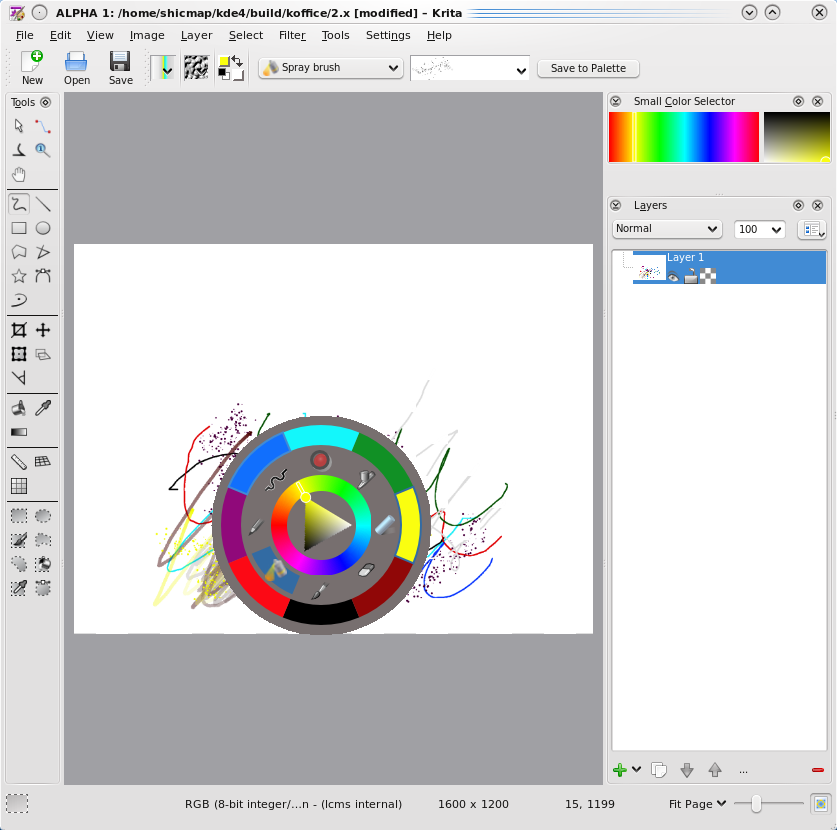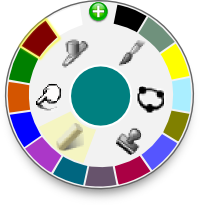Krita/Quick sketch Pallete
Quick-sketch Preference Palette
Introduction
An interface that allows the user to switch between different types of brush quickly will let the artist work more efficiently. It should be simple, easily accessible when the user is sketching. The user would be able to store his/her favourite brush settings and colours. When the user sketch, s/he could right click and a pop-up menu would show up. On that pop-up menu, the user could choose his/her favourite brushes or switch colours. This way, the user would be able to sketch quicker.
Design
A "Palette" option would be added to Krita. The Palette could be accessed by middle clicking when the user is sketching. This option would allow the user to choose any brush type that s/he likes. The user would be able to store his/her favourite brushes by clicking on ‘Save to Palette’ button. It would be placed at the beside the brush selector pull down menu on the toolbar. When the user clicks on the button, the ‘Modify Brushes’ menu would pop out. The user would be able to organize his/her favourite brushes on that menu.
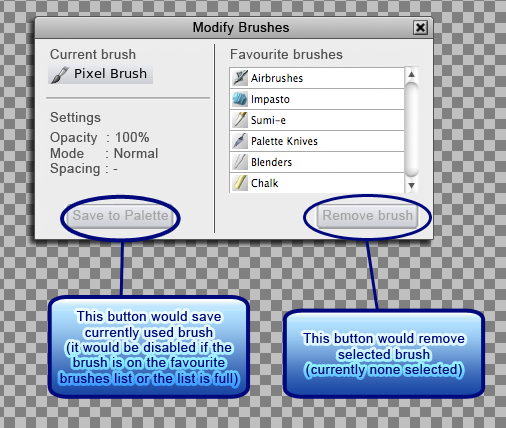
Mockup of the ‘Modify Brushes’ menu design
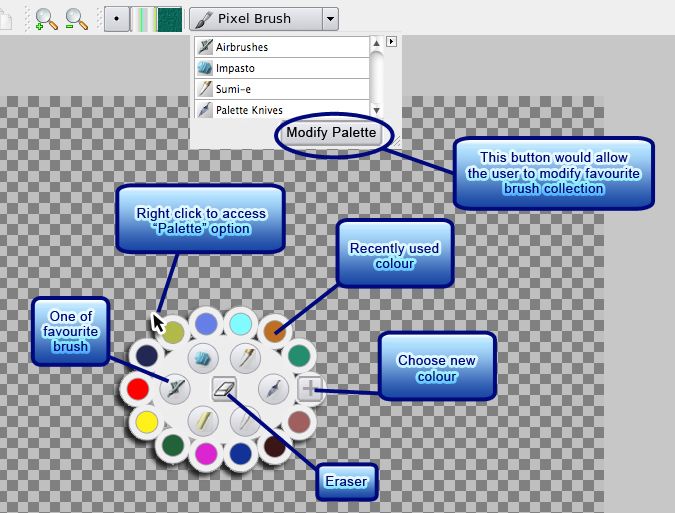
Mockup of the Preference Palette’s design
The Preference Palette contains the followings:
- a list of favourite brushes on Krita - To save space and avoid clutter, the number of favourite brushes would have to be limited. Currently it is limited to 9.
- 5 (or more) recently used colours - Palette would also show the recently used 5 (or more if necessary) colours. Recently used colours are important because when working on a particular part, an artist usually works with the same colours repeatedly.
- an option to pick other colours - When the user needs to pick another colour, s/he could click on “Pick Colour” option on Palette.
Please see the flash interactive design.
The Preference Palette option could be extended by allowing the user to select some preferred colours. Sometimes an artist has a set of his/her favourite colours. This idea is similar to the colour swatch concept in Adobe Photoshop. The user will be able to save a set of colours to a file and load that file be loaded on Palette.
Progress
- 'Modify Palette' button is now located beside the type of brush button (on the tool bar), it is now called 'save to palette' button
- Preferred brushes can now be stored to a QList and can be loaded during program start up.
- Pop up palette is accessible using middle click.
- New pop up palette is developed, implementation for favorite brushes is done. Thank you for the pretty pop up design, Kubuntiac! :D
- Recent colour is implemented on the pop up palette
- Triangle colour selector is available on the pop up palette, enabling users to easily select colours
- Next: implement lock and fifo method for favorite brushes, allow users to save preset brushes as favorite brushes
Please go to [1] for more pop up palette screen shots.
Tutorials: How to make use of the pop up palette
To show the pop up palette, middle click on the canvas. To hide the pop up palette, middle click on the pop up palette or click anywhere on the canvas
Save Favorite Brushes
1. Select a brush that you want to store on the palette
2. Click the 'save to palette' button on the tool bar, near the brush drop down menu
3. The palette manager will pop up, click the 'save to palette' button
4. The currently active brush will be saved to the palette
Store Recent Colors
1. Select a foreground colour that you want to use
2. Paint using that colour on your canvas (this is the key, the colour won't be stored to the list unless you use it)
Future Plans
- make left-clickable area with preview of selected color around the triangle: clicking will close the palette
- show presets using a single, tapering stroke
- kidney/fan-shape instead of circle?
- if we remove the context menu, we can put the palette under right click and pan under middle-click
- Enable storing preset brushes as favorite brushes
- Based on the discussion on #krita a few weeks ago, we were thinking about using the lock and fifo method. The user can 'lock' some brushes and when the list is full the least used and unlocked brush will be replaced by a newly used brush. ([[2]])