KDE.org/Season/Student
Student user manual
Logging in
You can log into season.kde.org with your KDE Identity credentials. If you do not have an account on KDE Identity, please register on identity.kde.org to be able to log into the KDE Students Program website.
Joining a program
In most cases, the season.kde.org website will have one active program - and if so - you will be taken directly to the active program as soon as you visit the website. If multiple programs are active, click on the button on your homepage and select the program from the list that you wish to join as a student.
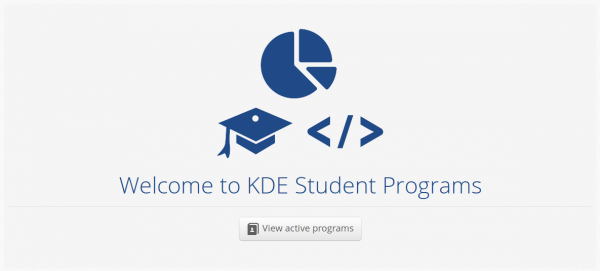
Once you are on the program homepage, you can click on the button to participate in the program as a student.
Submitting a proposal
Once you have signed up as a student, you should be able to submit a new proposal from the program's homepage. Clicking on the button will take you to the project editor page where you can specify the proposal title and description. Both these fields should be entered in plain text format only.
Once you have submitted one or more proposals, you can go to the program homepage and click on to get a list of all your proposals.
Viewing proposal status
You can find the details such as proposal accepted status, mentor name, completion status and result by selecting your proposal from your proposal list (see above for details).
Working with proposals
Here is an exhaustive list of rules that the website imposes on students for working with proposals:
- You cannot modify details other than the title and description in your proposals. All other details have to be modified by your project mentor or a SoC admin.
- You can edit your own proposals only. However, you can view the proposals submitted by other students.
- You cannot edit your proposals past the student deadline for the program.
- You cannot edit a rejected proposal.
- You cannot delete your proposals at any point.
- You cannot view the details of a rejected proposal that was submitted by a different student. You can however view you own rejected proposals.
- Irrespective of the status, all projects will continue to appear under the category throughout the program duration.
- Irrespective of the status of your own proposal, you will be able to see whether it was accepted past the student deadline only.
Resigning from a program
If you are signed up as a student, you can resign from the program at any point by clicking on the button on the program homepage. Once you resign from the program, your status will be updated as Failed in your projects and you will not be able to sign up for the same program again.
Email notifications
Once you submit a proposal, you will receive two mail notifications:
- Once the mentor deadline is reached for the program, you will be notified whether your proposal was approved or rejected.
- Once the program reaches completion, you will receive a mail indicating your project result (passed/failed).

