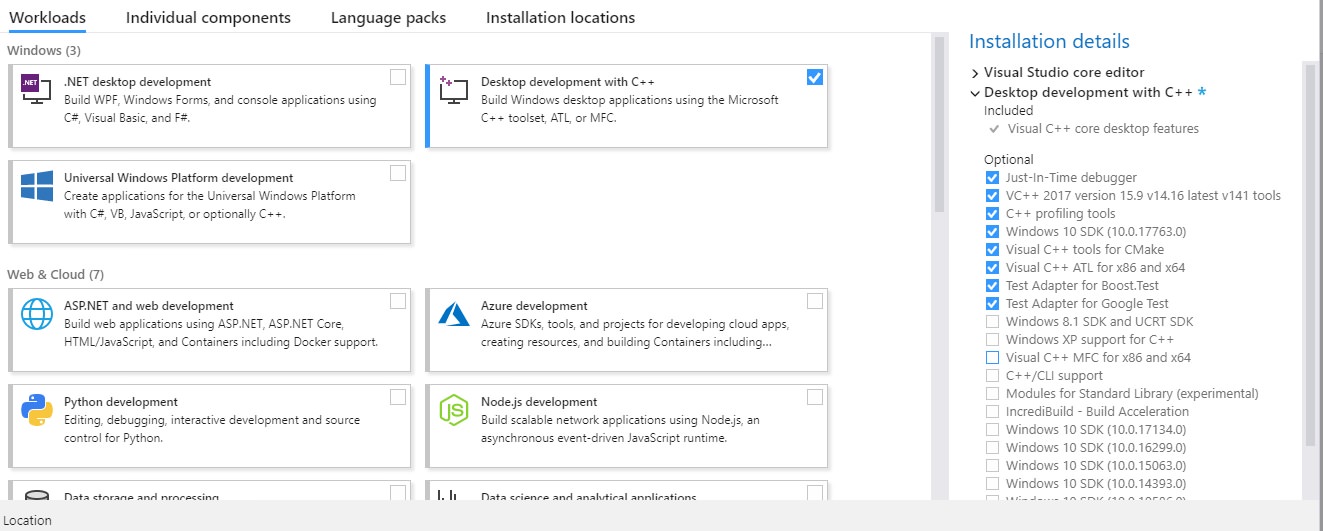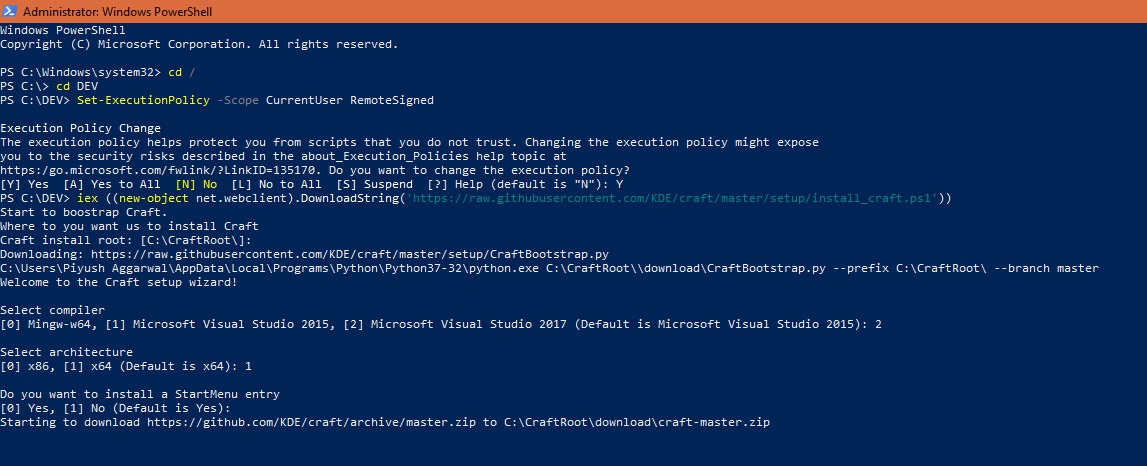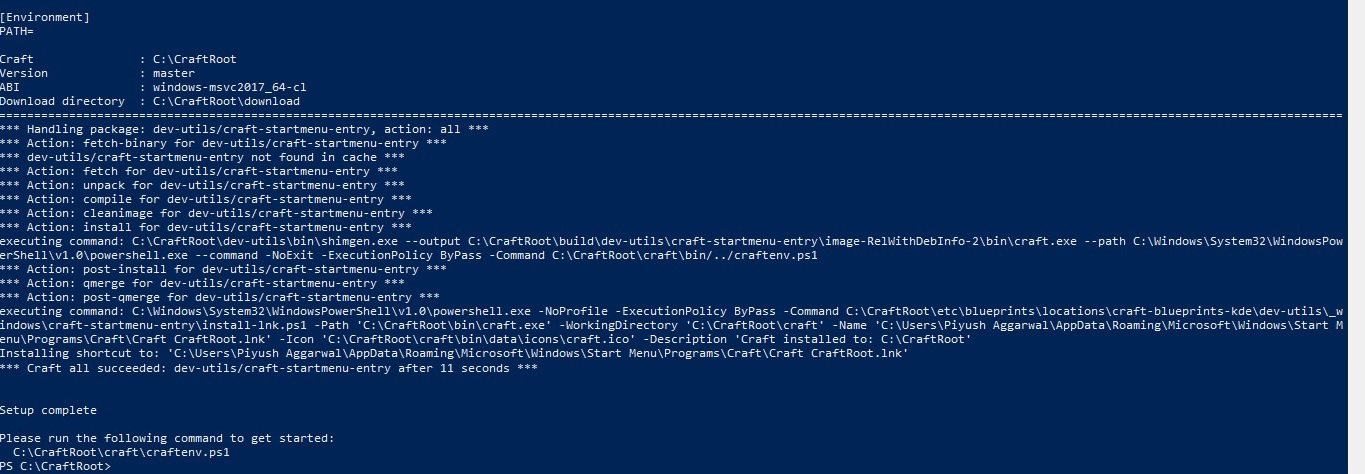KDEConnect/Build Windows: Difference between revisions
No edit summary |
|||
| Line 1: | Line 1: | ||
KDE Connect works quite well on Windows, with all plugins ported over from the OG Linux app. | |||
<div>__TOC__</div> | |||
== Get a compiler == | |||
The environment for KDE Connect on Windows simply consists of two parts- A compiler of choice and a build system. While we do have a couple of options for the compiler, our recommended build system is [https://community.kde.org/Craft Craft]. While this is an all-in-one build guide, you should definitely refer to Craft's documentation for further information on using the build system in your development environment! | |||
KDE Connect works quite well on Windows, with all plugins ported over from the OG Linux app. | KDE Connect works quite well on Windows, with all plugins ported over from the OG Linux app. | ||
| Line 7: | Line 14: | ||
=== Choose your compiler === | === Choose your compiler === | ||
<p align = "center"> [https://community.kde.org/KDEConnect/Build_Windows# | <p align = "center"> [https://community.kde.org/KDEConnect/Build_Windows#MSVC '''MSVC'''] (full-support) | [https://community.kde.org/KDEConnect/Build_Windows#minGW '''minGW'''] (partial support) </p> | ||
Right now, '''MSVC''' does the best job as a compiler for KDE Connect for Windows. | Right now, '''MSVC''' does the best job as a compiler for KDE Connect for Windows. | ||
| Line 15: | Line 22: | ||
# Install Visual Studio 2019 (Community) from [https://visualstudio.microsoft.com/downloads/ '''here'''] and select '''Desktop development with C++'''. | # Install Visual Studio 2019 (Community) from [https://visualstudio.microsoft.com/downloads/ '''here'''] and select '''Desktop development with C++'''. | ||
# Install these packages. | # Install these packages. | ||
#:[[File:kdeconnect_win01.jpeg | Select these components]] | |||
[[File:kdeconnect_win01.jpeg | Select these components]] | #:<syntaxhighlight> | ||
<syntaxhighlight> | |||
* Just-in-Time debugger | * Just-in-Time debugger | ||
* VC++ 2019 version | * VC++ 2019 version | ||
| Line 27: | Line 32: | ||
* Test Adapter for Boost.Test | * Test Adapter for Boost.Test | ||
* Test Adapter for Google Test | * Test Adapter for Google Test | ||
</syntaxhighlight> | #:</syntaxhighlight> | ||
==== | ==== minGW ==== | ||
# Install MinGW-w64 through the GUI installer located [http://www.mingw.org/wiki/Getting_Started here]. | # Install MinGW-w64 through the GUI installer located [http://www.mingw.org/wiki/Getting_Started here]. | ||
| Line 38: | Line 42: | ||
Patches are certainly welcome! | Patches are certainly welcome! | ||
=== Install Craft === | |||
# Call the following commands in a Powershell window with ''Administrator Privileges'' | |||
#:<syntaxhighlight lang="powershell"> | |||
Set-ExecutionPolicy -Scope CurrentUser RemoteSigned | |||
iex ((new-object net.webclient).DownloadString('https://raw.githubusercontent.com/KDE/craft/master/setup/install_craft.ps1')) | |||
#:</syntaxhighlight> | |||
# During command 2, select '''Visual Studio 19''' if you chose MSVC earlier, otherwise '''Mingw-w64''' as your compiler. | |||
#:[[File:kdeconnect_win02.jpeg|INSTALLATION 1]] | |||
#:<syntaxhighlight lang="powershell"> | |||
Select compiler | |||
[0] Mingw-w64, [1] Microsoft Visual Studio 2017, [2] Microsoft Visual Studio 2019 (default is Microsoft Visual Studio 2017): 2 | |||
Select architecture | |||
[0] x86 [1] x64 (Default is x64): 1 | |||
#:</syntaxhighlight> | |||
# When the installation is done, note the Environment variables to match the ones in the top of this image:- | |||
#:[[File:kdeconnect_win03.jpeg|env vars]] | |||
#:<syntaxhighlight lang="powershell"> | |||
[Environment] | |||
PATH= | |||
Craft : C:\CraftRoot | |||
Version : master | |||
ABI : windows-msvc2019_64-c1 | |||
Download directory : C:\CraftRoot\download | |||
#:</syntaxhighlight> | |||
== Build KDE Connect == | |||
Craft has automated most of the redundant parts of the build process and exposed just the really useful parameters like ''which version to build'', ''where to install'' ''et al''. | |||
# Open '''Craft CraftRoot''' from search (in taskbar). | |||
Once you have the terminal open, head over to [https://community.kde.org/KDEConnect/Build_Craft this link] for further instructions. | |||
== [OPTIONAL] Build a redistributable installer == | |||
# Open <code>CraftRoot/etc/CraftSettings.ini</code> | |||
# To make an EXE setup, set PackageType to <code>NullsoftInstallerPackager</code>. <br/> | |||
TO make an AppX setup, set PackageType to <code>AppxPackager</code>. | |||
# Now you can use the <code>--package</code> flag to build to instruct Craft to build an installer. | |||
<syntaxhighlight lang="sh"> | |||
craft --package kdeconnect-kde | |||
</syntaxhighlight> | |||
'''Note''': The output files are saved in: <code>CraftRoot/tmp/</code> | |||
== FAQs : FREQUENTLY ASKED QUESTIONS == | |||
We are only human! There are many questions that we face commonly, during DevSprints and during the onboarding of new contributors. Just skim through all the commonly asked questions so you don't have to ask around like others had to. | |||
# '''I don't get the notification buttons, and the application name in the notifications is weird (something like <code>kdeconnect.daemon</code>. How do I fix it?''' | |||
Just run this command: | |||
<syntaxhighlight lang="dosbatch"> | |||
C:\CraftRoot\bin\SnoreToast.exe -install "KDE Connect DEV" "C:/CraftRoot/bin/kdeconnectd.exe" "kdeconnect.daemon" | |||
</syntaxhighlight> | |||
A detailed explanation is available [https://taskmaster9001.wordpress.com/2019/06/07/gsoc19-milestone-1/ here] and also in the code of Windows 10 backend for KNotifications [https://github.com/KDE/knotifications/blob/master/src/notifybysnore.cpp#L33 here]. | |||
# '''How can I contact the KDE Connect team? I'd like to talk to the team about an issue/ suggestion.''' | |||
* Telegram: You can find a link to our Telegram group [https://community.kde.org/Telegram here]. | |||
* IRC on Libera Chat: #kdeconnect | |||
* Mailing List: [https://mail.kde.org/mailman/listinfo/kdeconnect https://mail.kde.org/mailman/listinfo/kdeconnect] | |||
* email ID: [email protected] | |||
''Be sure to tell us if you got stuck somewhere in the process of setting up the developer environment. You can [mailto:[email protected] mail us]. Yes, we read the mails!'' | |||
=== Install Craft === | === Install Craft === | ||
Revision as of 02:17, 20 July 2021
KDE Connect works quite well on Windows, with all plugins ported over from the OG Linux app.
Get a compiler
The environment for KDE Connect on Windows simply consists of two parts- A compiler of choice and a build system. While we do have a couple of options for the compiler, our recommended build system is Craft. While this is an all-in-one build guide, you should definitely refer to Craft's documentation for further information on using the build system in your development environment!
KDE Connect works quite well on Windows, with all plugins ported over from the OG Linux app.
Get a compiler
The environment for KDE Connect on Windows simply consists of two parts- A compiler of choice and a build system. While we do have a couple of options for the compiler, our recommended build system is Craft. While this is an all-in-one build guide, you should definitely refer to Craft's documentation for further information on using the build system in your development environment!
Choose your compiler
MSVC (full-support) | minGW (partial support)
Right now, MSVC does the best job as a compiler for KDE Connect for Windows.
MSVC
- Install Visual Studio 2019 (Community) from here and select Desktop development with C++.
- Install these packages.
minGW
- Install MinGW-w64 through the GUI installer located here.
- While installing Craft, select Mingw-w64 as your compiler.
Note that due to the lacking of some definitions in the minGW headers, some plugins could not be compiled with all functions on Windows using MinGW. Patches are certainly welcome!
Install Craft
- Call the following commands in a Powershell window with Administrator Privileges
Set-ExecutionPolicy -Scope CurrentUser RemoteSigned iex ((new-object net.webclient).DownloadString('https://raw.githubusercontent.com/KDE/craft/master/setup/install_craft.ps1')) #:
- During command 2, select Visual Studio 19 if you chose MSVC earlier, otherwise Mingw-w64 as your compiler.
- When the installation is done, note the Environment variables to match the ones in the top of this image:-
Build KDE Connect
Craft has automated most of the redundant parts of the build process and exposed just the really useful parameters like which version to build, where to install et al.
- Open Craft CraftRoot from search (in taskbar).
Once you have the terminal open, head over to this link for further instructions.
[OPTIONAL] Build a redistributable installer
- Open
CraftRoot/etc/CraftSettings.ini - To make an EXE setup, set PackageType to
NullsoftInstallerPackager.
TO make an AppX setup, set PackageType to AppxPackager.
- Now you can use the
--packageflag to build to instruct Craft to build an installer.
craft --package kdeconnect-kde
Note: The output files are saved in: CraftRoot/tmp/
FAQs : FREQUENTLY ASKED QUESTIONS
We are only human! There are many questions that we face commonly, during DevSprints and during the onboarding of new contributors. Just skim through all the commonly asked questions so you don't have to ask around like others had to.
- I don't get the notification buttons, and the application name in the notifications is weird (something like
kdeconnect.daemon. How do I fix it?
Just run this command:
C:\CraftRoot\bin\SnoreToast.exe -install "KDE Connect DEV" "C:/CraftRoot/bin/kdeconnectd.exe" "kdeconnect.daemon"
A detailed explanation is available here and also in the code of Windows 10 backend for KNotifications here.
- How can I contact the KDE Connect team? I'd like to talk to the team about an issue/ suggestion.
- Telegram: You can find a link to our Telegram group here.
- IRC on Libera Chat: #kdeconnect
- Mailing List: https://mail.kde.org/mailman/listinfo/kdeconnect
- email ID: [email protected]
Be sure to tell us if you got stuck somewhere in the process of setting up the developer environment. You can mail us. Yes, we read the mails!
Install Craft
- Call the following commands in a Powershell window with Administrator Privileges
Set-ExecutionPolicy -Scope CurrentUser RemoteSigned iex ((new-object net.webclient).DownloadString('https://raw.githubusercontent.com/KDE/craft/master/setup/install_craft.ps1')) #:
- During command 2, select Visual Studio 19 if you chose MSVC earlier, otherwise Mingw-w64 as your compiler.
- When the installation is done, note the Environment variables to match the ones in the top of this image:-
Build KDE Connect
Craft has automated most of the redundant parts of the build process and exposed just the really useful parameters like which version to build, where to install et al.
- Open Craft CraftRoot from search (in taskbar).
Once you have the terminal open, head over to this link for further instructions.
[OPTIONAL] Build a redistributable installer
- Open
CraftRoot/etc/CraftSettings.ini - To make an EXE setup, set PackageType to
NullsoftInstallerPackager.
TO make an AppX setup, set PackageType to AppxPackager.
- Now you can use the
--packageflag to build to instruct Craft to build an installer.
craft --package kdeconnect-kde
Note: The output files are saved in: CraftRoot/tmp/
FAQs : FREQUENTLY ASKED QUESTIONS
We are only human! There are many questions that we face commonly, during DevSprints and during the onboarding of new contributors. Just skim through all the commonly asked questions so you don't have to ask around like others had to.
- I don't get the notification buttons, and the application name in the notifications is weird (something like
kdeconnect.daemon. How do I fix it?
Just run this command:
C:\CraftRoot\bin\SnoreToast.exe -install "KDE Connect DEV" "C:/CraftRoot/bin/kdeconnectd.exe" "kdeconnect.daemon"
A detailed explanation is available here and also in the code of Windows 10 backend for KNotifications here.
- How can I contact the KDE Connect team? I'd like to talk to the team about an issue/ suggestion.
- Telegram: You can find a link to our Telegram group here.
- IRC on Libera Chat: #kdeconnect
- Mailing List: https://mail.kde.org/mailman/listinfo/kdeconnect
- email ID: [email protected]
Be sure to tell us if you got stuck somewhere in the process of setting up the developer environment. You can mail us. Yes, we read the mails!