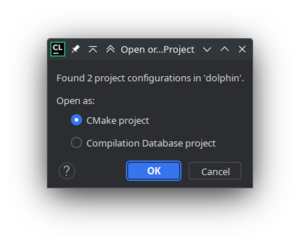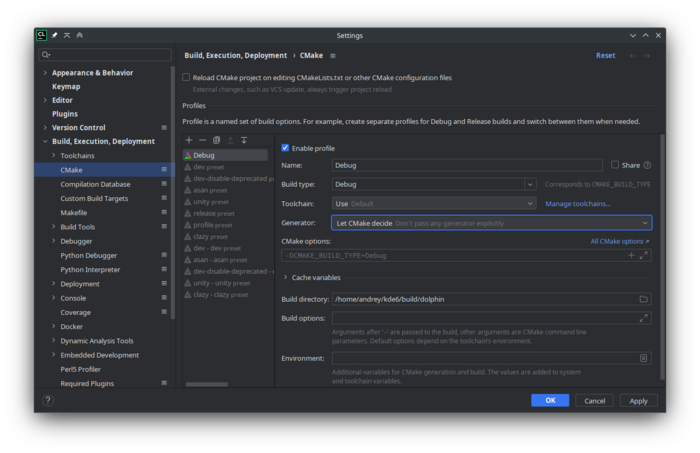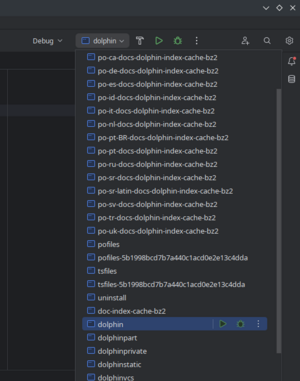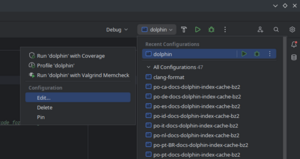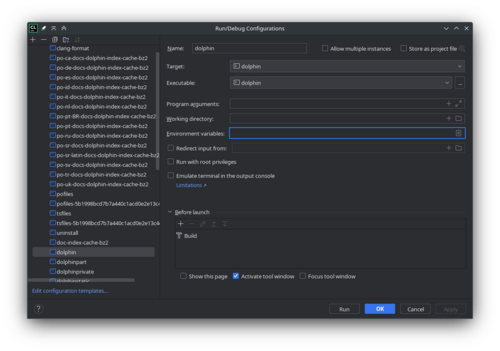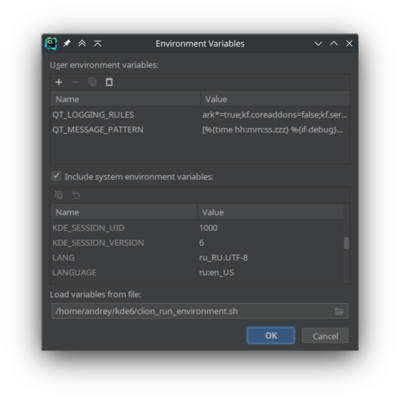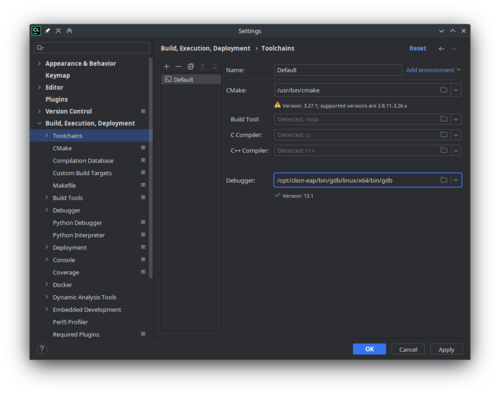Get Involved/development/IDE configuration/CLion: Difference between revisions
(→Open a KDE project in CLion: colorize the kdesrc-build output as in terminal) |
(screen recording) |
||
| Line 1: | Line 1: | ||
JetBrains CLion (CLion) is a proprietary IDE for C++. For pricing details see https://www.jetbrains.com/clion/buy | JetBrains CLion (CLion) is a proprietary IDE for C++. For pricing details see https://www.jetbrains.com/clion/buy | ||
A screen recording version is available https://www.youtube.com/watch?v=_V5AqMj2fWc | |||
== Install CLion == | == Install CLion == | ||
Revision as of 13:20, 9 September 2023
JetBrains CLion (CLion) is a proprietary IDE for C++. For pricing details see https://www.jetbrains.com/clion/buy
A screen recording version is available https://www.youtube.com/watch?v=_V5AqMj2fWc
Install CLion
E.g. from the official webpage of CLion, select "Get Free 30-day Trial". A file such as https://download-cdn.jetbrains.com/cpp/CLion-2023.2.1.tar.gz will be downloaded. Download it to the directory ~/Downloads.
mkdir -p ~/.opt/clion cd ~/Downloads tar -xzvf CLion-2023.2.1.tar.gz -C ~/.opt/clion --strip-components=1
Execute ~/.opt/clion/bin/clion.sh. E.g.:
~/.opt/clion/bin/clion.sh &
Select the radio button "Start trial", click on the "Start Trial" button, click on the "Continue" button.
Alternatively, on Arch Linux you can install the package clion.
Open a KDE project in CLion
Note that I tell kdesrc-build to use the CMake generator "Unix Makefiles" by commenting out the line cmake-generator from the kdesrc-buildrc configuration file. I also need to configure kdesrc-build to use the CMake build configuration "Debug" in order to be able to use the debugger in the IDE, and I use more than 4 CPU threads. For more details see the wiki page for the IDE QtCreator.
cmake-options -DCMAKE_BUILD_TYPE=Debug ... num-cores 14 ... #cmake-generator Kate - Ninja
Build a KDE project e.g.
kdesrc-build kcalc --debug
Look at the output, write down the part similar to:
Running cmake targeting Unix Makefiles...
cd /home/username/kde/build/kcalc
run_logged_command(): Module kcalc, Command: cmake -B . -S /home/username/kde/src/kcalc -G Unix Makefiles -DCMAKE_EXPORT_COMPILE_COMMANDS:BOOL=ON -DCMAKE_BUILD_TYPE=Debug -DBUILD_WITH_QT6=ON -DCMAKE_CXX_FLAGS:STRING=-pipe -DCMAKE_INSTALL_PREFIX=/home/username/kde/usr -DCMAKE_PREFIX_PATH=/home/username/Qt/6.6.0/gcc_64
Setting environment variable XDG_DATA_DIRS to /home/username/kde/usr/share:/usr/share/plasma:/usr/local/share:/usr/share:/var/lib/snapd/desktop
Setting environment variable PATH to /home/username/kde/usr/bin:/home/username/Qt/6.6.0/gcc_64/bin:/home/username/.local/bin:/home/username/bin:/usr/local/sbin:/usr/local/bin:/usr/sbin:/usr/bin:/sbin:/bin:/usr/games:/usr/local/games:/snap/bin
Setting environment variable CMAKE_MODULE_PATH to /home/username/Qt/6.6.0/gcc_64/lib/cmake:/home/username/kde/usr/lib64/cmake:/home/username/kde/usr/lib/cmake
Setting environment variable PKG_CONFIG_PATH to /home/username/kde/usr/lib/pkgconfig:/home/username/Qt/6.6.0/gcc_64/lib/pkgconfig
Setting environment variable LD_LIBRARY_PATH to /home/username/kde/usr/lib:/home/username/Qt/6.6.0/gcc_64/lib
Setting environment variable CMAKE_PREFIX_PATH to /home/username/Qt/6.6.0/gcc_64:/home/username/kde/usr
Setting environment variable QT_PLUGIN_PATH to /home/username/kde/usr/lib64/plugins:/home/username/kde/usr/lib/plugins
In the "Welcome to CLion" wizard > "Open" > "/home/username/kde/src/kcalc/CMakeLists.txt" > OK. The dialog "Open Project CMakeLists.txt is a project file. Would you like to open the project?" is shown, select "Open as Project". Enable check box "Trust projects in ~/kde/src" > "Trust Project" button. In the "Open Project Wizard" dialog select "OK".
Look at the the part that you have written down from the output of kdesrc-build kcalc --debug.
In Settings > Build, Execution, Deployment select the "Debug" CMake "Profile". "Generator:" "Let CMake decide", "Build directory:" "/home/username/kde/build/kcalc".
CMake options:
-G "Unix Makefiles" -DCMAKE_EXPORT_COMPILE_COMMANDS:BOOL=ON -DCMAKE_BUILD_TYPE=Debug -DBUILD_WITH_QT6=ON -DCMAKE_CXX_FLAGS:STRING=-pipe -DCMAKE_INSTALL_PREFIX=/home/username/kde/usr -DCMAKE_PREFIX_PATH=/home/username/Qt/6.6.0/gcc_64
Convert using a text editor and text replace:
Setting environment variable XDG_DATA_DIRS to /home/username/kde/usr/share:/usr/share/plasma:/usr/local/share:/usr/share:/var/lib/snapd/desktop
Setting environment variable PATH to /home/username/kde/usr/bin:/home/username/Qt/6.6.0/gcc_64/bin:/home/username/.local/bin:/home/username/bin:/usr/local/sbin:/usr/local/bin:/usr/sbin:/usr/bin:/sbin:/bin:/usr/games:/usr/local/games:/snap/bin
Setting environment variable CMAKE_MODULE_PATH to /home/username/Qt/6.6.0/gcc_64/lib/cmake:/home/username/kde/usr/lib64/cmake:/home/username/kde/usr/lib/cmake
Setting environment variable PKG_CONFIG_PATH to /home/username/kde/usr/lib/pkgconfig:/home/username/Qt/6.6.0/gcc_64/lib/pkgconfig
Setting environment variable LD_LIBRARY_PATH to /home/username/kde/usr/lib:/home/username/Qt/6.6.0/gcc_64/lib
Setting environment variable CMAKE_PREFIX_PATH to /home/username/Qt/6.6.0/gcc_64:/home/username/kde/usr
Setting environment variable QT_PLUGIN_PATH to /home/username/kde/usr/lib64/plugins:/home/username/kde/usr/lib/plugins
by replacing " Setting environment variable " with "", and by replacing " to " with "=" to:
XDG_DATA_DIRS=/home/username/kde/usr/share:/usr/share/plasma:/usr/local/share:/usr/share:/var/lib/snapd/desktop PATH=/home/username/kde/usr/bin:/home/username/Qt/6.6.0/gcc_64/bin:/home/username/.local/bin:/home/username/bin:/usr/local/sbin:/usr/local/bin:/usr/sbin:/usr/bin:/sbin:/bin:/usr/games:/usr/local/games:/snap/bin CMAKE_MODULE_PATH=/home/username/Qt/6.6.0/gcc_64/lib/cmake:/home/username/kde/usr/lib64/cmake:/home/username/kde/usr/lib/cmake PKG_CONFIG_PATH=/home/username/kde/usr/lib/pkgconfig:/home/username/Qt/6.6.0/gcc_64/lib/pkgconfig LD_LIBRARY_PATH=/home/username/kde/usr/lib:/home/username/Qt/6.6.0/gcc_64/lib CMAKE_PREFIX_PATH=/home/username/Qt/6.6.0/gcc_64:/home/username/kde/usr QT_PLUGIN_PATH=/home/username/kde/usr/lib64/plugins:/home/username/kde/usr/lib/plugins
Select the text block above and in "Environment:" click on the button with the tooltip "Paste". Press "OK" button.
rm -rf ~/kde/build/kcalc
In the bottom left select the button with the tooltip CMake, this will open the CMake tool window. Press the Clear All button, press the "Reload CMake Project" button. Make sure that the output is correct. From the CLion main menu > Build > Rebuild "kcalc".
From the CLion main menu > Run > Edit Configurations... > kcalc > Environment variables: > use the button with the tooltip "Paste" to paste the same text block as above in the "Settings > Build, Execution, Deployment" >"Environment:".
Now you can run kcalc correctly, from the CLion main menu > Run > Run 'kcalc' Shift + F10.
Now you can debug kcalc correctly, from the CLion main menu > Run > Debug 'kcalc' Shift + F9.
If CLion starts the process kcalc (for running or for debugging), you can make sure that the process was started correctly. In Clion > in the bottom left button "Debug Alt + 5" > tab "GDB" > run the command info proc. It says:
(gdb) info proc process 89954 cmdline = '/home/username/kde/build/kcalc/bin/kcalc' cwd = '/home/username/kde/build/kcalc/bin' exe = '/home/username/kde/build/kcalc/bin/kcalc'
In a terminal:
xargs -0 printf %s\\n < /proc/89954/environ
The value of the environment variables should be the same as in part that you have written down from the output of kdesrc-build kcalc --debug.
Ignore the rest of this wiki page.
Old
Open a new project in CLion. Locate it to the folder with CMakeLists.txt. It will ask how do you want to open the project. Select CMake project.
In CMake configuration, choose Debug build. In the Generator, set "Let Cmake decide". In the Build directory, insert the build directory path, for example, "/home/username/kde/build/dolphin".
In this same window, under CMake options, we must set some important variables such as CMAKE_PREFIX_PATH. If the prefix was in "/home/username/kde", then the CMake options line would look like:
-DCMAKE_PREFIX_PATH=/home/username/kde/usr
-DCMAKE_MODULE_PATH=/home/username/kde/usr/lib64/cmake:/home/username/kde/usr/lib/cmake
-DQT_PLUGIN_PATH=/home/username/kde/usr/lib64/plugins:/home/username/kde/usr/lib/plugins
-DXDG_DATA_DIRS=/home/username/kde/usr/share
You probably would want to save that to file `~/kde/clion_cmake_options.txt` for future use.
Press OK.
In the run/debug target (in the upper right corner of main window), select "dolphin".
Expand it and choose Edit.
The Run/Debug Configurations window will appear.
In the Environment variables field click edit button.
You can add variables in there manually or reuse exports from prefix.sh script from build directory.
Note: if you want to modify debugging output messages, you can add corresponding variables there. See Guidelines and HOWTOs/Debugging/Using Error Messages#Controlling_Messages.
Reusing existing prefix.sh
For convenience, copy the /home/username/kde/build/dolphin/prefix.sh to /home/username/kde/clion_run_environment.sh. Use the following syntax for setting variables in that script: export VAR=value.
In the Environment Variables dialog, in the Load Variables from file field, paste the path /home/username/kde/clion_run_environment.sh.
Setting variables manually
Translate the content of the file ~/kde/build/dolphin/prefix.sh to the variables list that you can paste to CLion. E.g. if ~/kde/build/dolphin/prefix.sh is like:
export PATH=/home/username/kde/usr/bin:$PATH
# LD_LIBRARY_PATH only needed if you are building without rpath
# export LD_LIBRARY_PATH=/home/username/kde/usr/lib/x86_64-linux-gnu:$LD_LIBRARY_PATH
export XDG_DATA_DIRS=/home/username/kde/usr/share:${XDG_DATA_DIRS:-/usr/local/share/:/usr/share/}
export XDG_CONFIG_DIRS=/home/username/kde/usr/etc/xdg:${XDG_CONFIG_DIRS:-/etc/xdg}
export QT_PLUGIN_PATH=/home/username/kde/usr/lib/x86_64-linux-gnu/plugins:$QT_PLUGIN_PATH
export QML2_IMPORT_PATH=/home/username/kde/usr/lib/x86_64-linux-gnu/qml:$QML2_IMPORT_PATH
export QT_QUICK_CONTROLS_STYLE_PATH=/home/username/kde/usr/lib/x86_64-linux-gnu/qml/QtQuick/Controls.2/:$QT_QUICK_CONTROLS_STYLE_PATH
Then the same thing in the form of variables list for CLion looks like this block of text:
PATH=/home/username/kde/usr/bin:$PATH$
XDG_DATA_DIRS=/home/username/kde/usr/share:$XDG_DATA_DIRS$:/usr/local/share/:/usr/share/}
XDG_CONFIG_DIRS=/home/username/kde/usr/etc/xdg:$XDG_CONFIG_DIRS$:/etc/xdg
QT_PLUGIN_PATH=/home/username/kde/usr/lib/x86_64-linux-gnu/plugins:$QT_PLUGIN_PATH$
QML2_IMPORT_PATH=/home/username/kde/usr/lib/x86_64-linux-gnu/qml:$QML2_IMPORT_PATH$
QT_QUICK_CONTROLS_STYLE_PATH=/home/username/kde/usr/lib/x86_64-linux-gnu/qml/QtQuick/Controls.2/:$QT_QUICK_CONTROLS_STYLE_PATH$
You probably want to save the above block of text, in order to reuse it when loading other KDE git repositories in CLion. E.g. to file ~/kde/clion_run_environment.txt.
Then in the Environment Variables dialog, paste the contents of the ~/kde/clion_run_environment.txt.
Additional settings
In the Settings | Build, Execution, Deployment | Toolchains you can use bundled cmake and gdb. In Arch Linux their versions are very recent and not yet supported by CLion. They can be installed with clion-cmake and clion-gdb.
Tips and Tricks
Set defaults for new projects
For convenience, you can specify default settings for new opened projects. This allows you to not set it manually for each new project you open in CLion.
Go to File | New Projects Setup | Settings for New Projects. The Build, Execution, Deployment | CMake page will be opened. Open the Debug profile.
In the Generator field choose 'Let CMake decide'.
In the Build directory field type: $PROJECT_DIR$/../../build/$PROJECT_NAME$.
Press OK button.