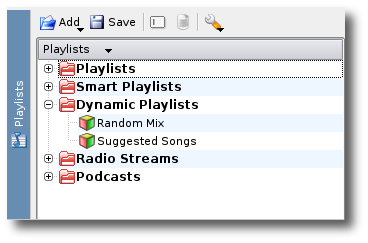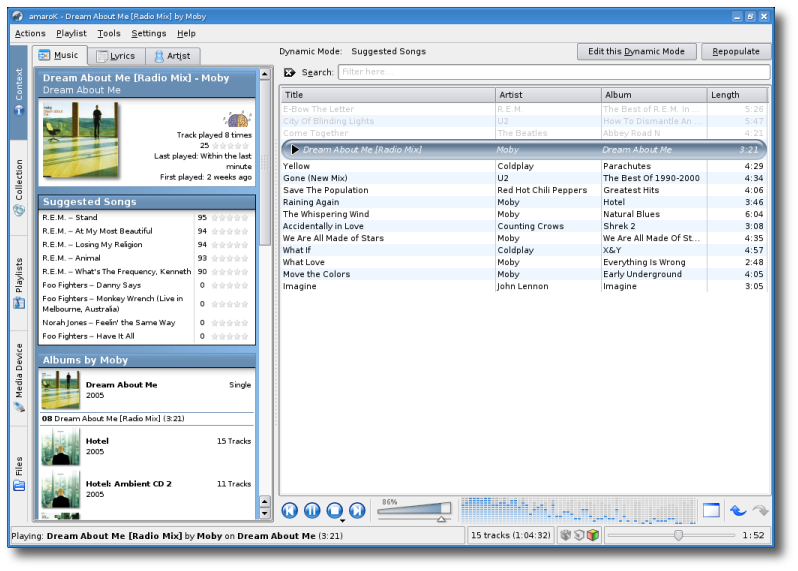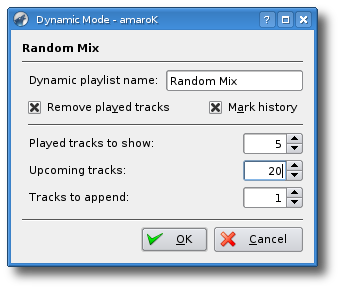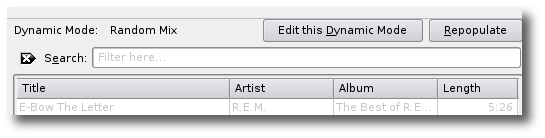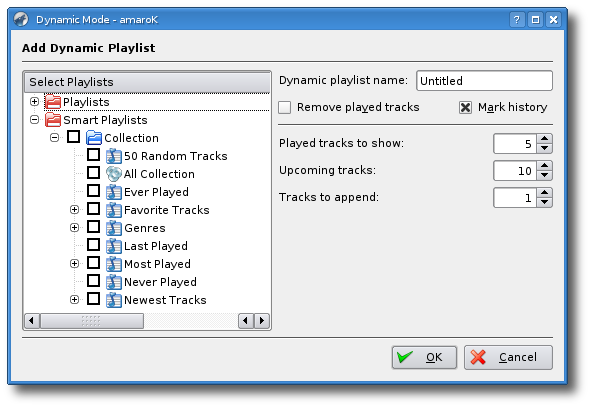Amarok/Archives/Amarok 1.4/User Guide/DynamicPlaylistWalkthrough
What Are Dynamic Playlists?
Dynamic Playlists are self-generating playlists, created according to defined rules, which are used to keep the current playlist to a manageable size. While amaroK is fairly light on resources while running, loading a large number of tracks into a playlist at once increases RAM usage, possibly impacting on system performance, which is avoided completely by using Dynamic Playlists. Also known as "Party Mode", they are also a great way to keep the music playing all night with no interaction.
Where Are They?
You can find the Dynamic Playlists in amaroK's Playlists sidebar.
There are three types of Dynamic Playlists, two of which are predefined. (more details on configuring this later)
- Random Mix - Initialises a playlist with random tracks from you're entire collection, and keeps adding random tracks.
- Suggested Songs - requires some tracks already in the playlist. Adds tracks based on last.fm suggestions. Note you don't need a last.fm profile for this to work.
- Playlist Shuffle (user-created) - Adds random tracks from specified Smart Playlists, either built-in or user defined.
How Do I Use Dynamic Playlists?
Simply double-click your desired playlist, drag it to the playlist window, or right-click and select Load. This will replace your current playlist, so you may want to save that first if it's important to you. (pointer to 'save playlist' docs) Both Random Mix and Playlist Shuffle will populate your playlist and allow you to start playing immediately. Suggested Songs will start with an empty playlist, requiring you to add at least one song from your collection manually. The suggestions are added on a track change, so your playlist will not be populated until the end of the first song.
Configuration
Changing the Behaviour of a Dynamic Playlist
Right-clicking on a dynamic playlist will allow you to select Edit, which opens a dialogue box.
- Name - Rename to anything you like, if you so desire.
- Remove played tracks - If you uncheck this, your playlists will continually grow, the Upcoming Tracks setting is overridden, and you won't get repeats in your playlist. If the setting is checked, played tracks are removed from the start of the list, according to the Played tracks to show setting below.
- Mark history - Greys out tracks that have been played.
- Played tracks to show - number of played tracks to leave showing at the start of the playlist. Useful for seeing what has been played recently.
- Upcoming tracks - This is the setting that restricts the size of your playlist.
- Tracks to append - The number of tracks that will be added to your playlist after each song is played. Note that if you set this greater than 1, your playlist will grow, as only one track can be played then removed at a time.
Note you can also access this dialogue via the Edit this Dynamic Mode button at the top right of your playlist window. Note, these buttons will not appear if you have Dynamic Mode disabled.
The Repopulate button will clear the current playlist and refill it. Note if you're using Suggested Songs, this will clear the playlist, and you'll need to add a track to kick-start it again.
Adding a Custom Dynamic Playlist
Right-click on Dynamic Playlists and select New Dynamic Playlist.
The settings on the right are as described in the previous section. In the panel on the left, you can select from any of the existing playlists and smart playlists on your system. If you select multiple playlists, amaroK will add random tracks from each of these.