Matrix
Matrix is an open standard for interoperable, decentralised, real-time communications. KDE is officially using Matrix for collaboration for KDE, superseding more antiquated and closed source services. Matrix is an open protocol and network for decentralized communication, backed by an open standard and open source reference implementations for servers, clients, client SDKs, bridges, bots and more. It provides all the features you’d expect from a modern chat system: infinite scrollback, file transfer, typing notifications, read receipts, presence, search, push notifications, stickers, VoIP calling and conferencing, etc. It even provides end-to-end encryption (based on Signal’s double ratchet algorithm) for when you want some privacy.
Furthermore, Matrix natively supports bridges to other protocols, such as IRC (the official KDE messaging channel). This means that you can use a Matrix client to join and use IRC channels like if they were Matrix rooms.
Clients
You can chat using your web browser and visiting KDE's webchat or you can use a desktop or mobile client. Here is a list of clients for your desktop or mobile devices.
Registering and Logging in
On the web
THIS IS THE RECOMMENDED WAY OF REGISTERING YOUR ACCOUNT.
Even if you plan on using a desktop or mobile client later, register through the web chat since it uses all the correct defaults to get a :kde.org account.
- Visit KDE's online webchat
- Locate the Create Account button. Press it.
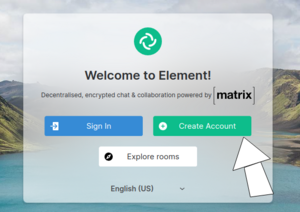
- Choose a cool nickname and set your password. You can include an email if you ever need to recover your password, but this is optional. Click Register.
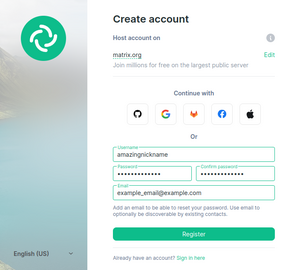
- VERY IMPORTANT: Carefully red the message System Alerts sends you when you first enter. You will be required to read and accept the Privacy Notice and Terms and Conditions before you can join any rooms. Click the link, read the text, scroll to the bottom and check the checkboxes if you agree.
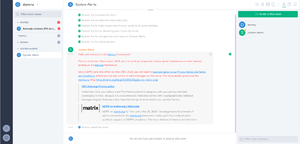
On revisiting the webchat, you will be able to participate in the conversation with the rest of the KDE community.
That's it! You can start chatting with members of KDE's community.
Using the Riot desktop client
Download the desktop client from Riot's website. APT repositories with Debian/Ubuntu packages are provided. Your mileage may vary for other distributions, but just bear in mind the latest stable version at the moment of writing is 1.0. That or higher is the version you should aim for.
Registration is the same process as the steps above. Make sure you select Premium hosting and input https://kde.modular.im as the Server Name if you would like a Matrix account on KDE's Modular homeserver.
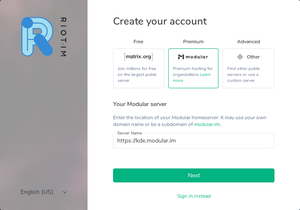
Using the Riot client for mobile
Currently Riot only supports having one account
In Signin/Register select the Advanced option to set the following
- Home server: https://kde.modular.im
- Identity server: https://vector.im
Android
The Riot client is available from Google Play and F-Droid.
iOS
There is also a client for iOS available from Apple's App Store.
Plasma Mobile
Coming soon! ;-)
Rooms
Check back often as we will be adding new rooms as we go.
Welcome
New to KDE? Start here and find out what this is all about.
General KDE channel
Share your experience with the KDE community.
Development
KDE developers discuss technical stuff here.
VDG
Visual designers and Graphic artists discuss the look and feel of KDE software here.
Promo
Plasma
Find out more about KDE's desktop environment here.
Plasma Mobile
Plasma Mobile developers, users and other interested people
KDE neon Users
Applications
Here is a list of individual applications that have their own Matrix rooms:
Kdenlive
The room where we discuss KDE's professional video editor.
Local communities
Why should I use the Matrix IRC bridge?
Your IRC nickname will be available 24h and other people will be able to ping or contact you even if you are away from your computer. This can also be achieved by using an IRC bouncer, but Matrix has several advantages:
- Matrix provides unlimited chat history, an IRC bouncer doesn't.
- The Matrix IRC bridge is much easier to setup than an IRC bouncer.
- The Matrix reference client (Riot) can be used from smartphones.
How does it compare with IrcsomeBot?
IrcsomeBot is a Telegram bot that can bridge a Telegram group with an IRC channel. However there are the following shortcomings:
- A KDE sysadmin needs to setup the bridge between each room/channel. Matrix instead supports out of the box any freenode channel (and also other IRC networks).
- IrcsomeBot is the only nickname that joins the IRC channel and forwards the messages sent from Telegram on behalf of their senders. Matrix instead performs a native bridging between the two protocols and creates a real IRC user that joins the IRC channel. Other people will be able to keep the usual IRC workflow with your bridged nickname (
/whois,/query, etc.). In fact, they won't even know that you are using the Matrix bridge instead of a classic IRC client.
How do I join an IRC channel?
You can search or browse IRC channels from Riot. Just type the name of the channel you want to join and you are done.
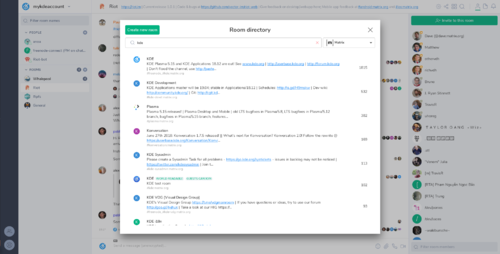
If your favorite matrix client doesn't have a similar feature, you can join any freenode channel by joining the following Matrix room:
#freenode_<irc_channel_name>:matrix.org
For example, if you want to join the #kde-devel IRC channel, just type:
/join #freenode_#kde-devel:matrix.org
How do I change my IRC nickname?
By default, the IRC bridge will use your matrix display name to generate an IRC nickname (ending with [m]). If you don't like the default nickname, you can change it by sending the following command to the @appservice-irc:matrix.org bot (you will need first to start a private conversation with the bot):
!nick <your_favorite_irc_nickname>
How do I change my away status?
The @appservice-irc:matrix.org bot accepts raw IRC commands. To set the away status use:
!cmd AWAY <away_message>
for example:
!cmd AWAY Sleeping
To remove the away status just use:
!cmd AWAY
Other questions?
Check out the FAQ maintained upstream: https://github.com/matrix-org/matrix-appservice-irc/wiki/End-user-FAQ
