Get Involved/Bug Reporting: Difference between revisions
m (Fix typos) |
(Initial version) |
||
| Line 17: | Line 17: | ||
= Step 1: Make sure it's a real bug = | = Step 1: Make sure it's a real bug = | ||
First, make sure that your problem is actually a bug | First, make sure that your problem is actually a bug. Real bugs involve crashes, data loss, features that don't work, user interface anomalies, and inconsistencies in behavior. Here are some examples of issues that are almost never real bugs: | ||
* "The program is ugly" | * "The program is ugly" | ||
* "The program should work more like this Windows program that I'm used to" | * "The program should work more like this Windows program that I'm used to" | ||
* "The program should use a different user interface style" | * "The program should use a different user interface style" | ||
* "The program disappeared after I did a system update" | * "The program disappeared after I did a system update" | ||
These are either subjective matters, design choices too broad to be changed by a bug report, or caused by user or distro configuration choices. You might try bringing | |||
These types of issues are either subjective matters, design choices too broad to be changed by a bug report, features that you may be unfamiliar with, application-specific setting that can be changed, or caused by user or distro configuration choices. '''Do not file bug reports for these kinds of issues'''. Instead, You might try bringing up the matter on the [https://forum.kde.org/ KDE forum] or another online discussion group of your choice | |||
Here are some examples of problems that are almost always real bugs: | Here are some examples of problems that are almost always real bugs: | ||
| Line 31: | Line 32: | ||
* "A feature of the program that works fine most of the time stops working in Full-Screen mode" | * "A feature of the program that works fine most of the time stops working in Full-Screen mode" | ||
For issues like these, always proceed onto step 2. | For issues like these, always '''proceed onto step 2'''. | ||
Here are examples of issues that ''may'' be real bugs, but require some more investigation: | Here are examples of issues that ''may'' be real bugs, but require some more investigation: | ||
| Line 39: | Line 40: | ||
* "The label for one of the program's user interface controls doesn't clearly indicate what it does" | * "The label for one of the program's user interface controls doesn't clearly indicate what it does" | ||
For issues like these, '''proceed to Step 2''', but be prepared for the issue to be caused by configuration or hardware issues, or simply be an example of unfamiliar behavior. | |||
| Line 46: | Line 47: | ||
You should first upgrade your packages. Here's how to do it for various distros. | You should first upgrade your packages. Here's how to do it for various distros. | ||
{{Warning| | {{Warning|Due to the nature of package dependencies, this will upgrade the entire KDE software stack. Do not proceed unless you are okay with this.}} | ||
* Kubuntu: <pre>sudo add-apt-repository ppa:kubuntu-ppa/backports && sudo apt update && sudo apt upgrade</pre> | * Kubuntu: <pre>sudo add-apt-repository ppa:kubuntu-ppa/backports && sudo apt update && sudo apt upgrade</pre> | ||
* Fedora: [insert openSUSE Leap instructions here; delete list item if it isn't possible] | * Fedora: [insert openSUSE Leap instructions here; delete list item if it isn't possible] | ||
* openSUSE Leap: [insert openSUSE Leap instructions here; delete list item if it isn't possible] | * openSUSE Leap: [insert openSUSE Leap instructions here; delete list item if it isn't possible] | ||
If you are unable to upgrade, please don't file bugs against a version of KDE Software that's more than a year old. Many of these bug reports will be closed as already fixed, and this takes up our faithful bug triagers' valuable time! | If you are unable to upgrade, '''please don't file bugs against a version of KDE Software that's more than a year old'''. Many of these bug reports will be closed as already fixed, and this takes up our faithful bug triagers' valuable time! | ||
If the problem is still present in | If the problem is still present in a recent version of the software, '''proceed to step 3'''. | ||
= Step 3: Make sure you can reproduce it = | = Step 3: Make sure you can reproduce it = | ||
So your issue is a real bug, and it's still present in a recent version of the software. But if it only happened once and you cannot get it to happen again no matter what you do, then there is almost no chance that it can be fixed. Please do not report bugs that you cannot reproduce. | So your issue is a real bug, and it's still present in a recent version of the software. But if it only happened once and you cannot get it to happen again no matter what you do, then there is almost no chance that it can be fixed. '''Please do not report bugs that you cannot reproduce'''. | ||
If you can reproduce the issue, | If you can reproduce the issue, '''proceed to step 4'''. | ||
= Step 4: Log into or set up a Bugzilla account = | = Step 4: Log into or set up a Bugzilla account = | ||
Navigate to https://bugs.kde.org/. If you already have an account, click the "Log in" text and enter your username and password, then proceed to Step 5. | Navigate to https://bugs.kde.org/. If you already have an account, click the "Log in" text and enter your username and password, then '''proceed to Step 5'''. | ||
If this is your first time on the KDE Bugzilla, it's time to sign up for an account! Click on the "New Account" text at the top of the page. You will be prompted for your email address and can go through the normal process of setting up an account. Log into your new account and '''proceed to step 5'''. | |||
= Step 5: Make sure it hasn't already been filed = | |||
First, let's make sure that this issue hasn't already been reported. Navigate to https://bugs.kde.org/query.cgi and search for a few keywords that describe your problem. For example, if the problem is that Dolphin crashes when you attempt to access a samba share, you might search for "dolphin samba crash". | |||
Look through the bugs that show up in the search results. If you find one that matches, great! '''Please do not file a duplicate'''. | |||
If none of the bugs seem to describe your issue, '''proceed to step 6'''. | |||
= Step | = Step 6: File a high-quality bug report = | ||
It's time to file a new bug report! Click on the "New" text in the top-left corner of the screen. You will be presented with a list of products. Take your best guess for what product the bug report should belongs to, and don't worry if you get it wrong. This is what KDE's bug screeners are for! Over time you'll get a feel for which products correspond to which issues. | |||
In your bug report, include the following information: | |||
= | === Summary === | ||
Every bug needs a good title, which goes in the "Summary" field. A good title is succinctly describes the issue, and can be read as a complete sentence. Examples of good titles: | |||
* "Discover 5.12 crashes when I navigate to an app page and search twice" | |||
* "Gwenview's "Exit Full Screen" button becomes inaccessible with the sidebar is opened" | |||
* "KIO Local copy performance with 50,000 small files in Dolphin is 4.5x worse than using `cp`" | |||
And here are the kinds of titles that you should avoid: | |||
* "App always crashes" | |||
* "HELP HELP HELP CANNOT ACCESS MY FILES ANYMORE THX" | |||
* "Old version worked much better; new version is crap" | |||
* "Cannot log in" | |||
=== Software versions === | |||
First, find out what versions of various pieces of KDE software you're running. Open the Info Center program (which is installed in all KDE Plasma environments) and write the following in the top of the bug report: | |||
<blockquote> | |||
Distro and version (e.g Kubuntu 17.10)<br /> | |||
Qt version (e.g. Qt 5.9.1) <br /> | |||
KDE Plasma version (e.g. Plasma 5.12)<br /> | |||
KDE Frameworks version (e.g. Frameworks 5.42)<br /> | |||
</blockquote> | |||
If your issue involves a KDE app, we need to know the app version, too. You can find that in the Program itself, in the Help menu > About <program> window | |||
=== Steps to Reproduce === | |||
Write a detailed ''Steps To Reproduce'' section in the bug report. Here is an example of a perfect Steps to Reproduce section: | Write a detailed ''Steps To Reproduce'' section in the bug report. Here is an example of a perfect Steps to Reproduce section: | ||
<blockquote> | <blockquote> | ||
Steps to Reproduce: | '''Steps to Reproduce:'''<br /> | ||
1. Open Discover | 1. Open Discover<br /> | ||
2. Click on Applications | 2. Click on Applications<br /> | ||
3. Click on the search box, type an application name (Eg. vlc) and press enter | 3. Click on the search box, type an application name (Eg. vlc) and press enter<br /> | ||
4. Click on the icon to enter the app description | 4. Click on the icon to enter the app description<br /> | ||
5. Click on the cross to delete the text written in the search box | 5. Click on the cross to delete the text written in the search box<br /> | ||
6. Click on the search box in order to write another word | 6. Click on the search box in order to write another word<br /> | ||
7. Write another app name (Eg. chromium) | 7. Write another app name (Eg. chromium)<br /> | ||
8. Press ENTER to confirm the search | 8. Press ENTER to confirm the search<br /> | ||
9. It always crashes | 9. It always crashes<br /> | ||
</blockquote> | </blockquote> | ||
=== Screenshots and screen recordings === | |||
If the bug involves anything visible in the program's user interface, it is '''highly''' recommended to include screenshots--or better yet, a screen recording. Bugzilla tickets that can show the issie visually have a much higher chance of being promptly resolved. | |||
You can use Spectacle to take a screenshot. By default, it will open in response to the "Print Screen" button on your keyboard. To take a screen recording, we recommend the SimpleScreenRecorder app. Screen recordings must use the webm format and be under 4MB in size. | |||
You can use the "Add Attachment" button to attach a screenshot or screen recording. | |||
=== Additional information === | |||
If there is any additional information or attachments that you feel would help KDE developers reproduce, investigate, or fix the issue, please mention it here! | |||
= Next steps = | |||
Thanks for the bug report! You just helped make KDE software a little bit better. | |||
Monitor the email address that you use for your Bugzilla account. You will receive an email if a KDE bug triager or developer needs to contact you for any reason. | |||
Nevertheless, since KDE is a mostly volunteer project, you may not receive an immediate response. This is normal and should not be taken to mean that your bug report is not valued! Rather, it is a reflection of KDE's limited bug triaging resources. If you would like to help alleviate this situation, [[Guidelines and HOWTOs/Bug triaging | becoming a KDE bug triager]] is one of the absolute best ways to contribute! | |||
Revision as of 21:57, 9 February 2018
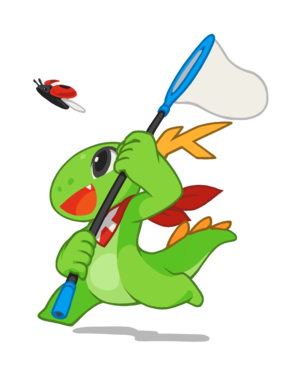
Have you found a problem with KDE Software? KDE would like to know about it! This page will give you an overview of the bug reporting process, teach you how to submit a good bug, and walk you through the process of doing so.
Bug reporting involves responsibility
First a word about the responsibilities of a bug reporter. When you go to report a bug, you are committing to...
- ...use relatively recent versions of KDE software (≤ 1 year old)
- ...do whatever is necessary to get the bug to happen again
- ...submit high-quality, actionable bug reports that describe real bugs
- ...correspond with KDE developers about the issue, potentially over an extended period of time
- ...potentially use a terminal program to execute command line debugging tools
Please only report a bug if you are willing to make these commitments. KDE's bug triaging resources are spread thin, and bug reports filed by people not willing to make these commitments are almost never actionable. Bug trackers that fill up with un-actionable bug reports become useless, and developers miss the real bugs.
If you are willing to commit, then great! Let's file a bug.
Step 1: Make sure it's a real bug
First, make sure that your problem is actually a bug. Real bugs involve crashes, data loss, features that don't work, user interface anomalies, and inconsistencies in behavior. Here are some examples of issues that are almost never real bugs:
- "The program is ugly"
- "The program should work more like this Windows program that I'm used to"
- "The program should use a different user interface style"
- "The program disappeared after I did a system update"
These types of issues are either subjective matters, design choices too broad to be changed by a bug report, features that you may be unfamiliar with, application-specific setting that can be changed, or caused by user or distro configuration choices. Do not file bug reports for these kinds of issues. Instead, You might try bringing up the matter on the KDE forum or another online discussion group of your choice
Here are some examples of problems that are almost always real bugs:
- "The program crashed or hung"
- "The program caused unexpected data loss"
- "An advertised feature of this program simply doesn't work when I use it"
- "A button on the program's user interface is partially cut off"
- "A feature of the program that works fine most of the time stops working in Full-Screen mode"
For issues like these, always proceed onto step 2.
Here are examples of issues that may be real bugs, but require some more investigation:
- "The program is really slow"
- "Some of the program's icons are inconsistent"
- "The program did something unexpected in response to an action that I took"
- "The label for one of the program's user interface controls doesn't clearly indicate what it does"
For issues like these, proceed to Step 2, but be prepared for the issue to be caused by configuration or hardware issues, or simply be an example of unfamiliar behavior.
Step 2: Make sure it hasn't already been fixed
If you've found a real bug, you're well on your way! But wait... are you using the latest version of the program? If not, it may have already been fixed in a later release. For example, if you are experiencing an issue with Dolphin 16.04, but the current version of Dolphin is 17.12, then you're missing out on almost two years worth of bugfixes! Many Linux distros--including popular ones like Debian Stable, Kubuntu, Fedora, and openSUSE Leap--will intentionally hold back newer versions in the name of stability. But this won't help you if you're encountering a bug!
You should first upgrade your packages. Here's how to do it for various distros.
- Kubuntu:
sudo add-apt-repository ppa:kubuntu-ppa/backports && sudo apt update && sudo apt upgrade
- Fedora: [insert openSUSE Leap instructions here; delete list item if it isn't possible]
- openSUSE Leap: [insert openSUSE Leap instructions here; delete list item if it isn't possible]
If you are unable to upgrade, please don't file bugs against a version of KDE Software that's more than a year old. Many of these bug reports will be closed as already fixed, and this takes up our faithful bug triagers' valuable time!
If the problem is still present in a recent version of the software, proceed to step 3.
Step 3: Make sure you can reproduce it
So your issue is a real bug, and it's still present in a recent version of the software. But if it only happened once and you cannot get it to happen again no matter what you do, then there is almost no chance that it can be fixed. Please do not report bugs that you cannot reproduce.
If you can reproduce the issue, proceed to step 4.
Step 4: Log into or set up a Bugzilla account
Navigate to https://bugs.kde.org/. If you already have an account, click the "Log in" text and enter your username and password, then proceed to Step 5.
If this is your first time on the KDE Bugzilla, it's time to sign up for an account! Click on the "New Account" text at the top of the page. You will be prompted for your email address and can go through the normal process of setting up an account. Log into your new account and proceed to step 5.
Step 5: Make sure it hasn't already been filed
First, let's make sure that this issue hasn't already been reported. Navigate to https://bugs.kde.org/query.cgi and search for a few keywords that describe your problem. For example, if the problem is that Dolphin crashes when you attempt to access a samba share, you might search for "dolphin samba crash".
Look through the bugs that show up in the search results. If you find one that matches, great! Please do not file a duplicate.
If none of the bugs seem to describe your issue, proceed to step 6.
Step 6: File a high-quality bug report
It's time to file a new bug report! Click on the "New" text in the top-left corner of the screen. You will be presented with a list of products. Take your best guess for what product the bug report should belongs to, and don't worry if you get it wrong. This is what KDE's bug screeners are for! Over time you'll get a feel for which products correspond to which issues.
In your bug report, include the following information:
Summary
Every bug needs a good title, which goes in the "Summary" field. A good title is succinctly describes the issue, and can be read as a complete sentence. Examples of good titles:
- "Discover 5.12 crashes when I navigate to an app page and search twice"
- "Gwenview's "Exit Full Screen" button becomes inaccessible with the sidebar is opened"
- "KIO Local copy performance with 50,000 small files in Dolphin is 4.5x worse than using `cp`"
And here are the kinds of titles that you should avoid:
- "App always crashes"
- "HELP HELP HELP CANNOT ACCESS MY FILES ANYMORE THX"
- "Old version worked much better; new version is crap"
- "Cannot log in"
Software versions
First, find out what versions of various pieces of KDE software you're running. Open the Info Center program (which is installed in all KDE Plasma environments) and write the following in the top of the bug report:
Distro and version (e.g Kubuntu 17.10)
Qt version (e.g. Qt 5.9.1)
KDE Plasma version (e.g. Plasma 5.12)
KDE Frameworks version (e.g. Frameworks 5.42)
If your issue involves a KDE app, we need to know the app version, too. You can find that in the Program itself, in the Help menu > About <program> window
Steps to Reproduce
Write a detailed Steps To Reproduce section in the bug report. Here is an example of a perfect Steps to Reproduce section:
Steps to Reproduce:
1. Open Discover
2. Click on Applications
3. Click on the search box, type an application name (Eg. vlc) and press enter
4. Click on the icon to enter the app description
5. Click on the cross to delete the text written in the search box
6. Click on the search box in order to write another word
7. Write another app name (Eg. chromium)
8. Press ENTER to confirm the search
9. It always crashes
Screenshots and screen recordings
If the bug involves anything visible in the program's user interface, it is highly recommended to include screenshots--or better yet, a screen recording. Bugzilla tickets that can show the issie visually have a much higher chance of being promptly resolved.
You can use Spectacle to take a screenshot. By default, it will open in response to the "Print Screen" button on your keyboard. To take a screen recording, we recommend the SimpleScreenRecorder app. Screen recordings must use the webm format and be under 4MB in size.
You can use the "Add Attachment" button to attach a screenshot or screen recording.
Additional information
If there is any additional information or attachments that you feel would help KDE developers reproduce, investigate, or fix the issue, please mention it here!
Next steps
Thanks for the bug report! You just helped make KDE software a little bit better.
Monitor the email address that you use for your Bugzilla account. You will receive an email if a KDE bug triager or developer needs to contact you for any reason.
Nevertheless, since KDE is a mostly volunteer project, you may not receive an immediate response. This is normal and should not be taken to mean that your bug report is not valued! Rather, it is a reflection of KDE's limited bug triaging resources. If you would like to help alleviate this situation, becoming a KDE bug triager is one of the absolute best ways to contribute!

