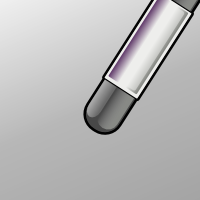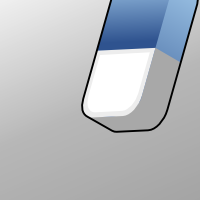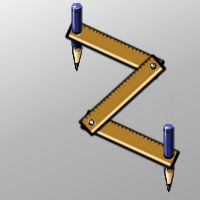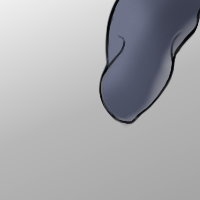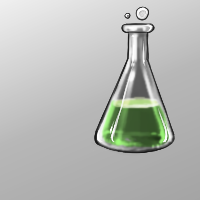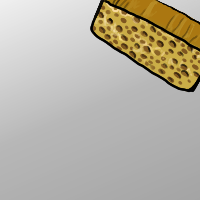Krita/Brushes Preset Preview: Difference between revisions
No edit summary |
|||
| Line 1: | Line 1: | ||
This document aim to provide '''standards''' propositions to unify the default brush preset icons of Krita , and ease the work of preset maintainers. | This document aim to provide '''standards''' propositions to unify the default brush preset icons of Krita , and ease the work of preset maintainers. | ||
It also provide templates to ease creation and a tutorial for new brush creator. | |||
== Tutorial == | |||
# Create your brush preset in Krita, painting on the 'preview' zone a placeholder scribble or doodle. | |||
# Clean resources in Krita , it will clean previous overwriting save : ''Edit > Resources > Clean Up removed files'' | |||
# Go to your folder ''~/.kde/share/apps/krita/paintoppresets'' ; you should see your brush presets | |||
# Open the *.kpp files you want to edit with Krita | |||
# Drag and drop from this page background or template you want. Or use 'copy image' and 'Paste' | |||
# Draw over additional info : as painting the Stroke according to the color code | |||
# Save | |||
# close and relaunch Krita : your new icon is customized | |||
== Default background == | == Default background == | ||
| Line 27: | Line 39: | ||
* '''Purple''' is color-smudge dulling mode ''( note : little gradient in the stroke to a warmer color can helps )'' | * '''Purple''' is color-smudge dulling mode ''( note : little gradient in the stroke to a warmer color can helps )'' | ||
* '''light-blue''' for smudge-only | * '''light-blue''' for smudge-only | ||
* ... FX presets can use distinct colors according to the fx-related resulting color | * ... FX presets can use distinct colors according to the fx-related resulting color, as well as for saved Blending modes | ||
** Blending modes color : rainbow | |||
** Blending modes to enlight : pale yellow | |||
** Blending mode to darken/burn : dark red/ crimson | |||
Revision as of 12:33, 21 July 2013
This document aim to provide standards propositions to unify the default brush preset icons of Krita , and ease the work of preset maintainers. It also provide templates to ease creation and a tutorial for new brush creator.
Tutorial
- Create your brush preset in Krita, painting on the 'preview' zone a placeholder scribble or doodle.
- Clean resources in Krita , it will clean previous overwriting save : Edit > Resources > Clean Up removed files
- Go to your folder ~/.kde/share/apps/krita/paintoppresets ; you should see your brush presets
- Open the *.kpp files you want to edit with Krita
- Drag and drop from this page background or template you want. Or use 'copy image' and 'Paste'
- Draw over additional info : as painting the Stroke according to the color code
- Save
- close and relaunch Krita : your new icon is customized
Default background
The default background is a neutral grey gradient, of 200px X 200px, without borders or decoractions
Placement
A preview icon is composed of 3 main blocks :
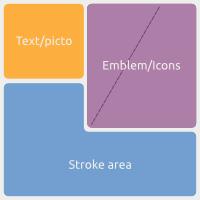
- Text/Picto area : a zone to write or use little picture
- Stroke area : a preview of the brush stroke itself
- Emblem/Icon : a visual to ease memorization of the brush
Stroke
The brush preview feature a mini representation of the stroke. This stroke is colored with those color codes :
- Black is "normal"
- White is "erase" ( note : Checker pattern representing alpha too )
- Dark blue is color-smudge smearing mode ( note : little gradient in the stroke to a warmer color can helps )
- Purple is color-smudge dulling mode ( note : little gradient in the stroke to a warmer color can helps )
- light-blue for smudge-only
- ... FX presets can use distinct colors according to the fx-related resulting color, as well as for saved Blending modes
- Blending modes color : rainbow
- Blending modes to enlight : pale yellow
- Blending mode to darken/burn : dark red/ crimson
Note : The stroke can be exaggerated to boost the particular aspect of a brush.
Emblem / Icon
An icons/emblems pasted on the "brush preset preview" ease the selection for user with a visual memory. It also make the UI more user friendly
Icons can be vector, or 2D painted representation of tools or object.
To ease brush preset creation here is a pack of picture ready to customize with your stroke under :
text / Picto
A little optionnal text or logo that can be added on the top left corner. It might be related to the size, effect, or other factor The text can be written in any colors , but neutral are adviced ( white / grey / black ).
- Icon of a drop = the preset feels wet
- 'HB' ( text ) = the preset feels like a pencil 'HB'
- '0.1' (numeral) = the size of the preset is thin
- Icon of a star = the preset does Fx
- Icon of a warning = the preset is still experimental
License
As for any painting ressources, CC-Zero or Public Domain is adviced to let freedom of use to the end-users. You can't really ask a user to attribute your name each time one of your brush kit appears on a screenshot or is used into an artwork.