Guidelines and HOWTOs/Snap: Difference between revisions
No edit summary Tag: Manual revert |
(KF6, better URLs) |
||
| Line 5: | Line 5: | ||
[[File:Screenshot 20210318 150131.png|thumb|Snap Store KDE Page]] | [[File:Screenshot 20210318 150131.png|thumb|Snap Store KDE Page]] | ||
It is a KDE goal to be [https://kde.org/ | It is a KDE goal to be [https://community.kde.org/Goals All About the Apps] to deliver our apps directly to our users. Snaps is one of the ways of doing this. Snaps are Linux app packages that can run on pretty much any Linux operating system. There is a single centralized Snap store ( https://snapcraft.io/store https://snapcraft.io ) that delivers them to users. Take a look at the [https://snapcraft.io/publisher/kde KDE page on the Snap Store] to see what's available. | ||
== Snap intro == | == Snap intro == | ||
A Snap package typically contains all the files, including libraries and data files, to run the app. | A Snap package typically contains all the files, including libraries and data files, to run the app. There are also Content Snaps which contain reusable libraries. KDE has the KDE Frameworks Content Snap https://snapcraft.io/search?q=kf6 and https://snapcraft.io/search?q=kf5 which includes recent Qt and KDE Frameworks and this is shared between all KDE apps so we do not have to waste disk space and build resources. | ||
Give it a try by installing a package or two on your system | Give it a try by installing a package or two on your system. E.g. the KDE desktop calculator app https://snapcraft.io/kcalc | ||
{{Input|1=<nowiki>snap install kcalc</nowiki>}} | {{Input|1=<nowiki>snap install kcalc</nowiki>}} | ||
And run kcalc from your apps menu. | And run kcalc from your apps menu. | ||
This will have downloaded the kcalc Snap package from the Snap store into e.g. <code>/var/lib/snapd/snaps/kcalc_73.snap</code> and mounted it into e.g. <code>/snap/kcalc/current/</code>. | This will have downloaded the kcalc Snap package from the Snap store into e.g. <code>/var/lib/snapd/snaps/kcalc_73.snap</code> and mounted it into e.g. <code>/snap/kcalc/current/</code>. You can also just download it to a local directory with <code>snap download kcalc</code>, use <code>lesspipe kcalc*snap</code> to see what is inside it. | ||
<code>snap list</code> will show your currently installed snaps and it will now show that you have <code>kcalc</code> and the content snap <code>kde-frameworks-5-qt-5-15-core20</code> as well as the <code>core20</code> content snap installed. | <code>snap list</code> will show your currently installed snaps and it will now show that you have <code>kcalc</code> and the content snap <code>kde-frameworks-5-qt-5-15-core20</code> as well as the <code>core20</code> content snap installed. | ||
Snaps are containers, similar to Docker. | Snaps are containers, similar to Docker. From inside the Snap container access to the file system and system resources are limited. This is good for inter-app security but means the app sees your system quite differently from how you might expect. You can "log" into the container with <code>snap run --shell kcalc</code> to have a look at how the snapped kcalc app sees your system. | ||
To give the app controlled permissions to the system it plugs connections into resources such as the network or container snaps. | To give the app controlled permissions to the system it plugs connections into resources such as the network or container snaps. Run <code>snap connections kcalc</code> to see what it gets given access to. The auto connections are controlled by the snap store and app maintainers need to ask the snap store for the desired auto-connections. Connections can also be overridden locally. | ||
You can take a look at the snap package with <code>snap download kcalc</code> which will download files such as <code>kcalc_73.assert</code> and <code>kcalc_73.snap</code>. | You can take a look at the snap package with <code>snap download kcalc</code> which will download files such as <code>kcalc_73.assert</code> and <code>kcalc_73.snap</code>. The .assert has the checksums and signatures for the package. The .snap has the (non-store) metadata and all the files of the package. <code>lesspipe kcalc_73.snap</code> to take a look. | ||
== Concepts == | == Concepts == | ||
Revision as of 13:05, 21 March 2024
Put Your App in the Snap Store
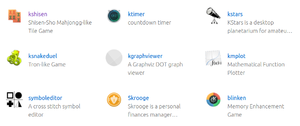
It is a KDE goal to be All About the Apps to deliver our apps directly to our users. Snaps is one of the ways of doing this. Snaps are Linux app packages that can run on pretty much any Linux operating system. There is a single centralized Snap store ( https://snapcraft.io/store https://snapcraft.io ) that delivers them to users. Take a look at the KDE page on the Snap Store to see what's available.
Snap intro
A Snap package typically contains all the files, including libraries and data files, to run the app. There are also Content Snaps which contain reusable libraries. KDE has the KDE Frameworks Content Snap https://snapcraft.io/search?q=kf6 and https://snapcraft.io/search?q=kf5 which includes recent Qt and KDE Frameworks and this is shared between all KDE apps so we do not have to waste disk space and build resources.
Give it a try by installing a package or two on your system. E.g. the KDE desktop calculator app https://snapcraft.io/kcalc
snap install kcalc
And run kcalc from your apps menu.
This will have downloaded the kcalc Snap package from the Snap store into e.g. /var/lib/snapd/snaps/kcalc_73.snap and mounted it into e.g. /snap/kcalc/current/. You can also just download it to a local directory with snap download kcalc, use lesspipe kcalc*snap to see what is inside it.
snap list will show your currently installed snaps and it will now show that you have kcalc and the content snap kde-frameworks-5-qt-5-15-core20 as well as the core20 content snap installed.
Snaps are containers, similar to Docker. From inside the Snap container access to the file system and system resources are limited. This is good for inter-app security but means the app sees your system quite differently from how you might expect. You can "log" into the container with snap run --shell kcalc to have a look at how the snapped kcalc app sees your system.
To give the app controlled permissions to the system it plugs connections into resources such as the network or container snaps. Run snap connections kcalc to see what it gets given access to. The auto connections are controlled by the snap store and app maintainers need to ask the snap store for the desired auto-connections. Connections can also be overridden locally.
You can take a look at the snap package with snap download kcalc which will download files such as kcalc_73.assert and kcalc_73.snap. The .assert has the checksums and signatures for the package. The .snap has the (non-store) metadata and all the files of the package. lesspipe kcalc_73.snap to take a look.
Concepts
Snaps are usually one app per Snap package. The Snap package contains all the libraries and resources it needs to run except those in the shared content kf5-5- Snap.
In practice this means all of Qt and KF5 including Breeze icons and themes are in the kde-frameworks content Snap and your app Snap only needs to compile its own sources. If you apps needs other libraries it can either install these as Apt packages from the Ubuntu or KDE neon or other repository, or it can compile them from source as well. You will need to manually list the build-packages (all the -dev packages) and the stage-packages used in the final package, it'll warn you if any final libraries it expects are missing.
Snapcraft is used to build snaps. It can be installed as a snap with snap install snapcraft --classic. Snap packages are defined with snapcraft.yaml files. Snapcraft will build them inside a virtual machine, we use LXD to build the KDE ones (the default is to use Multipass another virtual machine manager but that has problems on cloud machines). Using a virtual machine makes it reliable to build the Snaps on any system with identical results.
snapcraft.yaml files are kept in snapcraft-kde-applications Git repo. They can be built on the KDE Invent CI. .gitlab-ci.yml has one entry for each snap. The CI sends it off to KDE's Launchpad account to build them on amd64 and arm64. If successful it downloads them then uploads them to the Snap store in the Candidate channel ready for testing.
Our Snaps read metadata from AppStream metadata files so it is important the metadata is up to date including current release versions.
The Snap Store is the centralised app store by Canonical. There is no practical way to use other stores or repositories with Snaps. It is what Snapcraft uploads built snaps to and what your local snapd will download and install snaps from. It also says what permissions those snaps should have. As an app developer if you want your app to have extra permissions (for example kdf uses mount-observe) then you need to ask for it on the snapcraft forum.
A Classic containment Snap has no restrictions on what files it can see on your system or what external executable can be run. This is useful for IDEs and similar apps such as Kate which runs external programs. Again this needs to be set in your snapcraft.yaml then you need to ask on the Snap forum for the store to set it to classic. The Store will then tell snapd for anyone installing the Snap to have it installed as a Classic confinement Snap.
The KDE account on the Snap store is run by the Snap team developers Jonathan Esk-Riddell and Harald Sitter and Scarlett Moore and ppd. One Snap on the store can be shared between more than one account so app maintainers can also create a separate account if they want to have more control over when their app is released and what the store says about it.
The store has four channels for different levels of stability. Our stable branch builds get uploaded to the Candidate channel and can be moved to the Stable channel once tested.
Example
Blinken is an exciting memory game from KDE. It's available on the Snap store. The Snap package is defined by a snapcraft.yaml file which is in the Neon/release branch of KDE neon's Blinken packging. Any update to that branch triggest a build of the Blinken Snap job in KDE neon's Jenkins builder. If the build is successful it will be uploaded to the Candidate channel of the Snap store ready for review.
The snapcraft.yaml file looks like this:
--- name: blinken confinement: strict grade: stable base: core20 adopt-info: blinken apps: blinken: extensions: - kde-neon common-id: org.kde.blinken.desktop command: usr/bin/blinken plugs: - home - network - network-bind - audio-playback - removable-media slots: session-dbus-interface: interface: dbus name: org.kde.blinken bus: session package-repositories: - type: apt components: - main suites: - focal key-id: 444DABCF3667D0283F894EDDE6D4736255751E5D url: http://origin.archive.neon.kde.org/user key-server: keyserver.ubuntu.com parts: blinken: plugin: cmake build-packages: - libkf5doctools-dev - libphonon4qt5-dev - libphonon4qt5experimental-dev source: http://download.kde.org/stable/release-service/20.12.3/src/blinken-20.12.3.tar.xz cmake-parameters: - "-DKDE_INSTALL_USE_QT_SYS_PATHS=ON" - "-DCMAKE_INSTALL_PREFIX=/usr" - "-DCMAKE_BUILD_TYPE=Release" - "-DENABLE_TESTING=OFF" - "-DBUILD_TESTING=OFF" - "-DKDE_SKIP_TEST_SETTINGS=ON" - "-DCMAKE_FIND_ROOT_PATH=/usr\\;/root/stage\\;/snap/kde-frameworks-5-qt-5-15-core20-sdk/current" parse-info: - usr/share/metainfo/org.kde.blinken.appdata.xml filesets: exclusion: - "-usr/lib/*/cmake/*" - "-usr/include/*" - "-usr/share/ECM/*" - "-usr/share/doc/*" - "-usr/share/man/*" - "-usr/share/icons/breeze-dark*" - "-usr/bin/X11" - "-usr/lib/gcc/x86_64-linux-gnu/6.0.0" - "-usr/lib/aspell/*" prime: - "$exclusion"
Check Snapcraft YAML reference if unsure.
Top Level
- name: blinken ← the snap name registered on the snap store
- confinement: strict ← Snaps are a containerised format and can't see the outside system from inside their container. Strict is the normal container method. Classic is also possible which allows it to see the outside system and is used by e.g. Kate because Kate needs to run external programs like Git. It can only be Classic on request. Can also be devmode for testing.
- grade: stable ← It must be stable to be in a released channel, can also be devel.
- base: core20 ← which base system to build on, core20 means Ubuntu 20.04 and is the current recommended.
- adopt-info: blinken ← Which Snap part to get the appstream info from. This sets version, icon, description.
You might also need to add version if it is not in the appstream file. This is just a version read by users it does not affect the revision number which is tracked by the store.
apps
apps: blinken: extensions: - kde-neon common-id: org.kde.blinken.desktop command: usr/bin/blinken plugs: - home - network - network-bind - audio-playback - removable-media
apps are the programs which the snap includes for users to run. Usually there is only one in a Snap but sometimes e.g. Calligra there are more than one.
The KDE neon extension adds some commonly used features to the KDE snaps including using the KDE Frameworks 5 content Snap.
The common-id comes from the Appstream file. You must check what it is in the appstream file. org.kde.blinken.appdata.xml contains <id>org.kde.blinken.desktop</id> so we use that. Sometimes apps use the .desktop and sometimes they don't, this is at random.
The command to run is listed. The KDE neon extension will run a script first which sets many necessary environment variables.
The plugs give access to the outside system, see Supported interfaces for descriptions. When a Snap is installed from the Store it is up to the Store to say which plugs get used. Thost listed as auto connect in the docs are permitted. Otherwise you must ask on the Snap forum for permission to have the Snap connected. (Locally installed snaps with --devmode have access to everything, you can also manually connect snaps to interfaces on your local system.)
slots are the complement to plugs, they allow the outside system to access our Snap app. In this case we are allowing a dbus interface into the Snap. All KDE apps have a dbus interface and you can check what it is called by running the app and using qdbus.
package-repositories add the KDE neon apt repo to build against, this will give you the latest libraries to compile with.
The source of a Snap is the parts and some snaps have several parts made of different sources e.g. KTorrent has both libktorrent and ktorrent parts. Blinken is not complex so it has only one part made of the compiles Blinken source.
Parts
- plugin ← which Snap build plugin to use
- build-packages ← most build packages are in the KDE Frameworks content snap but some need added explicitly and some are not in there. They will be downloaded from the neon and ubuntu apt repos. [1] uses non-KDE libraries and it needs to list the -dev packages in the
build-packagesthen the library itself in thestage-packages. - source ← link to the tar
- cmake-parameters ← copy and paste this, it sets the right paths.
- parse-info ← where the appstream file is to be installed
- filesets and prime ← snap parts get build then copied into a
stagearea, when all the parts are built they are copied into theprimearea which is converted into the Snap package. This lists a common set of excluded files we do not want copied. You can add more here if you end up with unnecessary files in your snap.
Building
Install snapcraft with snap install snapcraft --classic.
In the directory with the snapcraft.yaml run: snapcraft
This will start a virtual machine and build the package. If all is well you will have blinken_20.12.3_amd64.snap or similar created. If you had not installed lxd before, you may need to add your user to the lxd group to allow access to lxd.
Install with snap install blinken_20.12.3_amd64.snap --devmode.
Run with blinken or check if blinken is available in the app menu and run it from there (remove any versions of blink you have installed from your normal distro packages just to be sure). which -a blinken should say that blinken is available at least as /snap/bin/blinken.
Quirks
Qt Only
You may want to simplify your Snap by using Qt directly instead of the KDE neon extension and KDE Frameworks content Snap. Good luck :)
Patches
If you need to update some code in the release you can patch it in the Snap package. But please get the patch upstream into the Git archive first.
Help
Snapcraft docs including tutorials on using and building.
Snap forum for asking for help or asking to get the store to allow your Snaps to auto connect.
KDE neon devs talk to Riddell or Sitter for help getting your app into KDE neons builds and into the Store.
Glossary
Words you'll hear and not know what they mean:
- snap: The actual package format.
- snapd: The daemon that manages snap on a system.
- snapcraft: The build tool for building a snap.
- 'app: In the context of snapcraft/snapd this is the (portable) description of an 'executable' exposed to the outside (i.e. something snapd knows how to run).
- parts: In the context of snapcraft a part refers to one build entity. They describe where to get the source of the entity, how to build it, how to stage it into the final snap and which other parts are a dependency and need to be built first. A part is much like a "makefile" target.
- interfaces: A way for a snap to talk to the outside world (or another snaps). Split into slots and plugs. Each of which has their own security permissions as a client may need to be able to do different things from a server. https://docs.snapcraft.io/interface-management
- slot: The provider part of an interface. e.g. a kwin snap might have a wayland-client slot which exposes a way for clients to talk to kwin.
- plug: The client part of an interface. e.g. an application may plug into the wayland-client slot of kwin to talk to it.
- Core: A special snap containing the core aspects of any Linux OS (libc/libpthread/...). All snaps depend on exactly one core which provides the snap's understanding of what will be in "/" from the snap's POV. The core does not include a kernel! Kernels may be snaps.
- Content Snap: Special kind of snap that implements the "content" interface. It's kind of like a shared dependency between snaps allowing one snap to be bound into the scope of another snap. For example the KF5 content snap may be used to share all of KF5 across multiple snaps.
- Build Snap: Also a special kind of snap, it's the build-time variant of the Content Snap and contains header files etc. necessary to build against a Content Snap.
- stage, staging: As part of snapcrafting parts get "staged". This kind of means the same as make install, but it's actually a separate step after make install. For the process of staging, snapcraft will copy all files created by make install into a stage directory. You may also exclude certain files or reorganize the files (e.g. rename, or move to different directory). The stage is available for parts ordered after the current one, meaning that they for example can link against a newly built library.
- prime, priming: Is similar to staging but happens once all parts are built and staged. Priming is the process by which the snap tree is actually constructed. Priming, like staging, allows for excluding files (e.g. dev headers may be staged so other parts can build using them but later excluded from priming and thus left out of the final bundle).
