Guidelines and HOWTOs/Snap
Put Your App in the Snap Store
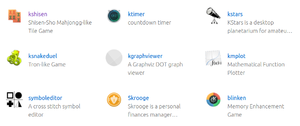
It is a KDE goal to be All About the Apps to deliver our apps directly to our users. Snaps is one of the ways of doing this. Snaps are Linux app packages that can run on pretty much any Linux operating system. There is a single centralized Snap store ( https://snapcraft.io/store ) that delivers them to users. Take a look at the KDE page on the Snap Store to see what's available.
Snap intro
A Snap package typically contains all the files, including libraries and data files, to run the app. There are also Content Snaps which contain reusable libraries. KDE has the KDE Frameworks Content Snaps for KF6 and for KF5 which include recent Qt and KDE Frameworks and are shared between all KDE apps so we do not have to waste disk space and build resources.
For KDE Frameworks 6, the content pack has been split in three:
- Qt6 SDK (Core 24 based)
- KDE Frameworks 6 SDK (Core 24 based)
- Qt6 + KDE Frameworks 6 runtime (Core 24 based)
The first two are needed to build a snap depending on the KDE Frameworks stack, the third one is the only one needed at runtime.
Give it a try by installing a package or two on your system, e.g. the KDE desktop notepad app:
snap install kwrite
And run kwrite from your apps menu.
This will have downloaded the kwrite Snap package from the Snap store into e.g. /var/lib/snapd/snaps/kwrite_4.snap and mounted it into e.g. /snap/kwrite/current/. You can also just download it to a local directory with snap download kwrite, use lesspipe kwrite*snap to see what is inside it.
snap list will show your currently installed snaps and it will now show that you have kwrite and the content snap kf6-core22 as well as the core22 content snap installed.
Snaps are containers, similar to Docker. From inside the Snap container access to the file system and system resources are limited. This is good for inter-app security but means the app sees your system quite differently from how you might expect. You can "log" into the container with snap run --shell kwrite to have a look at how the snapped kwrite app sees your system.
To give the app controlled permissions to the system it plugs connections into resources such as the network or container snaps. Run snap connections kwrite to see what it gets given access to. The auto connections are controlled by the snap store and app maintainers need to ask the snap store for the desired auto-connections. Connections can also be overridden locally.
You can take a look at the snap package with snap download kwrite which will download files such as kwrite_4.assert and kwrite_4.snap. The .assert has the checksums and signatures for the package. The .snap has the (non-store) metadata and all the files of the package. lesspipe kwrite_4.snap to take a look.
How to contribute to the Qt6 and KF6 content snaps
kde-qt6-core22-sdk
First we start with the Qt6 SDK snap by cloning the kde-qt6-core-sdk repository.
This snap should not need much altering. Versions on the store are coming from the CI. In the snapcraft.yaml file the version value will indicate which Qt version is built.
When updating is needed, changing this value should be enough. Commit and push which should trigger the CI build.
Once this is completed and uploaded to the Snap store, you can proceed tuning the other content snaps.
kf6-core22-sdk
The KDE Frameworks SDK snap recipe is cloned from the kf6-core-sdk repository.
This file is very long holding one part per framework. Here is an example:
kcrash: after: - extra-cmake-modules - kcoreaddons - kwindowsystem source: https://invent.kde.org/frameworks/kcrash.git source-tag: *kf6-version source-depth: 1 build-packages: - doxygen - graphviz - libx11-dev build-snaps: - kde-qt6-core22-sdk plugin: cmake cmake-generator: Ninja cmake-parameters: *cmakeparameters build-environment: *buildenvironment stage-packages: - libx11-6
The name of the framework built above is kcrash. It is built after extra-cmake-modules, kcoreaddons and kwindowsystem (each of those must be listed as another part in the file). It also indicates the extra deb or snap package dependencies needed to build the framework, the build options and so on.
For further details on the snapcraft.yaml syntax and features please head to the Snapcraft reference.
Once you have all of your parts in place and are ready to build. You can test locally using snapcraft. When satisfied, commit and push which will trigger the CI.
This file shouldn't need much altering unless there is a new framework. You will however need to update the release version in 2 places when building a new release.
version: 6.6.0
extra-cmake-modules: after: - qtconf source: https://invent.kde.org/frameworks/extra-cmake-modules.git source-tag: &kf6-version v6.6.0 ...
kf6-core22
Once we're happy with the two SDKs the runtime must be updated. Its recipe is coming from the kf6-core repository.
It is merely assembling and pruning the previous two snaps to have only what's required at runtime. The recipe often doesn't need to be changed but (even though the CI should do it automatically) the CI build might need to be triggered manually to pickup the SDKs latest changes.
Creating Applications Snaps
Fork the application into your userspace. Aka fork https://invent.kde.org/utilities/ark into your user account on invent. Make sure you on the master branch. Add your snapcraft.yaml You can use the ark snapcraft.yaml as a template.
# SPDX-FileCopyrightText: 2023 Scarlett Moore <[email protected]> # # SPDX-License-Identifier: CC0-1.0 --- name: ark confinement: strict grade: stable base: core22 adopt-info: ark apps: ark: extensions: - kde-neon-6 common-id: org.kde.ark.desktop desktop: usr/share/applications/org.kde.ark.desktop command: usr/bin/ark plugs: - home - system-backup command-chain: - snap/command-chain/desktop-launch6 slots: session-dbus-interface: interface: dbus name: org.kde.ark bus: session package-repositories: - type: apt components: - main suites: - jammy key-id: 444DABCF3667D0283F894EDDE6D4736255751E5D url: http://origin.archive.neon.kde.org/user key-server: keyserver.ubuntu.com parts: ark: parse-info: - usr/share/metainfo/org.kde.ark.appdata.xml plugin: cmake build-packages: - libarchive-dev - libbz2-dev - liblzma-dev - libzip5-dev - pkg-config - zlib1g-dev stage-packages: - bzip2 - p7zip-full - unrar - unzip - zip - to amd64: [rar] - libarchive13 - libzip4 - zlib1g source: . source-type: local cmake-parameters: - -DCMAKE_INSTALL_PREFIX=/usr - -DCMAKE_BUILD_TYPE=Release - -DQT_MAJOR_VERSION=6 - -DBUILD_WITH_QT6=ON - -DBUILD_TESTING=OFF - -DCMAKE_INSTALL_SYSCONFDIR=/etc - -DCMAKE_INSTALL_LOCALSTATEDIR=/var - -DCMAKE_EXPORT_NO_PACKAGE_REGISTRY=ON - -DCMAKE_FIND_USE_PACKAGE_REGISTRY=OFF - -DCMAKE_FIND_PACKAGE_NO_PACKAGE_REGISTRY=ON - -DCMAKE_INSTALL_RUNSTATEDIR=/run - -DCMAKE_SKIP_INSTALL_ALL_DEPENDENCY=ON - -DCMAKE_VERBOSE_MAKEFILE=ON - -DCMAKE_INSTALL_LIBDIR=lib/$CRAFT_ARCH_TRIPLET - --log-level=STATUS - -DCMAKE_LIBRARY_PATH=lib/$CRAFT_ARCH_TRIPLET prime: - -usr/lib/*/cmake/* - -usr/include/* - -usr/share/ECM/* - -usr/share/man/* - -usr/bin/X11 - -usr/lib/gcc/$CRAFT_ARCH_TRIPLET_BUILD_FOR/6.0.0 - -usr/lib/aspell/* - -usr/share/lintian cleanup: after: - ark plugin: nil build-snaps: - core22 - kf6-core22 override-prime: | set -eux for snap in "core22" "kf6-core22"; do cd "/snap/$snap/current" && find . -type f,l -exec rm -rf "${CRAFT_PRIME}/{}" \; done
git add snapcraft.yaml git commit
Add the changes you made to the commit message.
git push
Now create a merge request.
Once you are happy with the snap (master will publish to edge) you will want to commit your snapcraft.yaml to the current release branch, aka Release/24.08
Concepts
Snaps are usually one app per Snap package. The Snap package contains all the libraries and resources it needs to run except those in the shared content kf6-core22 Snap.
In practice this means all of Qt and KF(5/6) including Breeze icons and themes are in the kde-frameworks content Snap and your app Snap only needs to compile its own sources. If you apps needs more libraries you can either install these as DEB packages e.g. from the Linux operating system Ubuntu LTS or KDE neon, or you can compile them from source as well. You will need to manually list the build-packages (all the -dev packages) and the stage-packages used in the final package, it'll warn you if any final libraries it expects are missing.
snapcraft is used to build snaps. It can be installed as a snap with snap install snapcraft --classic. A snap package (app) is defined in the snapcraft.yaml file. Snapcraft will build the package inside a virtual machine; it uses LXD to build the KDE snap packages. Using a virtual machine makes it reliable to build the Snaps on different Linux operating systems with identical results.
snapcraft.yaml files are kept in their respective upstream repo. Eg. kcalc snapcraft file resides https://invent.kde.org/utilities/kcalc/-/blob/release/23.08/snapcraft.yaml?ref_type=heads
Our Snaps read metadata from AppStream metadata files so it is important the metadata is up to date including current release versions.
The Snap Store is the centralized app store by Canonical. There is no practical way to use other stores or repositories with Snaps. It is what Snapcraft uploads built snaps to and what your local snapd will download and install snaps from. It also says what permissions those snaps should have. As an app developer if you want your app to have extra permissions (for example kdf uses mount-observe) then you need to ask for it on the snapcraft forum.
A Classic containment Snap has no restrictions on what files it can see on your system or what external executable can be run. This is useful for Integrated Development Environments (IDEs) and similar apps such as Kate which runs external programs. Again this needs to be set in your [1] then you need to ask on the Snap forum for the store to set it to classic. The Store will then tell snapd for anyone installing the Snap to have it installed as a Classic confinement Snap.
The KDE account on the Snap store is run by the Snap team developers Jonathan Esk-Riddell, Harald Sitter, Scarlett Moore, Carlos DeMaine, Kevin Ottens, Benjamin Port. One Snap on the store can be shared between more than one account so app maintainers can also create a separate account if they want to have more control over when their app is released and what the store says about it.
The store has four channels for different levels of stability. Our stable branch builds get uploaded to the Candidate channel and can be moved to the Stable channel once tested.
Example
Blinken is an exciting memory game from KDE. It's available on the Snap store. The Snap package is defined by a snapcraft.yaml file which is in the https://invent.kde.org/education/blinken/-/tree/release/24.08?ref_type=heads repo. Any update to that branch triggers a build of the [2] in launchpad. If the build is successful it will be uploaded to the Candidate channel of the Snap store ready for review.
# SPDX-FileCopyrightText: 2024 Scarlett Moore <[email protected]> # # SPDX-License-Identifier: CC0-1.0 --- name: blinken confinement: strict grade: stable base: core22 adopt-info: blinken apps: blinken: extensions: - kde-neon-6 common-id: org.kde.blinken.desktop desktop: usr/share/applications/org.kde.blinken.desktop command: usr/bin/blinken plugs: - home - system-backup command-chain: - snap/command-chain/desktop-launch6 slots: session-dbus-interface: interface: dbus name: org.kde.blinken bus: session package-repositories: - type: apt components: - main suites: - jammy key-id: 444DABCF3667D0283F894EDDE6D4736255751E5D url: http://origin.archive.neon.kde.org/user key-server: keyserver.ubuntu.com parts: blinken: parse-info: - usr/share/metainfo/org.kde.blinken.appdata.xml plugin: cmake source: . source-type: local cmake-parameters: - -DCMAKE_INSTALL_PREFIX=/usr - -DCMAKE_BUILD_TYPE=RelWithDebInfo - -DQT_MAJOR_VERSION=6 - -DBUILD_WITH_QT6=ON - -DBUILD_TESTING=OFF - -DCMAKE_INSTALL_SYSCONFDIR=/etc - -DCMAKE_INSTALL_LOCALSTATEDIR=/var - -DCMAKE_EXPORT_NO_PACKAGE_REGISTRY=ON - -DCMAKE_FIND_USE_PACKAGE_REGISTRY=OFF - -DCMAKE_FIND_PACKAGE_NO_PACKAGE_REGISTRY=ON - -DCMAKE_INSTALL_RUNSTATEDIR=/run - -DCMAKE_SKIP_INSTALL_ALL_DEPENDENCY=ON - -DCMAKE_VERBOSE_MAKEFILE=ON - -DCMAKE_INSTALL_LIBDIR=lib/$CRAFT_ARCH_TRIPLET - --log-level=STATUS - -DCMAKE_LIBRARY_PATH=lib/$CRAFT_ARCH_TRIPLET prime: - -usr/lib/*/cmake/* - -usr/include/* - -usr/share/ECM/* - -usr/share/man/* - -usr/share/icons/breeze-dark* - -usr/bin/X11 - -usr/lib/gcc/$SNAPCRAFT_ARCH_TRIPLET/6.0.0 - -usr/lib/aspell/* - "-usr/share/lintian" cleanup: after: - blinken plugin: nil build-snaps: - core22 - kf6-core22 - kde-qt6-core22 override-prime: | set -eux for snap in "core22" "kf6-core22" "kde-qt6-core22"; do cd "/snap/$snap/current" && find . -type f,l -exec rm -rf "${CRAFT_PRIME}/{}" \; done
Check Snapcraft YAML reference if unsure.
Top Level
- name: blinken ← the snap name registered on the snap store
- confinement: strict ← Snaps are a containerised format and can't see the outside system from inside their container. Strict is the normal container method. Classic is also possible which allows it to see the outside system and is used by e.g. Kate because Kate needs to run external programs like Git. It can only be Classic on request. Can also be devmode for testing.
- grade: stable ← It must be stable to be in a released channel, can also be devel.
- base: core22 ← which base system to build on, core22 means Ubuntu 22.04 and is the current recommended.
- adopt-info: blinken ← Which Snap part to get the appstream info from. This sets version, icon, description.
You might also need to add version if it is not in the appstream file. This is just a version read by users it does not affect the revision number which is tracked by the store.
apps
apps: blinken: extensions: - kde-neon-6 common-id: org.kde.blinken.desktop desktop: usr/share/applications/org.kde.blinken.desktop command: usr/bin/blinken plugs: - home - system-backup command-chain: - snap/command-chain/desktop-launch6
apps are the programs which the snap includes for users to run. Usually there is only one in a Snap but sometimes e.g. Calligra there are more than one.
The KDE neon extension adds some commonly used features to the KDE snaps including using the content Snap.
The common-id comes from the Appstream file. You must check what it is in the appstream file. org.kde.blinken.appdata.xml contains <id>org.kde.blinken.desktop</id> so we use that. Sometimes apps use the .desktop and sometimes they don't, this is at random.
The command to run is listed. The KDE neon extension will run a script first which sets many necessary environment variables.
The plugs give access to the outside system, see Supported interfaces for descriptions. When a Snap is installed from the Store it is up to the Store to say which plugs get used. Those listed as auto connect in the docs are permitted. Otherwise you must ask on the Snap forum for permission to have the Snap connected. (Locally installed snaps with --devmode have access to everything, you can also manually connect snaps to interfaces on your local system.)
slots are the complement to plugs, they allow the outside system to access our Snap app. In this case we are allowing a dbus interface into the Snap. All KDE apps have a dbus interface and you can check what it is called by running the app and using qdbus.
package-repositories add the KDE neon apt repo to build against, this will give you the latest libraries to compile with.
The source of a Snap is the parts and some snaps have several parts made of different sources e.g. [TBD] has both libktorrent and ktorrent parts. Blinken is not complex so it has only one part made of the compiles Blinken source.
Parts
- plugin ← which Snap build plugin to use
- build-packages ← most build packages are in the KDE Frameworks content snap but some need added explicitly and some are not in there. They will be downloaded from the neon and ubuntu apt repos. [TBD] uses non-KDE libraries and it needs to list the -dev packages in the
build-packagesthen the library itself in thestage-packages. - source ← link to the tar
- cmake-parameters ← copy and paste this, it sets the right paths.
- parse-info ← where the appstream file is to be installed
- filesets and prime ← snap parts get build then copied into a
stagearea, when all the parts are built they are copied into theprimearea which is converted into the Snap package. This lists a common set of excluded files we do not want copied. You can add more here if you end up with unnecessary files in your snap.
Building
Install snapcraft with snap install snapcraft --classic.
In the directory with the snapcraft.yaml run: snapcraft pack
This will start a virtual machine and build the package. If all is well you will have blinken_24.05_amd64.snap or similar created. If you had not installed lxd before, you may need to add your user to the lxd group to allow access to lxd.
Install with snap install blinken_24.05_amd64.snap --devmode.
Run with blinken or check if blinken is available in the app menu and run it from there (remove any versions of blink you have installed from your normal distro packages just to be sure). which -a blinken should say that blinken is available at least as /snap/bin/blinken.
Quirks
Patches
If you need to update some code in the release you can patch it in the Snap package. But please get the patch upstream into the Git archive first. To add a patch to a snap, one must add the snippet to the part that needs patched:
override-pull: | craftctl default for file in ${CRAFT_PROJECT_DIR}/snap/local/patches/* do patch -i $file -p 1 done
Add add the patch in snap/local/patches/
Help
Snapcraft docs including tutorials on using and building.
Snap forum for asking for help or asking to get the store to allow your Snaps to auto connect.
KDE neon devs talk to sgmoore for help getting your app into the Store.
Glossary
Words you'll hear and not know what they mean:
- snap: The actual package format.
- snapd: The daemon that manages snap on a system.
- snapcraft: The build tool for building a snap.
- 'app: In the context of snapcraft/snapd this is the (portable) description of an 'executable' exposed to the outside (i.e. something snapd knows how to run).
- parts: In the context of snapcraft a part refers to one build entity. They describe where to get the source of the entity, how to build it, how to stage it into the final snap and which other parts are a dependency and need to be built first. A part is much like a "makefile" target.
- interfaces: A way for a snap to talk to the outside world (or another snaps). Split into slots and plugs. Each of which has their own security permissions as a client may need to be able to do different things from a server. https://docs.snapcraft.io/interface-management
- slot: The provider part of an interface. e.g. a kwin snap might have a wayland-client slot which exposes a way for clients to talk to kwin.
- plug: The client part of an interface. e.g. an application may plug into the wayland-client slot of kwin to talk to it.
- Core: A special snap containing the core aspects of any Linux OS (libc/libpthread/...). All snaps depend on exactly one core which provides the snap's understanding of what will be in "/" from the snap's POV. The core does not include a kernel! Kernels may be snaps.
- Content Snap: Special kind of snap that implements the "content" interface. It's kind of like a shared dependency between snaps allowing one snap to be bound into the scope of another snap. For example the KF5 content snap may be used to share all of KF5 across multiple snaps.
- Build Snap: Also a special kind of snap, it's the build-time variant of the Content Snap and contains header files etc. necessary to build against a Content Snap.
- stage, staging: As part of snapcrafting parts get "staged". This kind of means the same as make install, but it's actually a separate step after make install. For the process of staging, snapcraft will copy all files created by make install into a stage directory. You may also exclude certain files or reorganize the files (e.g. rename, or move to different directory). The stage is available for parts ordered after the current one, meaning that they for example can link against a newly built library.
- prime, priming: Is similar to staging but happens once all parts are built and staged. Priming is the process by which the snap tree is actually constructed. Priming, like staging, allows for excluding files (e.g. dev headers may be staged so other parts can build using them but later excluded from priming and thus left out of the final bundle).

