Get Involved/development: Difference between revisions
Add section about installation before creating a patch (to make sure runtime works before working on patch, also do some test need installation) |
Rewrite much of the page to recommend using kdesrc-build and show you how to do it |
||
| Line 4: | Line 4: | ||
KDE runs or participates in several mentoring programs to help new developers, including an informal list of people who are willing to help newcomers get started. See the [[Mentoring]] page for more details. | KDE runs or participates in several mentoring programs to help new developers, including an informal list of people who are willing to help newcomers get started. See the [[Mentoring]] page for more details. | ||
== New to C++/Qt software development? == | |||
Most KDE software is written in C++ using the [https://www.qt.io Qt toolkit] and [[Frameworks | KDE Frameworks]]. Though prior experience with these technologies or other programming languages is helpful, you don't need to be a C++ programmer to get started! | |||
{{Note|The Qt wiki contains [https://wiki.qt.io/Books a list of online books for learning Qt] programming. Qt also provides [http://doc.qt.io/qt-5/qtexamplesandtutorials.html lots of examples] you can look at. Information about KDE Frameworks can be found on the [https://techbase.kde.org TechBase wiki] has documentation about using these libraries, and a [[Books | book]] is available. See also [[Guidelines and HOWTOs/Development]]}} | |||
== | == Set up the development environment == | ||
First you will need to use your distro's package manager to install some basic tools: | First you will need to use your distro's package manager to install some basic tools: | ||
* Arch/Antergos/Manjaro: < | * Arch/Antergos/Manjaro: <code>sudo pacman -S git cmake dialog</code> | ||
* Debian/Ubuntu/KDE Neon: < | * Debian/Ubuntu/KDE Neon: <code>sudo apt install git cmake dialog</code> | ||
* Fedora: < | * Fedora: <code>sudo dnf install git cmake dialog</code> | ||
* openSUSE: < | * openSUSE: <code>sudo zypper install git cmake dialog</code> | ||
{{Note| | {{Note|The online [https://git-scm.com/book Git Book] is a good introduction to the [https://git-scm.com/ Git] source control system if you're not familiar with it, but you will learn what you need here if you're new to it. No special CMake knowledge is required.}} | ||
Next, create a folder to hold all the source code repositories you're going to be downloading! | Next, create a folder to hold all the source code repositories you're going to be downloading! | ||
<pre> | <pre> | ||
mkdir ~/ | mkdir ~/kde | ||
cd ~/ | cd ~/kde | ||
</pre> | </pre> | ||
Most Linux distros do not provide development packages that are up-to-date enough for working on KDE software, so we will compile all the KDE dependencies ourselves. To do this, we use a command-line tool called <code>kdesrc-build</code> to download, manage, and build KDE source code repositories. Let's set it up now: | |||
<pre> | <pre> | ||
git clone git://anongit.kde.org/ | git clone git://anongit.kde.org/kdesrc-build.git | ||
cd kdesrc-build | |||
</pre> | </pre> | ||
We want to add <code>kdesrc-build</code> to your system's <tt>$PATH</tt> variable so you can access it from anywhere. Use a text editor to open <tt>~/.bashrc</tt> file and add <tt>export PATH=~/kde/kdesrc-build:$PATH</tt>. Then save the file and close it. | |||
Next, set up <code>kdesrc-build</code> using its built-in wizard. The default options should be ok, but feel free to customize anything: | |||
The | |||
<pre> | <pre> | ||
kdesrc-build-setup | |||
</pre> | </pre> | ||
{{Note|Do not quote or escape any file paths entered in the wizard}} | |||
== | == Set up the runtime environment == | ||
< | Copy the following text to a new file called <tt>~/kde/.setup-env</tt>: | ||
</ | <syntaxhighlight lang="sh"> | ||
export KF5=$HOME/kde/usr | |||
export QTDIR=/usr | |||
export CMAKE_PREFIX_PATH=$KF5:$CMAKE_PREFIX_PATH | |||
export XDG_DATA_DIRS=$KF5/share:$XDG_DATA_DIRS:/usr/share | |||
export XDG_CONFIG_DIRS=$KF5/etc/xdg:$XDG_CONFIG_DIRS:/etc/xdg | |||
export PATH=$KF5/bin:$QTDIR/bin:$PATH | |||
export QT_PLUGIN_PATH=$KF5/lib/plugins:$KF5/lib64/plugins:$KF5/lib/x86_64-linux-gnu/plugins:$QTDIR/plugins:$QT_PLUGIN_PATH | |||
# (lib64 instead of lib on some systems, like openSUSE) | |||
export QML2_IMPORT_PATH=$KF5/lib/qml:$KF5/lib64/qml:$KF5/lib/x86_64-linux-gnu/qml:$QTDIR/qml | |||
export QML_IMPORT_PATH=$QML2_IMPORT_PATH | |||
export KDE_SESSION_VERSION=5 | |||
export KDE_FULL_SESSION=true | |||
export SASL_PATH=/usr/lib/sasl2:$KF5/lib/sasl2 | |||
# (lib64 instead of lib on some systems, like openSUSE) | |||
PS1="(kdesrc) $PS1" | |||
</syntaxhighlight> | |||
'''This only needs to be done once.''' | |||
== | == Compile and install a test project == | ||
Now let's use <code>kdesrc-build</code> to download, compile, and install a simple KDE project with no dependencies so we can be sure it's working properly. | |||
< | |||
</ | |||
<pre> | <pre> | ||
cd ~/kde | |||
kdesrc-build extra-cmake-modules | |||
</pre> | </pre> | ||
Did that work? Great! Now let's build Dolphin. To do this, we will first need to get some external dependencies... | |||
== | == Get external dependencies == | ||
We will use <code>kdesrc-build</code> to manage KDE dependencies, but most pieces of KDE software also depend on system libraries that are not owned or controlled by KDE. We will use the distro's package manager to get these: | |||
* Arch/Antergos/Manjaro: <code>sudo pacman -S git <repo/package name></code> | |||
* Fedora: <code>sudo dnf builddep <repo/package name></code> | |||
* KDE Neon/Kubuntu/Ubuntu/Debian <code>sudo apt build-dep <repo/package name></code> | |||
* openSUSE Leap & Tumbleweed: <code>sudo zypper si -d <repo/package name></code> | |||
== Compile and install Dolphin == | |||
Now that we have the dependencies, we can use <code>kdesrc-build</code> to compile and install Dolphin: | |||
<pre> | <pre> | ||
cd ~/kde | |||
cd | kdesrc-build dolphin | ||
</pre> | </pre> | ||
== Run your custom-compiled software == | |||
Now <tt>source</tt> the <tt>~/kde/.setup-env</tt> file every time you want to run your custom-compiled KDE software: | |||
<pre> | <pre> | ||
source ~/kde/.setup-env | |||
~/kde/usr/dolphin | |||
</pre> | </pre> | ||
Did it run? If so, then '''congratulations, you just compiled your own version of Dolphin from source code!''' | |||
== Choosing what to do == | |||
Now that you can compile and deploy custom versions of KDE software, you can open your editor and get hacking! A good place to start is with a small bug or feature in an existing piece of software that affects you personally ("scratch your own itch"). Get in touch with the existing developers (see [[#Communicating with the team|Communicating with the team]], below) and they can help you out, by pointing you to the right place in the code and giving advice about how to tackle the problem | |||
Try not to start by proposing or working on major features or significant design changes. These can be controversial, and the smoothest way to get going is by working on relatively non-controversial bug-fixes. | |||
Other ideas for starting points are: | |||
* [https://bugs.kde.org/buglist.cgi?bug_status=UNCONFIRMED&bug_status=CONFIRMED&bug_status=NEW&bug_status=ASSIGNED&bug_status=REOPENED&keywords=junior-jobs&list_id=1340815 Junior Jobs] are small tasks that are suitable for beginners (both bugs and features) | |||
* [https://bugs.kde.org/buglist.cgi?bug_status=UNCONFIRMED&bug_status=CONFIRMED&bug_status=ASSIGNED&bug_status=REOPENED&keywords=usability&keywords_type=allwords&list_id=1493316&order=product%2Cchangeddate%20DESC%2Cbug_status%20DESC%2Cresolution%2Cpriority%2Cassigned_to%2Cbug_id&query_format=advanced Bugs related to] KDE's [[Goals/Usability_%26_Productivity | Usability & Productivity initiative]], many of which are small and easy | |||
/ | * [http://www.englishbreakfastnetwork.org/ The English Breakfast Network] searches out simple, common issues in code that should be fixed, and going through the problems on there can provide a good overview of the code | ||
== Test your patch == | == Test your patch == | ||
At this point, you have a patch, and the project still compiles. Now it's time to run the project's unit tests: | At this point, you have a patch, and the project still compiles and installs. Now it's time to run the project's unit tests: | ||
<pre> | <pre> | ||
source ~/kde/.setup-env | |||
cd ~/kde/<project> | |||
make test | make test | ||
</pre> | </pre> | ||
If any test fails, that needs to be investigated and fixed before you can proceed. Once the tests pass, then run the software again to make sure it still behaves properly. If it doesn't, then go back and work on your patch some more, then re-compile and re-deploy, and test again, until the program does what you'd like it to do and all tests pass. | |||
If any test fails, that needs to be investigated before you can proceed. | |||
== Submitting your first patch == | == Submitting your first patch == | ||
Revision as of 22:13, 2 November 2018
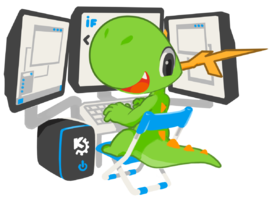
By joining the ranks of KDE developers, you will get to implement new features and defeat bugs both daunting and simple, all while collaborating to make coherent and stable releases. Developers collaborate in teams based on what area they are working in. These can be small teams working on a single application, up to large teams working on a group of related pieces of software. Many developers are in more than one team.
KDE runs or participates in several mentoring programs to help new developers, including an informal list of people who are willing to help newcomers get started. See the Mentoring page for more details.
New to C++/Qt software development?
Most KDE software is written in C++ using the Qt toolkit and KDE Frameworks. Though prior experience with these technologies or other programming languages is helpful, you don't need to be a C++ programmer to get started!
Set up the development environment
First you will need to use your distro's package manager to install some basic tools:
- Arch/Antergos/Manjaro:
sudo pacman -S git cmake dialog - Debian/Ubuntu/KDE Neon:
sudo apt install git cmake dialog - Fedora:
sudo dnf install git cmake dialog - openSUSE:
sudo zypper install git cmake dialog
Next, create a folder to hold all the source code repositories you're going to be downloading!
mkdir ~/kde cd ~/kde
Most Linux distros do not provide development packages that are up-to-date enough for working on KDE software, so we will compile all the KDE dependencies ourselves. To do this, we use a command-line tool called kdesrc-build to download, manage, and build KDE source code repositories. Let's set it up now:
git clone git://anongit.kde.org/kdesrc-build.git cd kdesrc-build
We want to add kdesrc-build to your system's $PATH variable so you can access it from anywhere. Use a text editor to open ~/.bashrc file and add export PATH=~/kde/kdesrc-build:$PATH. Then save the file and close it.
Next, set up kdesrc-build using its built-in wizard. The default options should be ok, but feel free to customize anything:
kdesrc-build-setup
Set up the runtime environment
Copy the following text to a new file called ~/kde/.setup-env:
export KF5=$HOME/kde/usr
export QTDIR=/usr
export CMAKE_PREFIX_PATH=$KF5:$CMAKE_PREFIX_PATH
export XDG_DATA_DIRS=$KF5/share:$XDG_DATA_DIRS:/usr/share
export XDG_CONFIG_DIRS=$KF5/etc/xdg:$XDG_CONFIG_DIRS:/etc/xdg
export PATH=$KF5/bin:$QTDIR/bin:$PATH
export QT_PLUGIN_PATH=$KF5/lib/plugins:$KF5/lib64/plugins:$KF5/lib/x86_64-linux-gnu/plugins:$QTDIR/plugins:$QT_PLUGIN_PATH
# (lib64 instead of lib on some systems, like openSUSE)
export QML2_IMPORT_PATH=$KF5/lib/qml:$KF5/lib64/qml:$KF5/lib/x86_64-linux-gnu/qml:$QTDIR/qml
export QML_IMPORT_PATH=$QML2_IMPORT_PATH
export KDE_SESSION_VERSION=5
export KDE_FULL_SESSION=true
export SASL_PATH=/usr/lib/sasl2:$KF5/lib/sasl2
# (lib64 instead of lib on some systems, like openSUSE)
PS1="(kdesrc) $PS1"
This only needs to be done once.
Compile and install a test project
Now let's use kdesrc-build to download, compile, and install a simple KDE project with no dependencies so we can be sure it's working properly.
cd ~/kde kdesrc-build extra-cmake-modules
Did that work? Great! Now let's build Dolphin. To do this, we will first need to get some external dependencies...
Get external dependencies
We will use kdesrc-build to manage KDE dependencies, but most pieces of KDE software also depend on system libraries that are not owned or controlled by KDE. We will use the distro's package manager to get these:
- Arch/Antergos/Manjaro:
sudo pacman -S git <repo/package name> - Fedora:
sudo dnf builddep <repo/package name> - KDE Neon/Kubuntu/Ubuntu/Debian
sudo apt build-dep <repo/package name> - openSUSE Leap & Tumbleweed:
sudo zypper si -d <repo/package name>
Compile and install Dolphin
Now that we have the dependencies, we can use kdesrc-build to compile and install Dolphin:
cd ~/kde kdesrc-build dolphin
Run your custom-compiled software
Now source the ~/kde/.setup-env file every time you want to run your custom-compiled KDE software:
source ~/kde/.setup-env ~/kde/usr/dolphin
Did it run? If so, then congratulations, you just compiled your own version of Dolphin from source code!
Choosing what to do
Now that you can compile and deploy custom versions of KDE software, you can open your editor and get hacking! A good place to start is with a small bug or feature in an existing piece of software that affects you personally ("scratch your own itch"). Get in touch with the existing developers (see Communicating with the team, below) and they can help you out, by pointing you to the right place in the code and giving advice about how to tackle the problem
Try not to start by proposing or working on major features or significant design changes. These can be controversial, and the smoothest way to get going is by working on relatively non-controversial bug-fixes.
Other ideas for starting points are:
- Junior Jobs are small tasks that are suitable for beginners (both bugs and features)
- Bugs related to KDE's Usability & Productivity initiative, many of which are small and easy
- The English Breakfast Network searches out simple, common issues in code that should be fixed, and going through the problems on there can provide a good overview of the code
Test your patch
At this point, you have a patch, and the project still compiles and installs. Now it's time to run the project's unit tests:
source ~/kde/.setup-env cd ~/kde/<project> make test
If any test fails, that needs to be investigated and fixed before you can proceed. Once the tests pass, then run the software again to make sure it still behaves properly. If it doesn't, then go back and work on your patch some more, then re-compile and re-deploy, and test again, until the program does what you'd like it to do and all tests pass.
Submitting your first patch
Once you're happy with your patch and have verified that it does what you want, you need to send it to other KDE developers for review. KDE uses Phabricator for this. Learn how to submit a patch with Phabricator
Communicating with the team
There are several ways to get in touch with KDE developers, and developers for a specific project. The two most important are:
- the IRC channel #kde-devel on the freenode network (learn more about IRC) is the core channel for developers
- The primary development mailing list is the kde-devel list (learn more about mailing lists)
Both of these are general KDE development communication channels, and you may get directed to a more appropriate place for the project you are interested in. There is a list of mailing lists if you want to find a mailing list for a specific team directly. Many teams have their own Telegram rooms, too.
You can also try looking for the team's section on the Main Page of this wiki. Many teams have information there for new contributors.
Next steps
After you have had several patches accepted, a KDE developer is likely to suggest you get a Developer account, which will allow you to commit directly to KDE projects. With very few limits on where you can commit, you will be expected to act responsibly. At this point, congratulations! You are officially a KDE developer!
You may also want to set up a more permanent or advanced development environment, which will be very handy to start working on KDE Frameworks or Plasma itself. See Guidelines and HOWTOs/Build from source

