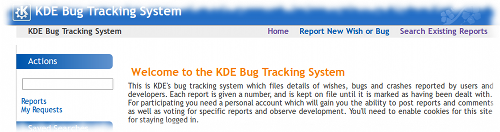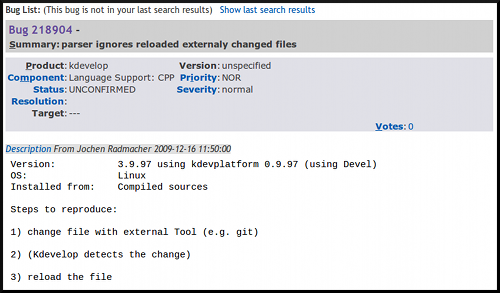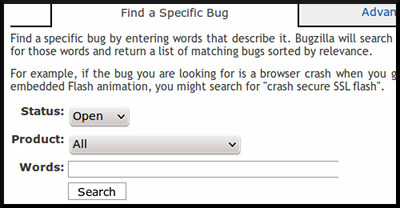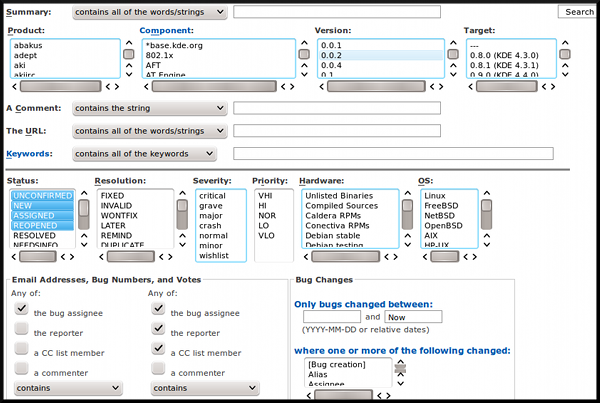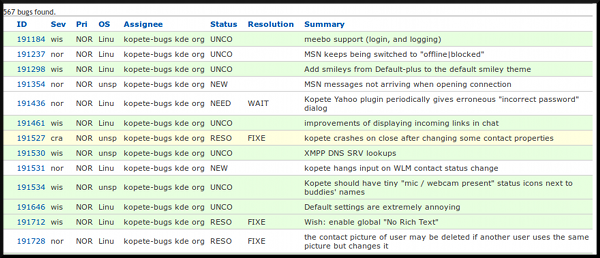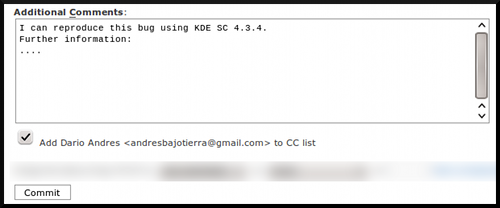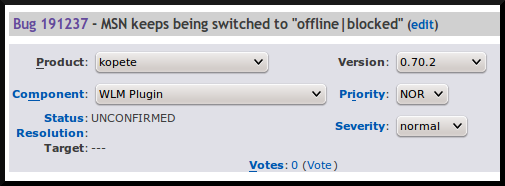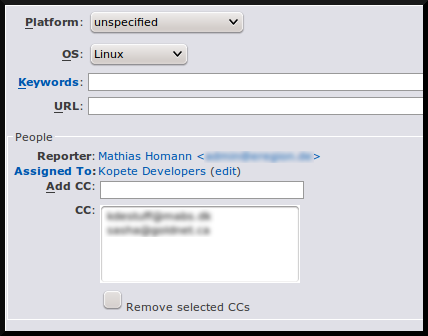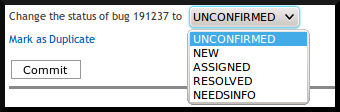Bugsquad/Quick Introduction to Bugzilla
Bugzilla is the bug tracking software the KDE community uses to handle the bug reports of their applications.
Our bugtracker is located at https://bugs.kde.org
Main screen of the bugtracker (default style):
Fields of a bug report
Summary: Brief description of the bug
Product: Application or library which is being affected by the bug
Component: Specific component inside the product which is being affected by the bug
Version: Version of the application or library which shows the bug (Note: different products could have different policies about this field: it could represent the last version in which the bug is present, or the first version in which the bug appeared). This field defaults to "unspecified".
Priority: Priority of the bug report. It defaults to "NOR"(normal) and it must not be changed.
Severity: Type of bug:
- "Crash": a bug that causes the application to close itself or freeze/hang
- "Normal": a non-crash bug report (misbehavior)
- "Minor": a non-crash bug which is not really important (a little detail)
- "Wishlist": a feature request
Status: Status of the bug report:
- "REPORTED": The problem has been recorded but has not yet been confirmed by other contributors
- "CONFIRMED": the problem was confirmed by other bug reporters or contributors
- "ASSIGNED": a developer/user is working to fix it
- "REOPENED": the problem was previously closed but has been reopened
- "RESOLVED": the problem was closed with one of the following resolutions:
- "FIXED": the bug was fixed by developers/contributors
- "NOT A BUG": The problem described is not a bug
- "INTENTIONAL": The problem described is a bug which will never be fixed
- "DUPLICATE": the bug was already reported
- "WORKSFORME": the bug cannot be reproduced and it is considered fixed
- "UPSTREAM/DOWNSTREAM": the bug was not related to KDE (problems related to installation and distributions or to external libraries or plugins)
- "UNMAINTAINED: the issue is filed against a product that is not currently maintained
- "NEEDSINFO": the issue is lacking information. The Resolution field should be set to one of the following:
- "WAITINGFORINFO": The information requested in the comments has not been added
- "BACKTRACE": a complete backtrace is needed
- "VERIFIED": QA agrees that the appropriate resolution has been taken.
- "CLOSED": The bug is closed
Votes: Current number of votes the bug report has. Votes can be useful to confirm a bug (status changes from REPORTED to CONFIRMED).
Comments: The first comment is always the original description of the bug sent by the reporter. The other ones could be comments added by the same reporter or by any other user, a bug triager, or a developer.
Keywords: Special words which are used to mark special reports, in order to find them easily. Several keywords can be used separated by commas.
CC List: List of mail addresses (from reporters or contributors) who are tracking the bug report and who are going to get a mail notification about every change on it.
More information about bug report's life cycle and other fields can be found at https://bugs.kde.org/page.cgi?id=fields.html
Common Operations
Get a description of the products and components
You can properly identify each KDE application with its bugzilla product component using this feature: Describe components
Searching bug reports
Simple Search
The simple search provides a quick way to look for bug reports without the need to specify too much specific fields filters.
In the Status field you can select:
- Open: bug reports which are currently active, unfixed or untested
- Closed: bug reports which are not active, fixed, invalid, unreproducible
- All: both open and closed bug reports
In the Product field you select the main application or library suffering the bug
In the Words field you can enter some keywords which will be used to identify the bug report (it will search trying to match those words with the Summary of the report) You can use keywords or a complete phrase You can also leave this field empty to look for all the bug reports
Example
Search for currently active Plasma bug reports about icons being misplaced on login.
* Status: "Open" * Product: "Plasma" * Words: "icon move login" or "icons are randomly moved during the startup"
Advanced Search
This kind of search allows the user to filter a lot of fields using several combinations.
The important field in this form are:
- Summary: words to match on the summary of the bug report (it could be "all the words" or "any word"). You can leave this field empty to not filter the summary (shows all the reports)
- Product and Component to filter the main application/library and component suffering the bug (the Component field defaults to "general")
- A Comment: words to match on the full description (or comments) of the bug report (it could be "all the words" or "any word"). This field is really useful as the full description will have more information than a Summary. You can leave this field empty to not filter the comments (shows all the reports)
- Status. This field defaults to the "Opened" statuses.
- Severity to filter the type of bug
You can setup a date delimiter using the "Bug Changes" group: you can set two dates and select a field to compare: "Bug creation", "Last modification", and so on. The dates' format can be "YYYY-MM-DD", "Xd" (X days), "Xm" (X months), "Now" (Today)
You can filter reports which are assigned or have comments of a specific user using the "Email address, bug number and votes" group.
You can also select the sort method to use: by bug number, by importance, by last order used.
Fields which could remain untouched (as they are not really useful to filter out. And we don't use some of them): "Target", "The URL", "Keywords", "Priority", "Hardware", "OS"
Example
Search for bugs in the folderview widget (Plasma-desktop) related to the preview of images not working on a network share, currently opened and confirmed:
* Summary: "preview fail" or "preview not working" * Product: "plasma" * Component: "widget-folderview" * A Comment: "network" or "network share" or "remote" * Status: "NEW", "ASSIGNED" and "REOPENED" * Severity: "minor" and "normal" (it is not a crash and it is not a major bug)
Search Results
With the default style you can easily recognize the different type of bug reports by colors (red are crashes, yellow are normal reports and green are feature requests)
- To access any bug report listed you need to click its report ID
- You can customize the columns you want to show for each bug report in the list using the option "Change Columns" below.
Searching Hints
- Use common words and try several times with different combinations: as bug reports are written by humans (most of the times), there could be several ways to describe the same problem. If you choose the proper and common words, and you try several times with different combinations of those, you ensure to have matching results.
- Do not use too much filters the first time you look for something: If you do it, you may lose some valuable results which could be related to your search. Increase the level of filtering once you have a lot of results, to try to increase the accuracy.
- Search using date range delimiter: most of the bug reports are recent, so you can try to increase the search speed using date delimiters. Example: search from "2009-01-01" to "Now", if you don't find results, search from "2008-01-01" to "2009-01-01". This way you reduce the bugzilla server load.
Adding comments
In every bug report page, you will find a textbox (below the comments) which allows you to add a comment to that report
In this textbox you can describe your discovery: you can(not) reproduce the bug; you can provide more information or details. You can also request more information from the reporter
- If the "Add Your Name <[email protected]> to CC list" checkbox is enabled, you will be able to track this bug report and get notifications if some field changes or if a new comment is added (useful to keep track of the reporter feedback)
When you are ready, click the Commit button
Modifying a bug report (permissions required)
If you have the enough bugzilla permissions, you can modify more fields of a bug reports. This is oftenly useful while organizing ("triaging") the reports.
You can:
- Update the bug report's Summary (to provide a better general description)
- Set an alias (to identify this bug report quickly using a word instead of a bug report ID)
- Move the bug report to a different product or component (useful if a bug reported against an application is known to be a problem in a general library; or if the report was assigned to the wrong product)
- Customize the version, severity and priority fields.
Then you can:
- Update the Platform and Operating System field (as those fields are not oftenly completed, but they are useful to filter the search results)
- Modify the person assigned to that bug report (Note: this should only be changed when reassigning a bug report from a product to a different one)
- Add or remove people to the CC list (so they will receive notifications of that bug report)
Finally you can modify the bug report status:
- Mark it as confirmed (NEW)
- Mark it as fixed or non-reproducible (RESOLVED as FIXED or RESOLVED as WORKSFORME)
- Mark it as duplicate of another bug report (DUPLICATE of bug report XXXXXX)
- Mark it as waiting for information/feedback (NEEDSINFO, WAITINGFORINFO)
- Reopen it (currently closed bug report marked again as UNCONFIRMED or REOPENED)
General Tips
- Take your time to discover bugzilla and its options.
- Customize your settings until you feel confortable working with the bug tracker and tools
- Bookmark the webpages of the common operations you use
- Generate custom searches and save it to look at them later
- Do not try to do too much things at the same time or you will end up with a headache :)