Kexi/Migration
Add support for appending CSV data to an existing table
- Status: TODO
- Wish #305505
Rationale
Appending CSV data to an existing table gives a simple means for merging CSV data chunks in one step.
Assumptions & Requirements
- The data should be appended to the existing table, without changes made to the
- Data is in largely the same format (regarding column or data types) as the data used to create the original table, to achieve this:
- Data types for columns should be taken from the schema of the destination table
- Column names stay untouched in the destination table, however autodetection should be still used to figure out value of the "First row contains column names" option; the option can be changed in the
- Conflicts resolutions:
- Data type violations (for example when importing string when numeric value is expected): TODO - for 2.6 we need to have friendly error message at least
- Future: propose skipping conflicting values
- Primary key violations: TODO - for 2.6 we need to have friendly error message at least
- Future: propose skipping records with conflicting values or replacing the old records with new ones
- Future: unique key violations: TODO
- Data type violations (for example when importing string when numeric value is expected): TODO - for 2.6 we need to have friendly error message at least
GUI Design
Existing GUI is based on single dialog as follows:
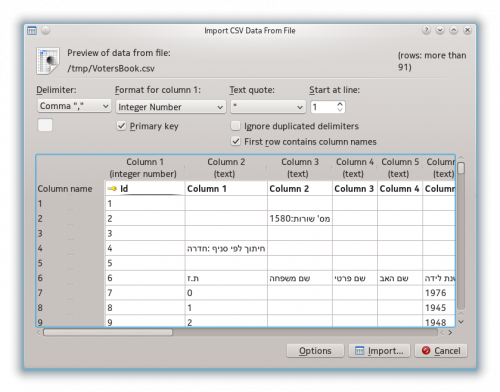
Switching to KAssistantDialog is needed. Proposed pages: 1. File selection (implementation already exists but uses separate modal dialog)
2. Data preview and options (implementation already exists but uses separate modal dialog)
3. Destination Selection page:
- [KexiCommandLinkButton 3.1]: Import data into a new table
- [KexiCommandLinkButton 3.2]: Append data to existing table
4.1. (when 3.1 clicked) Save Object As (implementation already exists but uses separate modal dialog)
4.2. (when 3.2 clicked) Select destination table
- use KexiFieldListView for the list of tables
- double click on name should do the same as clicking Next button
5. Importing
- display progress bar
- while importing disable all buttons but cancel
- hide the progress when done with importing and display "Data has been successfully imported to table "%1" (implementation already exists but uses separate modal dialog)
- available buttons should be: "Open..." and "Close"; "Cancel" should not be displayed after importing (implementation already exists but uses separate modal dialog)
Porting to non-modal assistants
- Status: TODO
What is involved in porting to the new gui? <jstaniek>: We sit and design the given assistant and I am helping with using the API and possibly extending/fixing it. The difference is that many imports can be started concurrently so some extra checking may be needed but this is a side note. Also e.g. user could try to edit/remove a source table during export. So this is fun. But after the change the GUI would be a lot more natural I think.
Migration from file-based project to a MySQL database project
This is qlite3 to mysql conversion using python script sqlite3-to-mysql.py, see also this thread.
Steps for importing mydb project from file into a MySQL db server:
1. Execute:
% sqlite3 mydb.kexi .dump > mydb.sql
2. Download sqlite3-to-mysql.py and run:
% ./sqlite3-to-mysql.py mydb.sql > mydb.mysql
3. Create empty MySQL database
% mysqladmin -p -u ..... create mydb
4. Finally, import
% mysql -p -u ..... mydb < mydb.mysql
Notes:
- This tool can fail if large photos where stored in the database.
- This tool is pretty slow.
- Final solution will be just one click away in Kexi.
