Windows/How to Help: Difference between revisions
Appearance
< Windows
| Line 48: | Line 48: | ||
:[[Development/FAQs|KDE Development FAQs]] | :[[Development/FAQs|KDE Development FAQs]] | ||
;Bugsquad: | ;Bugsquad: | ||
:The [[ | :The [[Bugsquad|Bugsquad]] Team tries to keep track of bugs in KDE software and make sure that valid bugs are noticed by developers. | ||
;KDE Quality Team: | ;KDE Quality Team: | ||
:The task of the [[ | :The task of the [[Quality_Team|KDE Quality Team]] is to detect the loose ends in an application, and try to tie them together. | ||
[[Category:MS Windows]] | [[Category:MS Windows]] | ||
Revision as of 13:52, 11 March 2016
Testing
The more you use the software, the more issues and wishes you can find. Do not keep this knowledge to yourself - file a bug at http://bugs.kde.org, the KDE Bug Tracking System (Bugzilla).
Querying existing reports
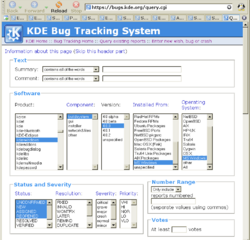
To find a report use the Query Reports form, where you can specify product, component, version, installation type and operating system, and a few other things. To find Windows-related reports, select one or more parameters of your search (which can make your result set more or less limited):
- Product: for installer select kde-windows; for applications, find appropriate name, e.g. amarok
- Component: the options here depend on the selected product; e.g. for installer there are the following components:
- buildsystem - The build system for KDE on Windows: plain cmake and emerge
- gui - GUI-related issues for KDE on Windows
- installer - A graphical Installer for binary KDE packages (components and applications)
- network&files - Network and file-handling -related issues for KDE on Windows
- other - Other issues for KDE on Windows
- Version: depends on the selected product; for installer it can be 4.0.0, etc. (you can check version in the "Help->About" dialog window of any application)
- Installed from:
- MS Windows - means that the source was the installer for Windows
- Compiled Sources - means you have compiled your binaries using the emerge facility
- Operating system: MS Windows
You can click with the Ctrl key pressed to make multiple choices in a list.
Sending a new report
To send a new report:
- Create new account (if you do not have one yet); note that your account will be assigned to your email address, which will then be publically available.
- Login.
- Go to the KDE Bug Report Wizard and read the information provided here if you are new to the bug tracking system.
- Click the "Continue" button and select the KDE Version (most probably 4.x) and the Distribution Method - "MS Windows Binaries", the very last item on the list.
- Click the "Continue" button and enter a component name (e.g. installer or amarok) into the Find field, press Search button and select one of the items from the Application list. "Application" means "Product" here.
- Fill the "Application Version" field and click "Continue".
- Enter the summary, select "MS Windows" as the operating system.
- When the "Check for Duplicate Bug Reports" page appears; you have a chance to find similar bugs that have already been reported; press the "Continue" button if there is no similar report.
- Fill "Severity" field and provide an appropriate amount of information in the "Bug Description" box, then click "Finish".
Notes
- Before reporting make sure that you are not going to duplicate an already existing report.
- Each report has its own unique number and web page. You can correct the information you have provided in the report afterwards, e.g. fill in a product version.
- If you discover that a bug or a wish is not directly related to MS Windows (e.g. a bug can be reproduced in several or all operating systems), set the "operating system" field to "All" and the "platform" field to "unspecified".
- Do not use this KDE TechBase wiki site to report bugs. Use bugs.kde.org.
Development
You can join the development team!
- Please read general information and Preferred skills for starting KDE Development.
- A good start is to get one or more Windows-related Junior Jobs.
- Explore this TechBase web site, especially the KDE on Windows Development section.
See also
- FAQs
- KDE Development FAQs
- Bugsquad
- The Bugsquad Team tries to keep track of bugs in KDE software and make sure that valid bugs are noticed by developers.
- KDE Quality Team
- The task of the KDE Quality Team is to detect the loose ends in an application, and try to tie them together.
