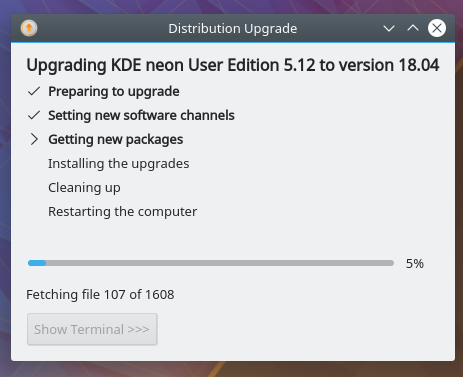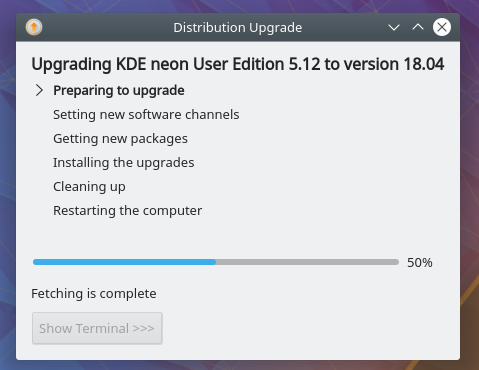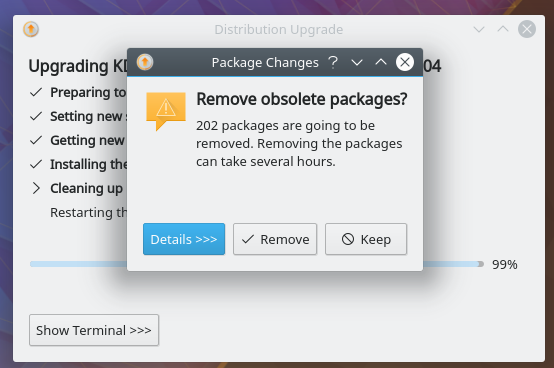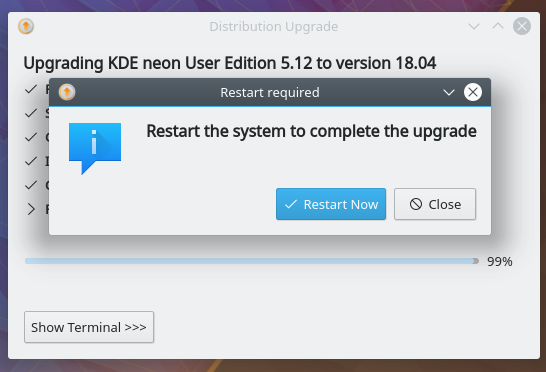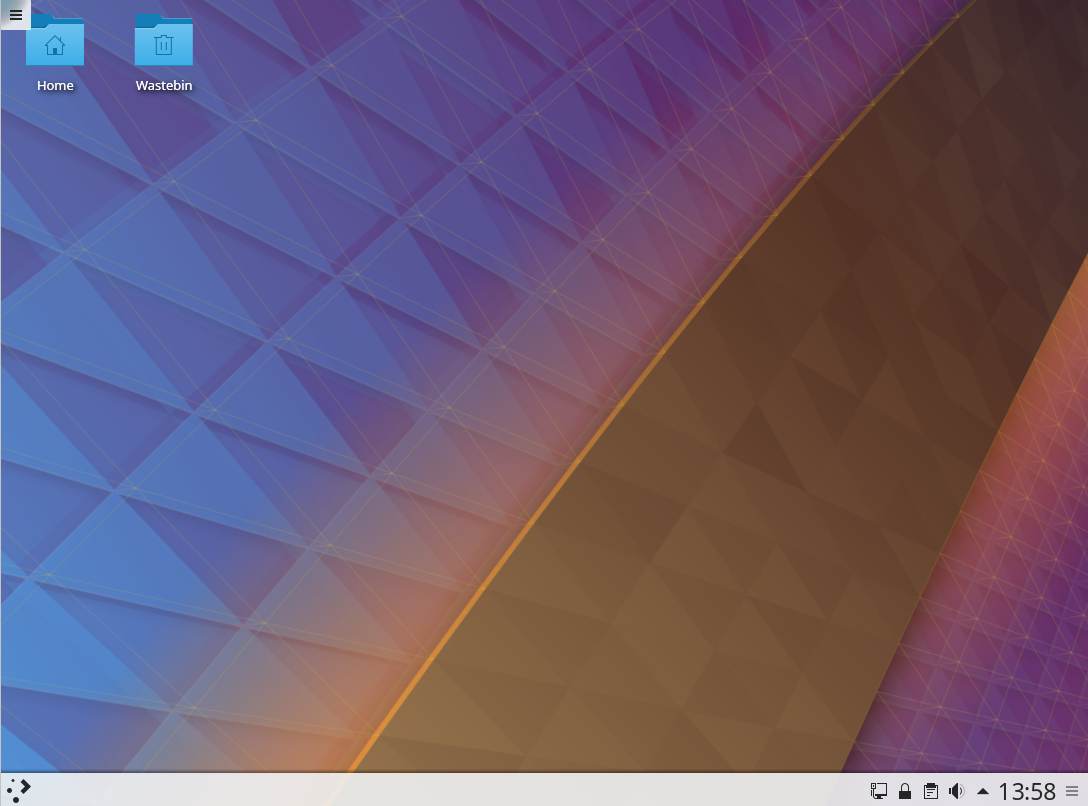Neon/BionicUpgrades: Difference between revisions
Appearance
< Neon
No edit summary |
No edit summary |
||
| Line 8: | Line 8: | ||
[[File:Bionic-1.png.png]] | [[File:Bionic-1.png.png]] | ||
2) Edit /etc/update-manager/meta-release e.g. with <code>sudo nano /etc/update-manager/meta-release</code> and edit <code>releases.neon.kde.org</code> to be <code>metadata.neon.kde.org/changelogs/</code><br> | |||
[[File:Bionic-a.png]] | [[File:Bionic-a.png]] | ||
3) Log out and log back in again<br> | |||
[[File:Bionic-4.png.png]] | [[File:Bionic-4.png.png]] | ||
4) You will be notified of a new release<br> | |||
[[File:Bionic-5.png.png]] | [[File:Bionic-5.png.png]] | ||
5) Review the release notes from Ubuntu<br> | |||
[[File:Bionic-6.png.png]] | [[File:Bionic-6.png.png]] | ||
6) Upgrader will run<br> | |||
[[File:Bionic-7.png.png]] | [[File:Bionic-7.png.png]] | ||
| Line 32: | Line 26: | ||
[[File:Third-party-sources.png]] | [[File:Third-party-sources.png]] | ||
7) You now get to choose to start the upgrade<br> | |||
[[File:Bionic-8.png.png]] | [[File:Bionic-8.png.png]] | ||
8) Have a cup of tea while it downloads and installs the upgrade<br> | |||
[[File:Bionic-9.png.png]] | [[File:Bionic-9.png.png]] | ||
9) Click <code>Remove</code> to remove obsolete packages<br> | |||
[[File:Bionic-10.png]] | [[File:Bionic-10.png]] | ||
10) Click <code>Restart Now</code><br> | |||
[[File:Bionic-11.png]] | [[File:Bionic-11.png]] | ||
11) Welcome to your updated KDE neon running on Bionic<br> | |||
[[File:Bionic-12.png]] | [[File:Bionic-12.png]] | ||
Revision as of 15:27, 27 June 2018
This is for testing only, ***likely to break your system***
Upgrade Your KDE neon install to Bionic, Testing now Open
- Please add results to Neon/BionicUpgrades/Testing results page
1) Update your system using Plasma Discover

2) Edit /etc/update-manager/meta-release e.g. with sudo nano /etc/update-manager/meta-release and edit releases.neon.kde.org to be metadata.neon.kde.org/changelogs/

3) Log out and log back in again
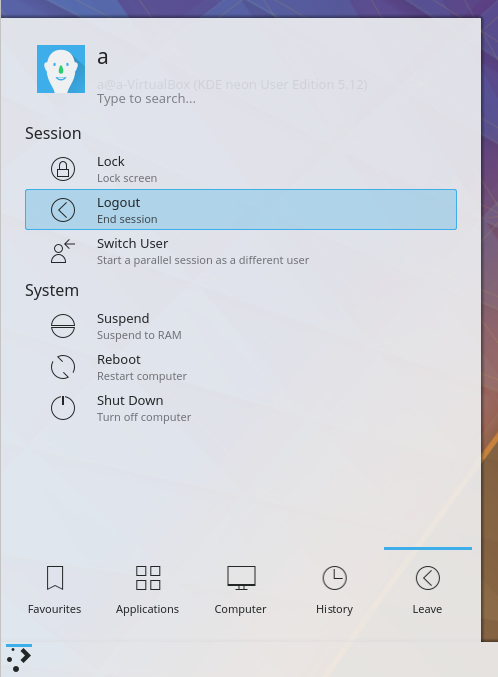
4) You will be notified of a new release
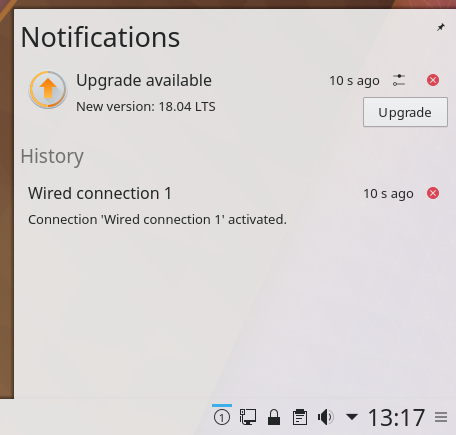
5) Review the release notes from Ubuntu

If you have any additional repositories enabled you will get a message similar to this. Click close and you can re-enable the repositories after the upgrade if needed
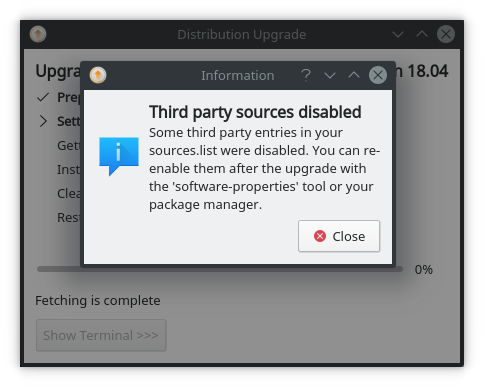
7) You now get to choose to start the upgrade
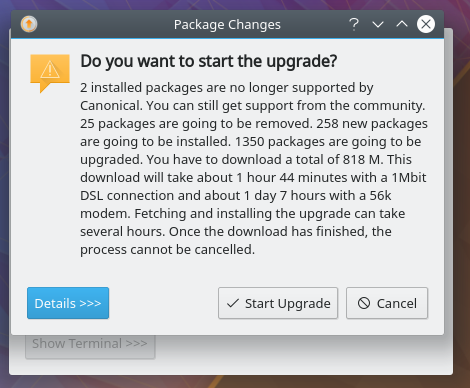
8) Have a cup of tea while it downloads and installs the upgrade