User talk:Merritt: Difference between revisions
Fill VSCode section |
Add intro blurb |
||
| (One intermediate revision by the same user not shown) | |||
| Line 3: | Line 3: | ||
There are many available choices for code editors and Integrated Development Environments (IDEs). | |||
Some popular choices are (in no particular order): | |||
* Kate - KDE's advanced text editor | |||
* KDevelop - KDE's own IDE | |||
* QtCreator - By the Qt Project, strong integration with UI design and creation | |||
* VSCode - Popular, customizable, support for many programming languages | |||
The choice is often a personal preference, here we list some instructions and tips on getting editors and IDEs working well with KDE projects. | |||
| Line 97: | Line 106: | ||
===Working on a project=== | |||
We work on a project in VSCode by opening it as a folder: | We work on a project in VSCode by opening it as a folder: | ||
Latest revision as of 16:24, 7 October 2021
Setting up an IDE for KDE Development
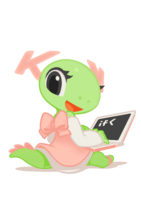
There are many available choices for code editors and Integrated Development Environments (IDEs).
Some popular choices are (in no particular order):
- Kate - KDE's advanced text editor
- KDevelop - KDE's own IDE
- QtCreator - By the Qt Project, strong integration with UI design and creation
- VSCode - Popular, customizable, support for many programming languages
The choice is often a personal preference, here we list some instructions and tips on getting editors and IDEs working well with KDE projects.
Visual Studio Code (VSCode)
VSCode is a very popular cross-platform, general-purpose, open source IDE. Thanks to its powerful extensions systems it supports many languages as well as deep customization options for themes, fonts, keyboard controls, and more.
Installing
VSCode is available as a deb, rpm, portable, and in the Arch User Repository.
https://code.visualstudio.com/Download
Extensions
Once VSCode is installed we need some extensions to enable support for the languages to work on KDE projects.
- C/C++ Extension Pack - Enables support for C++ and CMake.
- Qt tools - Enables some Qt support.
- QML - Enables syntax highlighting for QML.
Optional:
Zeal is an application that allows browsing documentation offline.
Dash is a VSCode extension that enables a hotkey (Ctrl + H) to instantly open the item under the cursor in Zeal.
These paired together make looking up documentation while working on code very quick and easy.
Configuration
VSCode holds settings related to specific projects in the top-level project directory, in a hidden .vscode folder.
We will use Dolphin as an example of where to add our project configuration files:
settings.json
This config specifies the correct build directory.
Create the file settings.json at ~/kde/src/dolphin/.vscode/settings.json
Add the following to the new file:
{
"cmake.buildDirectory": "${workspaceFolder}/../../build/dolphin"
}
c_cpp_properties.json
This config enables the correct settings to support C++, CMake & IntelliSense.
Create the file c_cpp_properties.json at ~/kde/src/dolphin/.vscode/c_cpp_properties.json
Add the following to the new file:
{
"configurations": [
{
"name": "Linux",
"includePath": [
"${workspaceFolder}/**"
],
"defines": [],
"compilerPath": "/usr/bin/gcc",
"cStandard": "c17",
"cppStandard": "c++17",
"intelliSenseMode": "${default}",
"compileCommands": "${workspaceFolder}/compile_commands.json"
}
],
"version": 4
}
.kdesrc-buildrc
Needed to enable LSP support:
In ~/.kdesrc-buildrc ensure these two options are in the global section and set to true:
compile-commands-linking true
compile-commands-export true
Working on a project
We work on a project in VSCode by opening it as a folder:
File->Open Folder- Navigate to
~/kde/src/dolphinand pressOK

