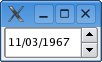Guidelines and HOWTOs/UnitTests: Difference between revisions
Gjditchfield (talk | contribs) Mention ecm_add_tests, link to ECM documentation. |
|||
| (13 intermediate revisions by 7 users not shown) | |||
| Line 4: | Line 4: | ||
This article provides guidance on writing unittests for software based on Qt | This article provides guidance on writing unittests for software based on Qt | ||
and KDE frameworks. It uses the [ | and KDE frameworks. It uses the [https://doc.qt.io/qt-5/qttest-index.html QtTestLib framework] provided starting with Qt 4.1. It provides an introduction to the ideas behind unit testing, tutorial material on the [https://doc.qt.io/qt-5/qttest-index.html QtTestLib framework], and suggestions for getting the most value for your effort. | ||
== About Unit Testing == | == About Unit Testing == | ||
| Line 37: | Line 37: | ||
'''Example 1. QDate test code''' | '''Example 1. QDate test code''' | ||
<syntaxhighlight lang="cpp-qt" line="GESHI_NORMAL_LINE_NUMBERS"> | <syntaxhighlight lang="cpp-qt" line="GESHI_NORMAL_LINE_NUMBERS"> | ||
#include < | #include <QTest> | ||
#include < | #include <QDate> | ||
class testDate: public QObject | class testDate: public QObject | ||
| Line 69: | Line 69: | ||
#include "tutorial1.moc" | #include "tutorial1.moc" | ||
</syntaxhighlight> | </syntaxhighlight> | ||
Save as tutorial1.cpp | Save as autotests/tutorial1.cpp in your project's autotests directory following the example of [https://invent.kde.org/graphics/okular Okular] | ||
Stepping through the code, the first line imports the header files for the QtTest namespace. The second line imports the headers for the | Stepping through the code, the first line imports the header files for the QtTest namespace. The second line imports the headers for the QDate class. Lines 4 to 10 give us the test class, testData. Note that testDate inherits from QObject and has the Q_OBJECT macro - QtTestLib requires specific Qt functionality that is present in QObject. | ||
Lines 12 to 17 provide our first test, which checks that a date is valid. Note the use of the QVERIFY macro, which checks that the condition is true. So if <tt>date.isValid()</tt> returns true, then the test will pass, otherwise the test will fail. QVERIFY is similar to ASSERT in other test suites. | Lines 12 to 17 provide our first test, which checks that a date is valid. Note the use of the QVERIFY macro, which checks that the condition is true. So if <tt>date.isValid()</tt> returns true, then the test will pass, otherwise the test will fail. QVERIFY is similar to ASSERT in other test suites. | ||
| Line 283: | Line 283: | ||
The names of the functions are important - you must use the _data suffix for the data setup routine, and the first part of the data setup routine must match the name of the driver routine. | The names of the functions are important - you must use the _data suffix for the data setup routine, and the first part of the data setup routine must match the name of the driver routine. | ||
It is useful to visualise the data as being a table, where the columns are the various data values required for a single run through the driver, and the rows are different runs. In our example, there are four columns (three integers, one for each part of the date; and one QString ), added in lines | It is useful to visualise the data as being a table, where the columns are the various data values required for a single run through the driver, and the rows are different runs. In our example, there are four columns (three integers, one for each part of the date; and one QString ), added in lines 23 through 30. The addColumn template obviously requires the type of variable to be added, and also requires a variable name argument. We then add as many rows as required using the newRow function, as shown in lines 23 through 26. The string argument to newRow is a label, which is handy for determining what is going on with failing tests, but doesn't have any effect on the test itself. | ||
To use the data, we simply use QFETCH to obtain the appropriate data from each row. The arguments to QFETCH are the type of the variable to fetch, and the name of the column (which is also the local name of the variable it gets fetched into). You can then use this data in a QCOMPARE or QVERIFY check. The code is run for each row, which you can see below: | To use the data, we simply use QFETCH to obtain the appropriate data from each row. The arguments to QFETCH are the type of the variable to fetch, and the name of the column (which is also the local name of the variable it gets fetched into). You can then use this data in a QCOMPARE or QVERIFY check. The code is run for each row, which you can see below: | ||
| Line 372: | Line 372: | ||
Again, we'll use an existing class as our test environment, and again it will be date related - the standard Qt {{qt|QDateEdit}} class. For those not familiar with this class, it is a simple date entry widget (although with some powerful back end capabilities). A picture of the widget is shown below. | Again, we'll use an existing class as our test environment, and again it will be date related - the standard Qt {{qt|QDateEdit}} class. For those not familiar with this class, it is a simple date entry widget (although with some powerful back end capabilities). A picture of the widget is shown below. | ||
[[Image:Qdateedit_dlg.png| | [[Image:Qdateedit_dlg.png|Thumb|'''Figure 1. QDateEdit widget screenshot''']] | ||
The way QtTestLib provides GUI testing is by injecting {{qt|QInputEvent}} events. To the application, these input events appear the same as normal key press/release and mouse clicks/drags. However the mouse and keyboard are unaffected, so that you can continue to use the machine normally while tests are being run. | The way QtTestLib provides GUI testing is by injecting {{qt|QInputEvent}} events. To the application, these input events appear the same as normal key press/release and mouse clicks/drags. However the mouse and keyboard are unaffected, so that you can continue to use the machine normally while tests are being run. | ||
| Line 464: | Line 464: | ||
Line 4 is a macro that is required for the data-driven part of this test, which I'll come to soon. | Line 4 is a macro that is required for the data-driven part of this test, which I'll come to soon. | ||
Lines | Lines 6 to 13 declare the test class - while the names have changed, it is pretty similar to the previous example. Note the testValidator and testValidator_data functions - we will be using data driven testing again in this example. | ||
Our first real test starts in line | Our first real test starts in line 15. Line 18 creates a QDate, and line 19 uses that date as the initial value for a QDateEdit widget. | ||
Lines | Lines 22 and 23 show how we can test what happens when we press the up-arrow key. The QTest::keyClick function takes a pointer to a widget, and a symbolic key name (a char or a Qt::Key). At line 23, we check that the effect of that event was to increment the date by a day. The QTest:keyClick function also takes an optional keyboard modifier (such as Qt::ShiftModifier for the shift key) and an optional delay value (in milliseconds). As an alternative to using QTest::keyClick, you can use QTest::keyPress and QTest::keyRelease to construct more complex keyboard sequences. | ||
Lines | Lines 27 to 33 show a similar test to the previous one, but in this case we are simulating a mouse click. We need to click in the lower right hand part of the widget (to hit the decrement arrow - see Figure 1), and that requires knowing how large the widget is. So lines 27 and 28 calculate the correct point based off the size of the widget. Line 30 (and the identical line 31) simulates clicking with the left-hand mouse button at the calculated point. The arguments to Qt::mouseClick are: | ||
*a pointer to the widget that the click event should be sent to. | *a pointer to the widget that the click event should be sent to. | ||
| Line 480: | Line 480: | ||
In addition to QTest::mouseClick, there is also QTest::mousePress, QTest::mouseRelease, QTest::mouseDClick (providing double-click) and QTest::mouseMove. The first three are used in the same way as QTest::mouseClick. The last takes a point to move the mouse to. You can use these functions in combination to simulate dragging with the mouse. | In addition to QTest::mouseClick, there is also QTest::mousePress, QTest::mouseRelease, QTest::mouseDClick (providing double-click) and QTest::mouseMove. The first three are used in the same way as QTest::mouseClick. The last takes a point to move the mouse to. You can use these functions in combination to simulate dragging with the mouse. | ||
Lines | Lines 35 and 36 show another approach to keyboard entry, using the QTest::keyClicks. Where QTest::keyClick sends a single key press, QTest::keyClicks takes a QString (or something equivalent, in line 35 a character array) that represents a sequence of key clicks to send. The other arguments are the same. | ||
Lines | Lines 38 to 40 show how you may need to use a combination of functions. After we've entered a new date in line 35, the cursor is at the end of the widget. At line 38, we use a Shift-Tab combination to move the cursor back to the month value. Then at line 39 we enter a new month value. Of course we could have used individual calls to QTest::keyClick, however that wouldn't have been as clear, and would also have required more code. | ||
=== Data-driven GUI testing === | === Data-driven GUI testing === | ||
Lines | Lines 61 to 72 show a data-driven test - in this case we are checking that the validator on QDateEdit is performing as expected. This is a case where data-driven testing can really help to ensure that things are working the way they should. | ||
At lines | At lines 63 to 65, we fetch in an initial value, a series of key-clicks, and an expected result. These are the columns that are set up in lines 47 to 49. However note that we are now pulling in a QDate, where in previous examples we used three integers and then build the QDate from those. However QDate isn't a registered type for {{qt|QMetaType}}, and so we need to register it before we can use it in our data-driven testing. This is done using the Q_DECLARE_METATYPE macro in line 4 and the qRegisterMetaType function in line 45. | ||
Lines | Lines 51 to 57 add in a couple of sample rows. Lines 51 to 53 represent a case where the input is valid, and lines 55 to 57 are a case where the input is only partly valid (the day part). A real test will obviously contain far more combinations than this. | ||
Those test rows are actually tested in lines | Those test rows are actually tested in lines 67 to 71. We construct the QDateEdit widget in line 67, using the initial value. We then send an Enter key click in line 69, which is required to get the widget into edit mode. At line 70 we simulate the data entry, and at line 71 we check whether the results are what was expected. | ||
Lines | Lines 74 and 75 are the same as we've seen in previous examples. | ||
=== Re-using test elements === | === Re-using test elements === | ||
| Line 597: | Line 597: | ||
</syntaxhighlight> | </syntaxhighlight> | ||
This example is pretty much the same as the previous version, up to line | This example is pretty much the same as the previous version, up to line 28. In line 30, we create a QTestEventList. We add events to the list in lines 31 and 32 - note that we don't specify the widget we are calling them on at this stage. In line 34, we simulate each event on the widget. If we had multiple widgets, we could call simulate using the same set of events. | ||
Lines | Lines 35 to 39 are as per the previous example. | ||
We create another list in lines | We create another list in lines 41 to 43, although this time we are using addKeyClick and addKeyClicks instead of adding mouse events. Note that an event list can contain combinations of mouse and keyboard events - it just didn't make sense in this test to have such a combination. We use the second list at line 44, and check the results in line 45. | ||
You can also build lists of events in data driven testing as well, as shown in lines | You can also build lists of events in data driven testing as well, as shown in lines 48 to 86. The key difference is that instead of fetching a QString in each row, we are fetching a QTestEventList. This requires that we add a column of QTestEventList, rather than QString (see line 53). At lines 56 to 59, we create a list of events. At line 62 we add those events to the applicable row. We create a second list at lines 65 to 67, and add that second list to the applicable row in line 70. | ||
We fetch the events in line | We fetch the events in line 78, and use them in line 83. If we had multiple widgets, then we could use the same event list several times. | ||
==Tutorial 4 - Testing for failure and avoiding tests== | ==Tutorial 4 - Testing for failure and avoiding tests== | ||
| Line 838: | Line 838: | ||
</pre> | </pre> | ||
Note that the warning message in testDate::testValidity has been "swallowed" by | Note that the warning message in testDate::testValidity has been "swallowed" by thecall to ignoreMessage. | ||
By contrast, the warning message in testDate::testValiditi still causes a warning to be logged, because the ignoreMessage call does not match the text in the warning message. In addition, because a we expected a particular warning message and it wasn't received, the testDate::testValiditi test function fails. | By contrast, the warning message in testDate::testValiditi still causes a warning to be logged, because the ignoreMessage call does not match the text in the warning message. In addition, because a we expected a particular warning message and it wasn't received, the testDate::testValiditi test function fails. | ||
| Line 884: | Line 884: | ||
===Testing signals=== | ===Testing signals=== | ||
Testing of signals is a little more difficult than testing of slots, however Qt offers a very useful class called QSignalSpy that helps a lot. | Testing of signals is a little more difficult than testing of slots, however, Qt offers a very useful class called QSignalSpy that helps a lot. | ||
{{qt|QSignalSpy}} is a class provided with Qt that allows you to record the signals that have been emitted from a particular QObject subclass object. You can then check that the right number of signals have been emitted | {{qt|QSignalSpy}} is a class provided with Qt that allows you to record the signals that have been emitted from a particular QObject subclass object. You can then check that the right number of signals have been emitted and that the right kind of signals was emitted. You can find more information on the QSignalSpy class in your Qt documentation. | ||
An example of how you can use QSignalSpy to test a class that has signals is shown below. | An example of how you can use QSignalSpy to test a class that has signals is shown below. | ||
| Line 980: | Line 980: | ||
</syntaxhighlight> | </syntaxhighlight> | ||
The first | The first 13 lines are essentially unchanged from previous examples that we've seen. Line 17 creates the object that will be tested - as noted in the comments in lines 14-16, the only reason that I'm creating it with new is because I need to delete it in line 59 to cause the destroyed() signal to be emitted. | ||
Line | Line 23 sets up the first of our two QSignalSpy instances. The one in line 23 monitors the stateChanged(int) signal, and the one in line 34 monitors the destroyed() signal. If you get the name or signature of the signal wrong (for example, if you use stateChanged() instead of stateChanged(int)), then this will not be caught at compile time, but will result in a runtime failure. You can test if things were set up correctly using the isValid(), as shown in lines 27 and 35. | ||
As shown in line | As shown in line 40, there is no reason why you cannot test normal methods, signals and slots in the same test. | ||
Line | Line 46 changes the state of the object under test, which is supposed to result in a stateChanged(int) signal being emitted. Line 47 checks that the number of signals increases from zero to one. The process is repeated in lines 49 and 50, and again in lines 52 and 53. | ||
Line | Line 56 deletes the object under test, and line 59 tests that the destroyed() signal has been emitted. | ||
For signals that have arguments (such as our stateChanged(int) signal), you may also wish to check that the arguments were correct. You can do this by looking at the list of signal arguments. Exactly how you do this is fairly flexible, however for simple tests like the one in the example, you can manually work through the list using takeFirst() and check that each argument is correct. This is shown in line | For signals that have arguments (such as our stateChanged(int) signal), you may also wish to check that the arguments were correct. You can do this by looking at the list of signal arguments. Exactly how you do this is fairly flexible, however for simple tests like the one in the example, you can manually work through the list using takeFirst() and check that each argument is correct. This is shown in line 65, 68 and 70 for the first signal. The same approach is shown in lines 73, 75 and 76 for the second signal, and the in lines 79 to 81 for the third signal. For a more complex set of tests, you may wish to apply some data driven techniques. | ||
{{Tip|'''Note:''' You should be aware that, for some class implementations, you may need to return control to the event loop to have signals emitted. If you need this, try using the {{qt|QTest}}::qWait() function.}} | {{Tip|'''Note:''' You should be aware that, for some class implementations, you may need to return control to the event loop to have signals emitted. If you need this, try using the {{qt|QTest}}::qWait() function.}} | ||
| Line 996: | Line 996: | ||
==Tutorial 6: Integrating with CMake== | ==Tutorial 6: Integrating with CMake== | ||
The KDE build tool is [http://www.cmake.org CMake], and I assume that you are familiar with the use of CMake. If not, you should review the [[ | The KDE build tool is [http://www.cmake.org CMake], and I assume that you are familiar with the use of CMake. If not, you should review the [[Guidelines and HOWTOs/CMake|CMake Tutorial]] first. | ||
CMake offers quite good support for unit testing, and QTestLib tests can be easily integrated into any CMake build system. | CMake offers quite good support for unit testing, and QTestLib tests can be easily integrated into any CMake build system. | ||
| Line 1,011: | Line 1,011: | ||
=== Adding Tests === | === Adding Tests === | ||
By convention tests are put in the '''autotests''' directory. See [https://invent.kde.org/graphics/okular/-/tree/master/autotests Okular] for an example. | |||
You add a single test to the list of all tests that can be run by using | You add a single test to the list of all tests that can be run by using | ||
''' | '''ecm_add_test''', which looks like this in its simplest form: | ||
* The first argument is | |||
include(ECMAddTests) | |||
include_directories(AFTER "${CMAKE_CURRENT_SOURCE_DIR}/..") | |||
ecm_add_test( | |||
tutorial1.cpp | |||
LINK_LIBRARIES Qt5::Test | |||
) | |||
* The first argument is the filename. | |||
* There are named arguments for other options. | |||
If you have several tests with the same options, you can add them all by using the plural variant '''ecm_add_tests'''. | |||
ecm_add_tests( | |||
tutorial1.cpp tutorial2.cpp | |||
LINK_LIBRARIES Qt5::Test | |||
) | |||
See [https://api.kde.org/ecm/module/ECMAddTests.html ECM Documentation] for details. | |||
Note that these commands do nothing if '''ENABLE_TESTING()''' has not been run. | |||
=== Testing with Akonaki === | |||
Some tests require an Akonadi server be up and running, so the test must launch a server process (isolated from any existing environment), load in test data, and shut the server down after the testing finishes. You can use the [https://techbase.kde.org/KDE_PIM/Akonadi/Testing Akonadi Testrunner] to do this; consult that document for information on configuring the test runner and test data. | |||
The KF5AkonadiMacros.cmake file in the Akonadi repository provides an '''add_akonadi_isolated_test''' function to add tests to the build. | |||
add_akonadi_isolated_test( | |||
SOURCE sometest.cpp | |||
LINK_LIBRARIES Qt5::Test | |||
) | |||
=== KDE4 CMake Recipe for QTestLib === | === KDE4 CMake Recipe for QTestLib === | ||
| Line 1,060: | Line 1,084: | ||
To run a single test, use '''./tutorial1.shell''' rather than just '''./tutorial1''', this will make it use the locally-built version of the shared libraries you're testing, rather than the installed ones. | To run a single test, use '''./tutorial1.shell''' rather than just '''./tutorial1''', this will make it use the locally-built version of the shared libraries you're testing, rather than the installed ones. | ||
Some tests are written so that the expected local is English and fail if it is not. | |||
If your local is not English you case use for instance `LANG=C ctest` or `LANG=C make` to force English when running the test. | |||
=== Further Reading === | === Further Reading === | ||
| Line 1,065: | Line 1,092: | ||
Chapter 8 of the [http://www.kitware.com/products/cmakebook.html CMake Book] provides a detailed description of how to do testing with CMake. Also see Appendix B for more on CTest and the special commands you can use. | Chapter 8 of the [http://www.kitware.com/products/cmakebook.html CMake Book] provides a detailed description of how to do testing with CMake. Also see Appendix B for more on CTest and the special commands you can use. | ||
Various sections of the CMake Wiki, especially [ | Various sections of the CMake Wiki, especially [https://gitlab.kitware.com/cmake/community/wikis/doc/ctest/Testing-With-CTest CTest testing] | ||
==Tutorial 7: Integrating with qmake== | ==Tutorial 7: Integrating with qmake== | ||
| Line 1,085: | Line 1,112: | ||
===Static tests=== | ===Static tests=== | ||
As noted in the introduction, unit tests are dynamic tests - they exercise the compiled code. Static tests are slightly different - they look for problems in source code, rather than making sure that the object code runs correctly. | As noted in the introduction, unit tests are dynamic tests - they exercise the compiled code. Static tests are slightly different - they look for problems in the source code, rather than making sure that the object code runs correctly. | ||
Static test tools tend to identify completely different types of problems to unit tests, and you should seek to use them both. | Static test tools tend to identify completely different types of problems to unit tests, and you should seek to use them both. | ||
| Line 1,100: | Line 1,127: | ||
=== GUI application testing - Squish and KDExecutor === | === GUI application testing - Squish and KDExecutor === | ||
[ | [https://www.froglogic.com/squish/ Squish] by [https://www.froglogic.com froglogic] and [http://www.kdab.net/?page=products&sub=kdexecutor KDExecutor for Qt3/KDE3] by [https://www.kdab.net Klarälvdalens Datakonsult (KDAB)] are commercial tools that facilitate GUI testing. | ||
Latest revision as of 15:45, 8 July 2021
- Author: Brad Hards, Sigma Bravo Pty Limited
Abstract
This article provides guidance on writing unittests for software based on Qt and KDE frameworks. It uses the QtTestLib framework provided starting with Qt 4.1. It provides an introduction to the ideas behind unit testing, tutorial material on the QtTestLib framework, and suggestions for getting the most value for your effort.
About Unit Testing
A unit test is a test that checks the functionality, behaviour and correctness of a single software component. In Qt code unit tests are almost always used to test a single C++ class (although testing a macro or C function is also possible).
Unit tests are a key part of Test Driven Development, however they are useful for all software development processes. It is not essential that all of the code is covered by unit tests (although that is obviously very desirable!). Even a single test is a useful step to improving code quality.
Note that unit tests are dynamic tests (i.e. they run, using the compiled code) rather than static analysis tests (which operate on the source or some intermediate representation).
Even if they don't call them "unit tests", most programmers have written some "throwaway" code that they use to check an implementation. If that code was cleaned up a little, and built into the development system, then it could be used over and over to check that the implementation is still OK. To make that work a little easier, we can use test frameworks.
Note that it is sometimes tempting to treat the unit test as a pure verification tool. While it is true that unit tests do help to ensure correct functionality and behaviour, they also assist with other aspects of code quality. Writing a unit test requires a slightly different approach to coding up a class, and thinking about what inputs need to be tested can help to identify logic flaws in the code (even before the tests get run). In addition, the need to make the code testable is a very useful driver to ensure that classes do not suffer from close coupling.
Anyway, enough of the conceptual stuff - lets talk about a specific tool that can reduce some of the effort and let us get on with the job.
About QtTestLib
QtTestlib is a lightweight testing library developed by the Qt Project and released under the LGPL (a commercial version is also available, for those who need alternative licensing). It is written in C++, and is cross-platform. It is provided as part of the tools included in Qt.
In addition to normal unit testing capabilities, QtTestLib also offers basic GUI testing, based on sending QEvents. This allows you to test GUI widgets, but is not generally suitable for testing full applications.
Each testcase is a standalone test application. Unlike CppUnit or JUnit, there is no Runner type class. Instead, each testcase is an executable which is simply run.
Tutorial 1: A simple test of a date class
In this tutorial, we will build a simple test for a class that represents a date, using QtTestLib as the test framework. To avoid too much detail on how the date class works, we'll just use the QDate class that comes with Qt. In a normal unittest, you would more likely be testing code that you've written yourself.
The code below is the entire testcase.
Example 1. QDate test code
#include <QTest>
#include <QDate>
class testDate: public QObject
{
Q_OBJECT
private slots:
void testValidity();
void testMonth();
};
void testDate::testValidity()
{
// 11 March 1967
QDate date( 1967, 3, 11 );
QVERIFY( date.isValid() );
}
void testDate::testMonth()
{
// 11 March 1967
QDate date;
date.setDate( 1967, 3, 11 );
QCOMPARE( date.month(), 3 );
QCOMPARE( QDate::longMonthName(date.month()),
QString("March") );
}
QTEST_MAIN(testDate)
#include "tutorial1.moc"
Save as autotests/tutorial1.cpp in your project's autotests directory following the example of Okular
Stepping through the code, the first line imports the header files for the QtTest namespace. The second line imports the headers for the QDate class. Lines 4 to 10 give us the test class, testData. Note that testDate inherits from QObject and has the Q_OBJECT macro - QtTestLib requires specific Qt functionality that is present in QObject.
Lines 12 to 17 provide our first test, which checks that a date is valid. Note the use of the QVERIFY macro, which checks that the condition is true. So if date.isValid() returns true, then the test will pass, otherwise the test will fail. QVERIFY is similar to ASSERT in other test suites.
Similarly, lines 19 to 27 provide another test, which checks a setter, and a couple of accessor routines. In this case, we are using QCOMPARE, which checks that the conditions are equal. So if date.month() returns 3, then that part of that test will pass, otherwise the test will fail.
In a later tutorial we will see how to work around problems that this behaviour can cause.
Line 30 uses the QTEST_MAIN which creates an entry point routine for us, with appropriate calls to invoke the testDate unit test class.
Line 31 includes the Meta-Object compiler output, so we can make use of our QObject functionality.
The qmake project file that corresponds to that code is shown below. You would then use qmake to turn this into a Makefile and then compile it with make.
Example 2. QDate unit test project
CONFIG += qtestlib TEMPLATE = app TARGET += DEPENDPATH += . INCLUDEPATH += . # Input SOURCES += tutorial1.cpp
Save as tutorial1.pro
This is a fairly normal project file, except for the addition of the CONFIG += qtestlib. This adds the right header and library setup to the Makefile.
Create an empty file called tutorial1.h and compile with qmake; make The output looks like the following:
Example 3. QDate unit test output
$ ./tutorial1 ********* Start testing of testDate ********* Config: Using QTest library 4.1.0, Qt 4.1.0-snapshot-20051003 PASS : testDate::initTestCase() PASS : testDate::testValidity() PASS : testDate::testMonth() PASS : testDate::cleanupTestCase() Totals: 4 passed, 0 failed, 0 skipped ********* Finished testing of testDate *********
Looking at the output above, you can see that the output includes the version of the test library and Qt itself, and then the status of each test that is run. In addition to the testValidity and testMonth tests that we defined, there is also a setup routine (initTestCase) and a teardown routine (cleanupTestCase) that can be used to do additional configuration if required.
Failing tests
If we had made an error in either the production code or the unit test code, then the results would show an error. An example is shown below:
Example 4. QDate unit test output showing failure
$ ./tutorial1
********* Start testing of testDate *********
Config: Using QTest library 4.1.0, Qt 4.1.0-snapshot-20051003
PASS : testDate::initTestCase()
PASS : testDate::testValidity()
FAIL! : testDate::testMonth() Compared values are not the same
Actual (date.month()): 4
Expected (3): 3
Loc: [tutorial1.cpp(25)]
PASS : testDate::cleanupTestCase()
Totals: 3 passed, 1 failed, 0 skipped
********* Finished testing of testDate *********
Running selected tests
When the number of test functions increases, and some of the functions take a long time to run, it can be useful to only run a selected function. For example, if you only want to run the testMonth function, then you just specify that on the command line, as shown below:
Example 5. QDate unit test output - selected function
$ ./tutorial1 testValidity ********* Start testing of testDate ********* Config: Using QTest library 4.1.0, Qt 4.1.0-snapshot-20051003 PASS : testDate::initTestCase() PASS : testDate::testValidity() PASS : testDate::cleanupTestCase() Totals: 3 passed, 0 failed, 0 skipped ********* Finished testing of testDate *********
Note that the initTestCase and cleanupTestCase routines are always run, so that any necessary setup and cleanup will still be done.
You can get a list of the available functions by passing the -functions option, as shown below:
Example 6. QDate unit test output - listing functions
$ ./tutorial1 -functions testValidity() testMonth()
Verbose output options
You can get more verbose output by using the -v1, -v2 and -vs options. -v1 produces a message on entering each test function. I found this is useful when it looks like a test is hanging. This is shown below:
Example 7. QDate unit test output - verbose output
$ ./tutorial1 -v1 ********* Start testing of testDate ********* Config: Using QTest library 4.1.0, Qt 4.1.0-snapshot-20051003 INFO : testDate::initTestCase() entering PASS : testDate::initTestCase() INFO : testDate::testValidity() entering PASS : testDate::testValidity() INFO : testDate::testMonth() entering PASS : testDate::testMonth() INFO : testDate::cleanupTestCase() entering PASS : testDate::cleanupTestCase() Totals: 4 passed, 0 failed, 0 skipped ********* Finished testing of testDate *********
The -v2 option shows each QVERIFY, QCOMPARE and QTEST, as well as the message on entering each test function. I found this useful for verifying that a particular step is being run. This is shown below:
'Example 8. QDate unit test output - more verbose output
$ ./tutorial1 -v2
********* Start testing of testDate *********
Config: Using QTest library 4.1.0, Qt 4.1.0-snapshot-20051003
INFO : testDate::initTestCase() entering
PASS : testDate::initTestCase()
INFO : testDate::testValidity() entering
INFO : testDate::testValidity() QVERIFY(date.isValid())
Loc: [tutorial1.cpp(17)]
PASS : testDate::testValidity()
INFO : testDate::testMonth() entering
INFO : testDate::testMonth() COMPARE()
Loc: [tutorial1.cpp(25)]
INFO : testDate::testMonth() COMPARE()
Loc: [tutorial1.cpp(27)]
PASS : testDate::testMonth()
INFO : testDate::cleanupTestCase() entering
PASS : testDate::cleanupTestCase()
Totals: 4 passed, 0 failed, 0 skipped
********* Finished testing of testDate *********
The -vs option shows each signal that is emitted. In our example, there are no signals, so -vs has no effect. Getting a list of signals is useful for debugging failing tests, especially GUI tests which we will see in the third tutorial.
Output to a file
If you want to output the results of your testing to a file, you can use the -o filename, where you replace filename with the name of the file you want to save output to.
Tutorial 2: Data driven testing of a date class
In the previous example, we looked at how we can test a date class. If we decided that we really needed to test a lot more dates, then we'd be cutting and pasting a lot of code. If we subsequently changed the name of a function, then it has to be changed in a lot of places. As an alternative to introducing these types of maintenance problems into our tests, QtTestLib offers support for data driven testing.
The easiest way to understand data driven testing is by an example, as shown below:
Example 9. QDate test code, data driven version
#include <QtTest>
#include <QtCore>
class testDate: public QObject
{
Q_OBJECT
private slots:
void testValidity();
void testMonth_data();
void testMonth();
};
void testDate::testValidity()
{
// 12 March 1967
QDate date( 1967, 3, 12 );
QVERIFY( date.isValid() );
}
void testDate::testMonth_data()
{
QTest::addColumn<int>("year"); // the year we are testing
QTest::addColumn<int>("month"); // the month we are testing
QTest::addColumn<int>("day"); // the day we are testing
QTest::addColumn<QString>("monthName"); // the name of the month
QTest::newRow("1967/3/11") << 1967 << 3 << 11 << QString("March");
QTest::newRow("1966/1/10") << 1966 << 1 << 10 << QString("January");
QTest::newRow("1999/9/19") << 1999 << 9 << 19 << QString("September");
// more rows of dates can go in here...
}
void testDate::testMonth()
{
QFETCH(int, year);
QFETCH(int, month);
QFETCH(int, day);
QFETCH(QString, monthName);
QDate date;
date.setDate( year, month, day);
QCOMPARE( date.month(), month );
QCOMPARE( QDate::longMonthName(date.month()), monthName );
}
QTEST_MAIN(testDate)
#include "tutorial2.moc"
As you can see, we've introduced a new method - testMonth_data, and moved the specific test date out of testMonth. We've had to add some more code (which will be explained soon), but the result is a separation of the data we are testing, and the code we are using to test it. The names of the functions are important - you must use the _data suffix for the data setup routine, and the first part of the data setup routine must match the name of the driver routine.
It is useful to visualise the data as being a table, where the columns are the various data values required for a single run through the driver, and the rows are different runs. In our example, there are four columns (three integers, one for each part of the date; and one QString ), added in lines 23 through 30. The addColumn template obviously requires the type of variable to be added, and also requires a variable name argument. We then add as many rows as required using the newRow function, as shown in lines 23 through 26. The string argument to newRow is a label, which is handy for determining what is going on with failing tests, but doesn't have any effect on the test itself.
To use the data, we simply use QFETCH to obtain the appropriate data from each row. The arguments to QFETCH are the type of the variable to fetch, and the name of the column (which is also the local name of the variable it gets fetched into). You can then use this data in a QCOMPARE or QVERIFY check. The code is run for each row, which you can see below:
Example 10. Results of data driven testing, showing QFETCH
$ ./tutorial2 -v2 ********* Start testing of testDate ********* Config: Using QTest library 4.1.0, Qt 4.1.0-snapshot-20051020 INFO : testDate::initTestCase() entering PASS : testDate::initTestCase() INFO : testDate::testValidity() entering INFO : testDate::testValidity() QVERIFY(date.isValid()) Loc: [tutorial2.cpp(19)] PASS : testDate::testValidity() INFO : testDate::testMonth() entering INFO : testDate::testMonth(1967/3/11) COMPARE() Loc: [tutorial2.cpp(44)] INFO : testDate::testMonth(1967/3/11) COMPARE() Loc: [tutorial2.cpp(45)] INFO : testDate::testMonth(1966/1/10) COMPARE() Loc: [tutorial2.cpp(44)] INFO : testDate::testMonth(1966/1/10) COMPARE() Loc: [tutorial2.cpp(45)] INFO : testDate::testMonth(1999/9/19) COMPARE() Loc: [tutorial2.cpp(44)] INFO : testDate::testMonth(1999/9/19) COMPARE() Loc: [tutorial2.cpp(45)] PASS : testDate::testMonth() INFO : testDate::cleanupTestCase() entering PASS : testDate::cleanupTestCase() Totals: 4 passed, 0 failed, 0 skipped ********* Finished testing of testDate *********
The QTEST macro
As an alternative to using QFETCH and QCOMPARE, you may be able to use the QTEST macro instead. QTEST takes two arguments, and if one is a string, it looks up that string as an argument in the current row. You can see how this can be used below, which is equivalent to the testMonth() code in the previous example.
Example 11. QDate test code, data driven version using QTEST
void testDate::testMonth()
{
QFETCH(int, year);
QFETCH(int, month);
QFETCH(int, day);
QDate date;
date.setDate( year, month, day);
QCOMPARE( date.month(), month );
QTEST( QDate::longMonthName(date.month()), "monthName" );
}
In the example above, note that monthName is enclosed in quotes, and we no longer have a QFETCH call for monthName.
The other QCOMPARE could also have been converted to use QTEST, however this would be less efficient, because we already needed to use QFETCH to get month for the setDate in the line above.
Running selected tests with selected data
In the previous tutorial, we saw how to run a specific test by specifying the name of the test as a command line argument. In data driven testing, you can select which data you want the test run with, by adding a colon and the label for the data row. For example, if we just want to run the testMonth test for the first row, we would use
./tutorial2 -v2 testMonth:1967/3/11
. The result of this is shown below.
Example 12. QDate unit test output - selected function and data
$ ./tutorial2 -v2 testMonth:1967/3/11 ********* Start testing of testDate ********* Config: Using QTest library 4.1.0, Qt 4.1.0-snapshot-20051020 INFO : testDate::initTestCase() entering PASS : testDate::initTestCase() INFO : testDate::testMonth() entering INFO : testDate::testMonth(1967/3/11) COMPARE() Loc: [tutorial2.cpp(44)] INFO : testDate::testMonth(1967/3/11) COMPARE() Loc: [tutorial2.cpp(45)] PASS : testDate::testMonth() INFO : testDate::cleanupTestCase() entering PASS : testDate::cleanupTestCase() Totals: 3 passed, 0 failed, 0 skipped ********* Finished testing of testDate *********
Tutorial 3: Testing Graphical User Interfaces
In the previous two tutorials, we've tested a date management class. This is an pretty typical use of unit testing. However Qt and KDE applications will make use graphical classes that take user input (typically from a keyboard and mouse). QtTestLib offers support for testing these classes, which we'll see in this tutorial.
Again, we'll use an existing class as our test environment, and again it will be date related - the standard Qt QDateEdit class. For those not familiar with this class, it is a simple date entry widget (although with some powerful back end capabilities). A picture of the widget is shown below.
The way QtTestLib provides GUI testing is by injecting QInputEvent events. To the application, these input events appear the same as normal key press/release and mouse clicks/drags. However the mouse and keyboard are unaffected, so that you can continue to use the machine normally while tests are being run.
An example of how you can use the GUI functionality of QtTestLib is shown below.
Example 13. QDateEdit test code
#include <QtTest>
#include <QtCore>
#include <QtGui>
Q_DECLARE_METATYPE(QDate)
class testDateEdit: public QObject
{
Q_OBJECT
private slots:
void testChanges();
void testValidator_data();
void testValidator();
};
void testDateEdit::testChanges()
{
// 11 March 1967
QDate date( 1967, 3, 11 );
QDateEdit dateEdit( date );
// up-arrow should increase day by one
QTest::keyClick( &dateEdit, Qt::Key_Up );
QCOMPARE( dateEdit.date(), date.addDays(1) );
// we click twice on the "reduce" arrow at the bottom RH corner
// first we need the widget size to know where to click
QSize editWidgetSize = dateEdit.size();
QPoint clickPoint(editWidgetSize.rwidth()-2, editWidgetSize.rheight()-2);
// issue two clicks
QTest::mouseClick( &dateEdit, Qt::LeftButton, 0, clickPoint);
QTest::mouseClick( &dateEdit, Qt::LeftButton, 0, clickPoint);
// and we should have decreased day by two (one less than original)
QCOMPARE( dateEdit.date(), date.addDays(-1) );
QTest::keyClicks( &dateEdit, "25122005" );
QCOMPARE( dateEdit.date(), QDate( 2005, 12, 25 ) );
QTest::keyClick( &dateEdit, Qt::Key_Tab, Qt::ShiftModifier );
QTest::keyClicks( &dateEdit, "08" );
QCOMPARE( dateEdit.date(), QDate( 2005, 8, 25 ) );
}
void testDateEdit::testValidator_data()
{
qRegisterMetaType<QDate>("QDate");
QTest::addColumn<QDate>( "initialDate" );
QTest::addColumn<QString>( "keyclicks" );
QTest::addColumn<QDate>( "finalDate" );
QTest::newRow( "1968/4/12" ) << QDate( 1967, 3, 11 )
<< QString( "12041968" )
<< QDate( 1968, 4, 12 );
QTest::newRow( "1967/3/14" ) << QDate( 1967, 3, 11 )
<< QString( "140abcdef[" )
<< QDate( 1967, 3, 14 );
// more rows can go in here
}
void testDateEdit::testValidator()
{
QFETCH( QDate, initialDate );
QFETCH( QString, keyclicks );
QFETCH( QDate, finalDate );
QDateEdit dateEdit( initialDate );
// this next line is just to start editing
QTest::keyClick( &dateEdit, Qt::Key_Enter );
QTest::keyClicks( &dateEdit, keyclicks );
QCOMPARE( dateEdit.date(), finalDate );
}
QTEST_MAIN(testDateEdit)
#include "tutorial3.moc"
Much of this code is common with previous examples, so I'll focus on the new elements and the more important changes as we work through the code line-by-line.
Lines 1 to 3 import the various Qt declarations, as before.
Line 4 is a macro that is required for the data-driven part of this test, which I'll come to soon.
Lines 6 to 13 declare the test class - while the names have changed, it is pretty similar to the previous example. Note the testValidator and testValidator_data functions - we will be using data driven testing again in this example.
Our first real test starts in line 15. Line 18 creates a QDate, and line 19 uses that date as the initial value for a QDateEdit widget.
Lines 22 and 23 show how we can test what happens when we press the up-arrow key. The QTest::keyClick function takes a pointer to a widget, and a symbolic key name (a char or a Qt::Key). At line 23, we check that the effect of that event was to increment the date by a day. The QTest:keyClick function also takes an optional keyboard modifier (such as Qt::ShiftModifier for the shift key) and an optional delay value (in milliseconds). As an alternative to using QTest::keyClick, you can use QTest::keyPress and QTest::keyRelease to construct more complex keyboard sequences.
Lines 27 to 33 show a similar test to the previous one, but in this case we are simulating a mouse click. We need to click in the lower right hand part of the widget (to hit the decrement arrow - see Figure 1), and that requires knowing how large the widget is. So lines 27 and 28 calculate the correct point based off the size of the widget. Line 30 (and the identical line 31) simulates clicking with the left-hand mouse button at the calculated point. The arguments to Qt::mouseClick are:
- a pointer to the widget that the click event should be sent to.
- the mouse button that is being clicked.
- an optional keyboard modifier (such a Qt::ShiftModifier), or 0 for no modifiers.
- an optional click point - this defaults to the middle of the widget if not specified.
- an optional mouse delay.
In addition to QTest::mouseClick, there is also QTest::mousePress, QTest::mouseRelease, QTest::mouseDClick (providing double-click) and QTest::mouseMove. The first three are used in the same way as QTest::mouseClick. The last takes a point to move the mouse to. You can use these functions in combination to simulate dragging with the mouse.
Lines 35 and 36 show another approach to keyboard entry, using the QTest::keyClicks. Where QTest::keyClick sends a single key press, QTest::keyClicks takes a QString (or something equivalent, in line 35 a character array) that represents a sequence of key clicks to send. The other arguments are the same.
Lines 38 to 40 show how you may need to use a combination of functions. After we've entered a new date in line 35, the cursor is at the end of the widget. At line 38, we use a Shift-Tab combination to move the cursor back to the month value. Then at line 39 we enter a new month value. Of course we could have used individual calls to QTest::keyClick, however that wouldn't have been as clear, and would also have required more code.
Data-driven GUI testing
Lines 61 to 72 show a data-driven test - in this case we are checking that the validator on QDateEdit is performing as expected. This is a case where data-driven testing can really help to ensure that things are working the way they should.
At lines 63 to 65, we fetch in an initial value, a series of key-clicks, and an expected result. These are the columns that are set up in lines 47 to 49. However note that we are now pulling in a QDate, where in previous examples we used three integers and then build the QDate from those. However QDate isn't a registered type for QMetaType, and so we need to register it before we can use it in our data-driven testing. This is done using the Q_DECLARE_METATYPE macro in line 4 and the qRegisterMetaType function in line 45.
Lines 51 to 57 add in a couple of sample rows. Lines 51 to 53 represent a case where the input is valid, and lines 55 to 57 are a case where the input is only partly valid (the day part). A real test will obviously contain far more combinations than this.
Those test rows are actually tested in lines 67 to 71. We construct the QDateEdit widget in line 67, using the initial value. We then send an Enter key click in line 69, which is required to get the widget into edit mode. At line 70 we simulate the data entry, and at line 71 we check whether the results are what was expected.
Lines 74 and 75 are the same as we've seen in previous examples.
Re-using test elements
If you are re-using a set of events a number of times, then it may be an advantage to build a list of events, and then just replay them. This can improve maintainability and clarity of a set of tests, especially for mouse movements.
The key class for building a list of test events is imaginatively known as QTestEventList. It is a QList of QTestEvents. The normal approach is to create the list, and then use various member functions to add key and mouse events. The normal functions that you'll need are addKeyClick and addMouseClick, which are very similar to the QTest::keyClick and QTest::mouseClick functions we used earlier in this tutorial. For finer grained operations, you can also use addKeyPress, addKeyRelease, addKeyEvent, addMousePress, addMouseRelease, addMouseDClick and addMouseMove to build up more complex event lists. You can also use addDelay to add a specified delay between events. When the list has been built up, you just call simulate on each widget.
You can see how this works in the example below, which is the QDateEdit example (from above) converted to use QTestEventList.
Example 14. QDateEdit test code, using QTestEventList
#include <QtTest>
#include <QtCore>
#include <QtGui>
Q_DECLARE_METATYPE(QDate)
class testDateEdit: public QObject
{
Q_OBJECT
private slots:
void testChanges();
void testValidator_data();
void testValidator();
};
void testDateEdit::testChanges()
{
// 11 March 1967
QDate date( 1967, 3, 11 );
QDateEdit dateEdit( date );
// up-arrow should increase day by one
QTest::keyClick( &dateEdit, Qt::Key_Up );
QCOMPARE( dateEdit.date(), date.addDays(1) );
// we click twice on the "reduce" arrow at the bottom RH corner
// first we need the widget size to know where to click
QSize editWidgetSize = dateEdit.size();
QPoint clickPoint(editWidgetSize.rwidth()-2, editWidgetSize.rheight()-2);
// build a list that contains two clicks
QTestEventList list1;
list1.addMouseClick( Qt::LeftButton, 0, clickPoint);
list1.addMouseClick( Qt::LeftButton, 0, clickPoint);
// call that list on the widget
list1.simulate( &dateEdit );
// and we should have decreased day by two (one less than original)
QCOMPARE( dateEdit.date(), date.addDays(-1) );
QTest::keyClicks( &dateEdit, "25122005" );
QCOMPARE( dateEdit.date(), QDate( 2005, 12, 25 ) );
QTestEventList list2;
list2.addKeyClick( Qt::Key_Tab, Qt::ShiftModifier );
list2.addKeyClicks( "08" );
list2.simulate( &dateEdit );
QCOMPARE( dateEdit.date(), QDate( 2005, 8, 25 ) );
}
void testDateEdit::testValidator_data()
{
qRegisterMetaType<QDate>("QDate");
QTest::addColumn<QDate>( "initialDate" );
QTest::addColumn<QTestEventList>( "events" );
QTest::addColumn<QDate>( "finalDate" );
QTestEventList eventsList1;
// this next line is just to start editing
eventsList1.addKeyClick( Qt::Key_Enter );
eventsList1.addKeyClicks( "12041968" );
QTest::newRow( "1968/4/12" ) << QDate( 1967, 3, 11 )
<< eventsList1
<< QDate( 1968, 4, 12 );
QTestEventList eventsList2;
eventsList2.addKeyClick( Qt::Key_Enter );
eventsList2.addKeyClicks( "140abcdef[" );
QTest::newRow( "1967/3/14" ) << QDate( 1967, 3, 11 )
<< eventsList2
<< QDate( 1967, 3, 14 );
// more rows can go in here
}
void testDateEdit::testValidator()
{
QFETCH( QDate, initialDate );
QFETCH( QTestEventList, events );
QFETCH( QDate, finalDate );
QDateEdit dateEdit( initialDate );
events.simulate( &dateEdit);
QCOMPARE( dateEdit.date(), finalDate );
}
QTEST_MAIN(testDateEdit)
#include "tutorial3a.moc"
This example is pretty much the same as the previous version, up to line 28. In line 30, we create a QTestEventList. We add events to the list in lines 31 and 32 - note that we don't specify the widget we are calling them on at this stage. In line 34, we simulate each event on the widget. If we had multiple widgets, we could call simulate using the same set of events.
Lines 35 to 39 are as per the previous example.
We create another list in lines 41 to 43, although this time we are using addKeyClick and addKeyClicks instead of adding mouse events. Note that an event list can contain combinations of mouse and keyboard events - it just didn't make sense in this test to have such a combination. We use the second list at line 44, and check the results in line 45.
You can also build lists of events in data driven testing as well, as shown in lines 48 to 86. The key difference is that instead of fetching a QString in each row, we are fetching a QTestEventList. This requires that we add a column of QTestEventList, rather than QString (see line 53). At lines 56 to 59, we create a list of events. At line 62 we add those events to the applicable row. We create a second list at lines 65 to 67, and add that second list to the applicable row in line 70.
We fetch the events in line 78, and use them in line 83. If we had multiple widgets, then we could use the same event list several times.
Tutorial 4 - Testing for failure and avoiding tests
Under some conditions, it is impossible to avoid tests failing. In this section, we'll see how to deal with these cases.
Skipping tests
Where a test doesn't make sense to run (for example, if the required test files aren't available, or the feature is architecture or operating system dependent), the cleanest solution is to skip the test.
Tests are skipped using the QSKIP macro. QSKIP takes two arguments - a label string that should be used to describe why the test is being skipped, and a enumerated constant that controls how much of the test is skipped. If you pass SkipSingle, and the test is data driven, then only the current row is skipped. If you pass SkipAll and the test is data driven, then all following rows are skipped. If the test is not data driven, then it doesn't matter which one is used.
You can see how QSKIP works in the example below:
Example 15. Unit test showing skipped tests
void testDate::testSkip_data()
{
QTest::addColumn<int>("val1");
QTest::addColumn<int>("val2");
QTest::newRow("1") << 1 << 1;
QTest::newRow("2") << 1 << 2;
QTest::newRow("3") << 3 << 3;
QTest::newRow("5") << 5 << 5;
QTest::newRow("4") << 4 << 5;
}
void testDate::testSkip()
{
QFETCH(int, val1);
QFETCH(int, val2);
if ( val2 == 2 )
QSKIP("Two isn't good, not doing it", SkipSingle);
if ( val1 == 5 )
QSKIP("Five! I've had enough, bailing here", SkipAll);
QCOMPARE( val1, val2 );
}
Example 16. Output of unit test showing skipped tests
$ ./tutorial4 testSkip -v2 ********* Start testing of testDate ********* Config: Using QTest library 4.1.0, Qt 4.1.0-snapshot-20051107 INFO : testDate::initTestCase() entering PASS : testDate::initTestCase() INFO : testDate::testSkip() entering INFO : testDate::testSkip(1) COMPARE() Loc: [tutorial4.cpp(82)] SKIP : testDate::testSkip(2) Two isn't good, not doing it Loc: [tutorial4.cpp(79)] INFO : testDate::testSkip(3) COMPARE() Loc: [tutorial4.cpp(82)] SKIP : testDate::testSkip(5) Five! I've had enough, bailing here Loc: [tutorial4.cpp(81)] PASS : testDate::testSkip() INFO : testDate::cleanupTestCase() entering PASS : testDate::cleanupTestCase() Totals: 3 passed, 0 failed, 2 skipped ********* Finished testing of testDate *********
from the verbose output, you can see that the test was run on the first and third rows. The second row wasn't run because of the QSKIP call with a SkipSingle argument. Similarly, the fourth and fifth rows weren't run because the fourth row triggered a QSKIP call with a SkipAll argument.
Also note that the test didn't fail, even though there were two calls to QSKIP. Conceptually, a skipped test is a test that didn't make sense to run for test validity reasons, rather than a test that is valid but will fail because of bugs or lack of features in the code being tested.
Handling expected failures
If you have valid tests, but the code that you are testing doesn't pass them, then ideally you fix the code you are testing. However sometimes that isn't possible in the time that you have available, or because of a need to avoid binary incompatible changes. In this case, it is undesirable to delete or modify the unit tests - it is better to flag the test as "expected to fail", using the QEXPECT_FAIL macro. An example of this is shown below:
Example 17. Unit test showing expected failures
void testDate::testExpectedFail()
{
QEXPECT_FAIL("", "1 is not 2, even for very large 1", Continue);
QCOMPARE( 1, 2 );
QCOMPARE( 2, 2 );
QEXPECT_FAIL("", "1 is not 2, even for very small 2", Abort);
QCOMPARE( 1, 2 );
// The next line will not be run, because we Abort on previous failure
QCOMPARE( 3, 3 );
}
Example 18. Output of unit test showing expected failures
$ ./tutorial4/tutorial4 testExpectedFail -v2 ********* Start testing of testDate ********* Config: Using QTest library 4.1.0, Qt 4.1.0-snapshot-20051107 INFO : testDate::initTestCase() entering PASS : testDate::initTestCase() INFO : testDate::testExpectedFail() entering INFO : testDate::testExpectedFail() Compared values are not the same Actual (1): 1 Expected (2): 2 Loc: [tutorial4.cpp(41)] XFAIL : testDate::testExpectedFail() 1 is not 2, even for very large 1 Loc: [tutorial4.cpp(41)] INFO : testDate::testExpectedFail() COMPARE() Loc: [tutorial4.cpp(42)] INFO : testDate::testExpectedFail() Compared values are not the same Actual (1): 1 Expected (2): 2 Loc: [tutorial4.cpp(45)] XFAIL : testDate::testExpectedFail() 1 is not 2, even for very small 2 Loc: [tutorial4.cpp(45)] PASS : testDate::testExpectedFail() INFO : testDate::cleanupTestCase() entering PASS : testDate::cleanupTestCase() Totals: 3 passed, 0 failed, 0 skipped ********* Finished testing of testDate *********
As you can see from the verbose output, we expect a failure from each time we do a QCOMPARE( 1, 2);. In the first call to QEXPECT_FAIL, we use the Continue argument, so the rest of the tests will still be run. However in the second call to QEXPECT_FAILwe use the Abort and the test bails at this point. Generally it is better to use Continue unless you have a lot of closely related tests that would each need a QEXPECT_FAIL entry.
Also note that tests that are marked as expected failures are not considered to be failures, so the test function above is considered to be a pass.
If a test that is marked to be an expected failure, and it unexpectedly passes, then that is flagged as an error, as shown below:
Example 19. Unit test showing unexpected pass
void testDate::testUnexpectedPass()
{
QEXPECT_FAIL("", "1 is not 2, even for very large 1", Continue);
QCOMPARE( 1, 1 );
QCOMPARE( 2, 2 );
QEXPECT_FAIL("", "1 is not 2, even for very small 2", Abort);
QCOMPARE( 1, 1 );
QCOMPARE( 3, 3 );
}
Example 20. Output of unit test showing unexpected pass
$ ./tutorial4/tutorial4 testUnexpectedPass -v2 ********* Start testing of testDate ********* Config: Using QTest library 4.1.0, Qt 4.1.0-snapshot-20051107 INFO : testDate::initTestCase() entering PASS : testDate::initTestCase() INFO : testDate::testUnexpectedPass() entering INFO : testDate::testUnexpectedPass() COMPARE() Loc: [tutorial4.cpp(53)] XPASS : testDate::testUnexpectedPass() COMPARE() Loc: [tutorial4.cpp(53)] INFO : testDate::testUnexpectedPass() COMPARE() Loc: [tutorial4.cpp(54)] INFO : testDate::testUnexpectedPass() COMPARE() Loc: [tutorial4.cpp(57)] XPASS : testDate::testUnexpectedPass() COMPARE() Loc: [tutorial4.cpp(57)] INFO : testDate::cleanupTestCase() entering PASS : testDate::cleanupTestCase() Totals: 2 passed, 2 failed, 0 skipped ********* Finished testing of testDate *********
The effect of unexpected passes on the running of the test is controlled by the second argument to QEXPECT_FAIL. If the argument is Continue and the test unexpectedly passes, then the rest of the test function will be run. If the argument is Abort, then the test will stop.
Checking debug messages and warnings
If you are testing border cases, you will likely run across the case where some kind of message will be produced using the qDebug or qWarning functions. Where a test produces a debug or warning message, that message will be logged in the test output (although it will still be considered a pass unless some other check fails), as shown in the example below:
Example 21. Unit test producing warning and debug messages
void testDate::testQdebug()
{
qWarning("warning");
qDebug("debug");
qCritical("critical");
}
Example 22. Output of unit test producing warning and debug messages
$ ./tutorial4 testQdebug ********* Start testing of testDate ********* Config: Using QTest library 4.1.0, Qt 4.1.0-snapshot-20051107 PASS : testDate::initTestCase() QWARN : testDate::testQdebug() warning QDEBUG : testDate::testQdebug() debug QSYSTEM: testDate::testQdebug() critical PASS : testDate::testQdebug() PASS : testDate::cleanupTestCase() Totals: 3 passed, 0 failed, 0 skipped ********* Finished testing of testDate *********
Note that while this example produces the debug and warning messages within the test function (testQdebug), those messages would normally be propagated up from the code being tested. However the source of the messages does not make any difference to how they are handled.
If your test needs include either a clean output, or verification that appropriate messages are generated, then you will probably need the QtTest::ignoreMessage function.

| Tip |
|---|
| Note: The ignoreMessage function can be used to ignore a message, however it might be clearer to think of this function as checking for the presence of an expected message. In particular, it is a test failure if you call ignoreMessage and the message is not generated. |
An example of how ignoreMessage works is shown below.
Example 23. Example of using ignoreMessage
void testDate::testValidity()
{
QTest::ignoreMessage(QtWarningMsg, "validity warning");
qWarning("validity warning");
}
void testDate::testValiditi()
{
QTest::ignoreMessage(QtWarningMsg, "validity warning");
qWarning("validiti warning");
}
Example 24. Output of ignoreMessage example
$ ./tutorial4 testValidity testValiditi ********* Start testing of testDate ********* Config: Using QTest library 4.1.0, Qt 4.1.0-snapshot-20051107 PASS : testDate::initTestCase() PASS : testDate::testValidity() QWARN : testDate::testValiditi() validiti warning INFO : testDate::testValiditi() Did not receive message: "validity warning" FAIL! : testDate::testValiditi() Not all expected messages were received PASS : testDate::cleanupTestCase() Totals: 3 passed, 1 failed, 0 skipped ********* Finished testing of testDate *********
Note that the warning message in testDate::testValidity has been "swallowed" by thecall to ignoreMessage.
By contrast, the warning message in testDate::testValiditi still causes a warning to be logged, because the ignoreMessage call does not match the text in the warning message. In addition, because a we expected a particular warning message and it wasn't received, the testDate::testValiditi test function fails.
Tutorial 5: Testing Qt slots and signals
An important part of Qt programming is the use of signals and slots. This section covers the support for testing of these features.

| Tip |
|---|
| Note: If you are not familiar with Qt signals and slots, you probably should review the introduction to this feature provided in your Qt documentation. It is also available at http://doc.qt.io/qt-5/signalsandslots.html. |
Testing slots
Testing slots is very easy, because a slot is just a specially annotated method. You can call slots just like any other method you'd like to test, as shown below:
Example 25. QLabel test code, showing testing of a couple of slots
#include <QtTest>
#include <QtCore>
#include <QtGui>
class testLabel: public QObject
{
Q_OBJECT
private slots:
void testChanges();
};
void testLabel::testChanges()
{
QLabel label;
// setNum() is a QLabel slot, but we can just call it like any
// other method.
label.setNum( 3 );
QCOMPARE( label.text(), QString("3") );
// clear() is also a slot.
label.clear();
QVERIFY( label.text().isEmpty() );
}
QTEST_MAIN(testLabel)
#include "tutorial5.moc"
Testing signals
Testing of signals is a little more difficult than testing of slots, however, Qt offers a very useful class called QSignalSpy that helps a lot.
QSignalSpy is a class provided with Qt that allows you to record the signals that have been emitted from a particular QObject subclass object. You can then check that the right number of signals have been emitted and that the right kind of signals was emitted. You can find more information on the QSignalSpy class in your Qt documentation.
An example of how you can use QSignalSpy to test a class that has signals is shown below.
Example 26. QCheckBox test code, showing testing of signals
#include <QtTest>
#include <QtCore>
#include <QtGui>
class testCheckBox: public QObject
{
Q_OBJECT
private slots:
void testSignals();
};
void testCheckBox::testSignals()
{
// You don't need to use an object created with "new" for
// QSignalSpy, I just needed it in this case to test the emission
// of a destroyed() signal.
QCheckBox *xbox = new QCheckBox;
// We are going to have two signal monitoring classes in use for
// this test.
// The first monitors the stateChanged() signal.
// Also note that QSignalSpy takes a pointer to the object.
QSignalSpy stateSpy( xbox, SIGNAL( stateChanged(int) ) );
// Not strictly necessary, but I like to check that I have set up
// my QSignalSpy correctly.
QVERIFY( stateSpy.isValid() );
// Now we check to make sure we don't have any signals already
QCOMPARE( stateSpy.count(), 0 );
// Here is a second monitoring class - this one for the
// destroyed() signal.
QSignalSpy destroyedSpy( xbox, SIGNAL( destroyed() ) );
QVERIFY( destroyedSpy.isValid() );
// A sanity check to verify the initial state
// This also shows that you can mix normal method checks with
// signal checks.
QCOMPARE( xbox->checkState(), Qt::Unchecked );
// Shouldn't already have any signals
QCOMPARE( destroyedSpy.count(), 0 );
// If we change the state, we should get a signal.
xbox->setCheckState( Qt::Checked );
QCOMPARE( stateSpy.count(), 1 );
xbox->setCheckState( Qt::Unchecked );
QCOMPARE( stateSpy.count(), 2 );
xbox->setCheckState( Qt::PartiallyChecked );
QCOMPARE( stateSpy.count(), 3 );
// If we destroy the object, the signal should be emitted.
delete xbox;
// So the count of objects should increase.
QCOMPARE( destroyedSpy.count(), 1 );
// We can also review the signals that we collected
// QSignalSpy is really a QList of QLists, so we take the first
// list, which corresponds to the arguments for the first signal
// we caught.
QList<QVariant> firstSignalArgs = stateSpy.takeFirst();
// stateChanged() only has one argument - an enumerated type (int)
// So we take that argument from the list, and turn it into an integer.
int firstSignalState = firstSignalArgs.at(0).toInt();
// We can then check we got the right kind of signal.
QCOMPARE( firstSignalState, static_cast<int>(Qt::Checked) );
// check the next signal - note that takeFirst() removes from the list
QList<QVariant> nextSignalArgs = stateSpy.takeFirst();
// this shows another way of fudging the argument types
Qt::CheckState nextSignalState = (Qt::CheckState)nextSignalArgs.at(0).toInt();
QCOMPARE( nextSignalState, Qt::Unchecked );
// and again for the third signal
nextSignalArgs = stateSpy.takeFirst();
nextSignalState = (Qt::CheckState)nextSignalArgs.at(0).toInt();
QCOMPARE( nextSignalState, Qt::PartiallyChecked );
}
QTEST_MAIN(testCheckBox)
#include "tutorial5a.moc"
The first 13 lines are essentially unchanged from previous examples that we've seen. Line 17 creates the object that will be tested - as noted in the comments in lines 14-16, the only reason that I'm creating it with new is because I need to delete it in line 59 to cause the destroyed() signal to be emitted.
Line 23 sets up the first of our two QSignalSpy instances. The one in line 23 monitors the stateChanged(int) signal, and the one in line 34 monitors the destroyed() signal. If you get the name or signature of the signal wrong (for example, if you use stateChanged() instead of stateChanged(int)), then this will not be caught at compile time, but will result in a runtime failure. You can test if things were set up correctly using the isValid(), as shown in lines 27 and 35.
As shown in line 40, there is no reason why you cannot test normal methods, signals and slots in the same test.
Line 46 changes the state of the object under test, which is supposed to result in a stateChanged(int) signal being emitted. Line 47 checks that the number of signals increases from zero to one. The process is repeated in lines 49 and 50, and again in lines 52 and 53.
Line 56 deletes the object under test, and line 59 tests that the destroyed() signal has been emitted.
For signals that have arguments (such as our stateChanged(int) signal), you may also wish to check that the arguments were correct. You can do this by looking at the list of signal arguments. Exactly how you do this is fairly flexible, however for simple tests like the one in the example, you can manually work through the list using takeFirst() and check that each argument is correct. This is shown in line 65, 68 and 70 for the first signal. The same approach is shown in lines 73, 75 and 76 for the second signal, and the in lines 79 to 81 for the third signal. For a more complex set of tests, you may wish to apply some data driven techniques.

| Tip |
|---|
| Note: You should be aware that, for some class implementations, you may need to return control to the event loop to have signals emitted. If you need this, try using the QTest::qWait() function. |
Tutorial 6: Integrating with CMake
The KDE build tool is CMake, and I assume that you are familiar with the use of CMake. If not, you should review the CMake Tutorial first.
CMake offers quite good support for unit testing, and QTestLib tests can be easily integrated into any CMake build system.
Configuring for Testing
Tests are not built by default - you have to enable the test system, and build the tests.
You enable tests by adding an ENABLE_TESTING() line to the top of your CMakeLists.txt file.
In some configurations, there may be a build system option to turn on (or off) the compilation of tests. At this stage, you have to enable the BUILD_TESTING option in KDE4 modules, however this may go away in the near future, as later version of CMake can build the test applications on demand.
If the tests are still not building, you might want to issue make buildtests in tests directory.
Adding Tests
By convention tests are put in the autotests directory. See Okular for an example.
You add a single test to the list of all tests that can be run by using ecm_add_test, which looks like this in its simplest form:
include(ECMAddTests)
include_directories(AFTER "${CMAKE_CURRENT_SOURCE_DIR}/..")
ecm_add_test(
tutorial1.cpp
LINK_LIBRARIES Qt5::Test
)
- The first argument is the filename.
- There are named arguments for other options.
If you have several tests with the same options, you can add them all by using the plural variant ecm_add_tests.
ecm_add_tests(
tutorial1.cpp tutorial2.cpp
LINK_LIBRARIES Qt5::Test
)
See ECM Documentation for details.
Note that these commands do nothing if ENABLE_TESTING() has not been run.
Testing with Akonaki
Some tests require an Akonadi server be up and running, so the test must launch a server process (isolated from any existing environment), load in test data, and shut the server down after the testing finishes. You can use the Akonadi Testrunner to do this; consult that document for information on configuring the test runner and test data.
The KF5AkonadiMacros.cmake file in the Akonadi repository provides an add_akonadi_isolated_test function to add tests to the build.
add_akonadi_isolated_test(
SOURCE sometest.cpp
LINK_LIBRARIES Qt5::Test
)
KDE4 CMake Recipe for QTestLib
If you are working in a KDE4 environment, then it is pretty easy to get CMake set up to build and run a test on demand.
cmake_minimum_required(VERSION 2.8)
FIND_PACKAGE ( KDE4 REQUIRED )
FIND_PACKAGE ( Qt4 REQUIRED QT_USE_QT* )
INCLUDE( ${QT_USE_FILE} )
include(KDE4Defaults)
set( kwhatevertest_SRCS kwhatevertest.cpp )
kde4_add_unit_test( kwhatevertest
TESTNAME ksubmodule-kwhatevertest
${kwhatevertest_SRCS}
)
target_link_libraries( kwhatevertest
${KDE4_KDECORE_LIBS}
${QT_QTTEST_LIBRARY}
${KDE4_KDEUI_LIBS}
)
You are meant to replace "kwhatevertest" with the name of your test application. The target_link_libraries() line will need to contain whatever libraries are needed for the feature you are testing, so if it is a GUI feature, you'll likely need to use "${KDE4_KDEUI_LIBS}.
Running the Tests
To run all tests, you can just "make test". This will work through each of the tests that have been added (at any lower level) using kde4_add_unit_test, provided that you have include(KDE4Defaults) in your CMakeLists.txt.
This is equivalent to running the "ctest" executable with no arguments. If you want finer grained control over which tests are run or the output format, you can use additional arguments. These are explained in the ctest man page ("man ctest" on a *nix system, or run "ctest --help-full").
To run a single test, use ./tutorial1.shell rather than just ./tutorial1, this will make it use the locally-built version of the shared libraries you're testing, rather than the installed ones.
Some tests are written so that the expected local is English and fail if it is not. If your local is not English you case use for instance `LANG=C ctest` or `LANG=C make` to force English when running the test.
Further Reading
Chapter 8 of the CMake Book provides a detailed description of how to do testing with CMake. Also see Appendix B for more on CTest and the special commands you can use.
Various sections of the CMake Wiki, especially CTest testing
Tutorial 7: Integrating with qmake
TODO
Tutorial 8: XML output
TODO
Tutorial 9: KDE specifics
For KDE specific enhancements see API dox
TODO
Alternative tools for testing
There are a range of alternative testing approaches that can be used either with unit tests, or as an addition to the unit tests.
Static tests
As noted in the introduction, unit tests are dynamic tests - they exercise the compiled code. Static tests are slightly different - they look for problems in the source code, rather than making sure that the object code runs correctly.
Static test tools tend to identify completely different types of problems to unit tests, and you should seek to use them both.
For more information on using static tests, see the Code Checking tutorial.
Coverage tools and CI
Add this option in the configuration of your project's CI build.
- http://quickgit.kde.org/?p=websites%2Fbuild-kde-org.
- git clone kde:websites/build-kde-org
[DEFAULT] configureExtraArgs=-DBUILD_COVERAGE=ON
GUI application testing - Squish and KDExecutor
Squish by froglogic and KDExecutor for Qt3/KDE3 by Klarälvdalens Datakonsult (KDAB) are commercial tools that facilitate GUI testing.