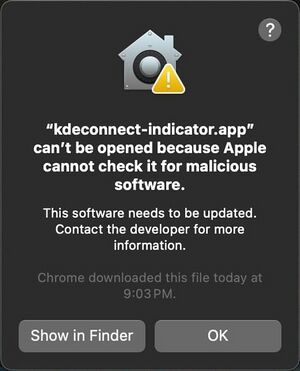|
|
| (32 intermediate revisions by 10 users not shown) |
| Line 1: |
Line 1: |
| == Available Application Bundles == | | == Application Bundles == |
|
| |
|
| Several KDE applications have downloads with application bundles for Mac OS X available. | | Several KDE applications have downloads with application bundles for macOS available. |
| | |
| | * [https://www.digikam.org/download/binary/#MacOS digiKam] |
|
| |
|
| * [https://kate-editor.org/get-it/ Kate & KWrite] | | * [https://kate-editor.org/get-it/ Kate & KWrite] |
| Line 7: |
Line 9: |
| * [https://krita.org/en/download/krita-desktop/ Krita] | | * [https://krita.org/en/download/krita-desktop/ Krita] |
|
| |
|
| * [http://edu.kde.org/marble/download.php Marble Virtual Globe] v1.5.0 (outdated) | | * [https://kmymoney.org/download.html KMyMoney] |
| | |
| == Building KDE Frameworks based software on Mac OS X ==
| |
| | |
| * Install Qt (use the official Qt installer, recommended version Qt >= 5.6)
| |
| | |
| * Install Python >= 3.5 (using the pkg installer from http://python.org)
| |
| | |
| * Install homebrew and get some basic dependencies (http://brew.sh/)
| |
| /usr/bin/ruby -e "$(curl -fsSL https://raw.githubusercontent.com/Homebrew/install/master/install)"
| |
| brew install cmake wget p7zip gettext ninja
| |
| | |
| * Prepare some build directory in your home directory, here we assume:
| |
| mkdir ~/kf
| |
| | |
| * Switch to this build dir
| |
| cd ~/kf
| |
| | |
| * Get the unix3 branch of KDE emerge
| |
| git clone --branch unix3 kde:emerge
| |
| | |
| * Copy Mac OS X config template to right location, should be OK to use out of the box
| |
| mkdir etc
| |
| cp emerge/kdesettings.mac etc/kdesettings.ini
| |
| | |
| * Setup environment (path must contain your Qt install, here 5.7 default location and brew's gettext)
| |
| export PATH=/Users/cullmann/Qt5.7.0/5.7/clang_64/bin:/usr/local/Cellar/gettext/0.19.7/bin:$PATH
| |
| . emerge/kdeenv.sh
| |
| | |
| * In this shell, now emerge is usable, e.g. to build Kate with all dependencies:
| |
| emerge kate
| |
| | |
| * To create a app bundle (+ dmg file), you need to have the breeze-icons around:
| |
| emerge breeze-icons
| |
| | |
| * To do deploy all things, unfortunately at the moment you need a patched macdeployqt. Example scripty for kate can be found on [https://quickgit.kde.org/?p=kate.git&a=blob&f=mac%2Femerge-deploy.sh kate.git/mac/emerge-deploy.sh]
| |
| | |
| == Installing KDE software on Mac OSX ==
| |
| | |
| The easiest way to do this is to use one of the Mac build systems which will automatically resolve all the dependencies for you. Unfortunately, this can be a very long process, taking up to 2 or more days. As at December 2012 MacPorts is currently recommended as it is the most up-to-date.
| |
| | |
| === Installing using MacPorts ===
| |
| | |
| * http://www.macports.org/
| |
| | |
| As of June 2016, the latest available and supported version is KDE SC 4.14.3.
| |
| | |
| Instructions are provided on TechBase for [https://techbase.kde.org/Getting_Started/Build/Mac_OS_X/MacPorts installing a development environment using MacPorts]. If you want a user installation then just skip the final 'Configure your KDE development environment' section.
| |
| | |
| Additional information:
| |
| | |
| * [https://techbase.kde.org/Getting_Started/Build/Mac_OS_X/MacPorts KDE Techbase page on getting started with MacPorts]
| |
| * [https://trac.macports.org/wiki/KDE Wiki page on macports.org about KDE software in general]
| |
| * [https://trac.macports.org/wiki/KDEProblems Wiki page on macports.org about current problems with KDE software]
| |
| | |
| === Installing using Fink ===
| |
| | |
| * http://www.finkproject.org/
| |
| | |
| As of June 2016, the latest available and supported version is KDE SC 4.14.6.
| |
| | |
| The Fink packages allow you to install KDE SC 4 as either Qt/X11 or Qt/Mac (native) packages by selecting either packages ending in "-x11" or "-mac", for example "kdebase4-x11" and "kdebase4-mac".
| |
| | |
| Additionally, the Fink packages allow the running of the Plasma desktop in X11 mode. Just install "kdebase4-workspace-x11" to install it.
| |
| | |
| The Fink KDE software packages will be installed in /sw/opt/kde4/x11 or /sw/opt/kde4/mac respectively. They also are able to start D-Bus for you as long as you run "/sw/bin/init.sh" normally, or when you open a terminal, if you have run the path setup script in the Fink installer.
| |
| | |
| === Installing using Homebrew ===
| |
| | |
| ==== Installing KDevelop and Kate using Homebrew (KDE4-based) ====
| |
| | |
| * https://github.com/adymo/homebrew-kde
| |
| | |
| As of June 2016, the latest available and supported version is KDE SC 4.14.3.
| |
|
| |
|
| You can tap this repository into your homebrew. It installs the following apps and all their dependencies:
| | * [https://labplot.kde.org/download/ LabPlot] |
|
| |
|
| * KDevelop | | * [https://kdenlive.org/download/ Kdenlive] |
| * Kate
| |
| * Konversation
| |
| * Massif Visualizer
| |
|
| |
|
| Please carefully follow installation instructions on that above page.
| | Additional macOS installers of KDE applications are available at https://cdn.kde.org/ci-builds/ . |
|
| |
|
| ==== Installing KDE Frameworks 5 using Homebrew ====
| | See also https://apps.kde.org/platforms/macos . |
|
| |
|
| * https://github.com/haraldF/homebrew-kf5
| | == Install KDE apps on macOS == |
|
| |
|
| As of June 2016, the latest available and supported version is KDE SC 5.22.0.
| | [[File:MacOS-gatekeeper-warning.jpg|thumb|alt=Message dialog: "Apple can’t check app for malicious software"]] |
|
| |
|
| You can tap this repository into your homebrew. It adds KDE Frameworks 5 packages (and all their dependencies) and some applications that already make use of them (e.g. Kate and Kwrite). As of March 28th, 2014 the repository still is experimental as the developer tries to get them into a working state. Hints and patches are welcome.
| | Apple is very strict about running apps downloaded from the internet. KDE apps are signed, but for technical limitations on the KDE infrastructure not yet notarized. Notarization means that the app is send to Apple to check it. |
|
| |
|
| Please carefully follow [https://github.com/haraldF/homebrew-kf5 installation instructions].
| | Hence you will likely see a message "Apple can’t check app for malicious software" when trying to open a KDE app. |
|
| |
|
| == Running KDE Applications ==
| | To open your app anyway follow these steps: |
|
| |
|
| Please see the distribution notes for MacPorts / Fink / Homebrew formulas you are using. You may need to run the following steps once after installation:
| | # In the Finder on your Mac, locate the app you want to open. Don’t use Launchpad to locate the app. |
| | # Open the shortcut menu by right-click to the app icon or by holding the <keycap>Control</keycap> key and left-click. |
| | # Choose <menuchoice>Open</menuchoice> from the shortcut menu. |
| | # A message dialog opens. Click Open. |
|
| |
|
| sudo chown -R $USER ~/Library/Preferences/KDE
| | The app is saved as an exception to your security settings, and from now on you can open it at any time by double-clicking it, just as you do with any registered app. |
| sudo launchctl load -w /Library/LaunchDaemons/org.freedesktop.dbus-system.plist
| |
|
| |
|
| Sometimes, Installer.app fails to run the post-install. If things are acting funny, try running these two commands in a terminal:
| | For further instructions see Apples support page: https://support.apple.com/guide/mac-help/mchleab3a043/mac |
|
| |
|
| sudo launchctl load -w /Library/LaunchAgents/org.freedesktop.dbus-session.plist
| | <br clear=all> |
| /opt/local/bin/kbuildsycoca4
| |
|
| |
|
| == Getting Help == | | == Getting in Touch == |
|
| |
|
| IRC: | | * IRC: [irc://irc.libera.chat/kde-mac #kde-mac] on Libera Chat |
| * #kde-mac on Freenode
| |
|
| |
|
| Mailing list: | | * Mailing list: [mailto:[email protected] [email protected]] ([https://mail.kde.org/mailman/listinfo/kde-mac subscribe], [http://lists.kde.org/?l=kde-mac&r=1&w=2 archives]) |
| * https://mail.kde.org/mailman/listinfo/kde-mac
| |
|
| |
|
| Forums: | | * Forums: https://discuss.kde.org/search?q=macos |
| * http://forum.kde.org/viewforum.php?f=60
| |
|
| |
|
| Bugs:
| | == Development & Alternative Installation Methods == |
| * [http://bugs.kde.org/buglist.cgi?query_format=advanced&bug_status=UNCONFIRMED&bug_status=NEW&bug_status=ASSIGNED&bug_status=REOPENED&bug_status=NEEDSINFO&op_sys=OS+X bugs.kde.org] | | * [[Get_Involved/development/Mac|Build from source]]. |
| | * [[Mac/MacPorts_Fink_Homebrew|Installing KDE software via MacPorts/Fink/Homebrew]]. |
|
| |
|
| == Continuous Integration ==
| |
|
| |
|
| In the [http://community.kde.org/Frameworks Frameworks] section of this wiki you find more information about [http://community.kde.org/Frameworks/Epics/Continuous_Integration Continuous Integration on Mac] and other systems.
| | __NOTOC__ |